Checking Grades in Moodle
You can access a link to your grades in three ways: through the Course Dashboard and your profile drop-down menu.
The most straightforward way to access your grades is to click on the Course Dashboard and select the green Grades option.
 The final method is to click your initials or profile picture at the top of the page, then click Grades.
The final method is to click your initials or profile picture at the top of the page, then click Grades.
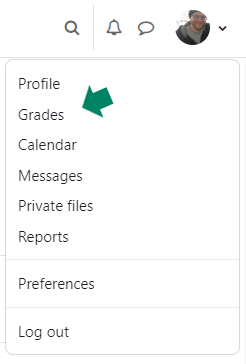 An overview of all your courses will open, from there select which one you want to view your grades for. Your User report will open, and you will see your grades and feedback from your instructor. NOTE: Activities listed will open if you click the link.
An overview of all your courses will open, from there select which one you want to view your grades for. Your User report will open, and you will see your grades and feedback from your instructor. NOTE: Activities listed will open if you click the link.
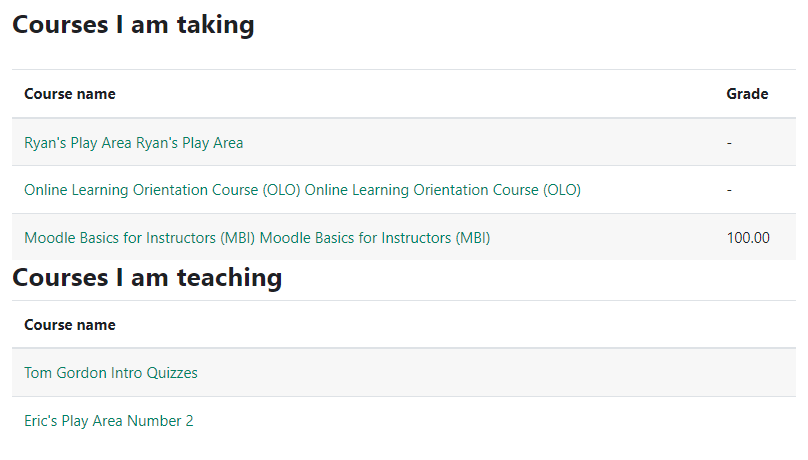
For Moodle help, contact the NMC Technology Helpdesk at 231-995-3020

