Importing Moodle Course Content
NOTE: There is a Moodle Minute(s) on Importing Course Content!
To place previous course content into a new course shell, Moodle provides the Import feature. Here is how to import one of your courses.
Step 1: To import a previous course into a new Moodle shell, first navigate to the new, blank, course. Then, click the More dropdown link on the course dashboard and select Course reuse:
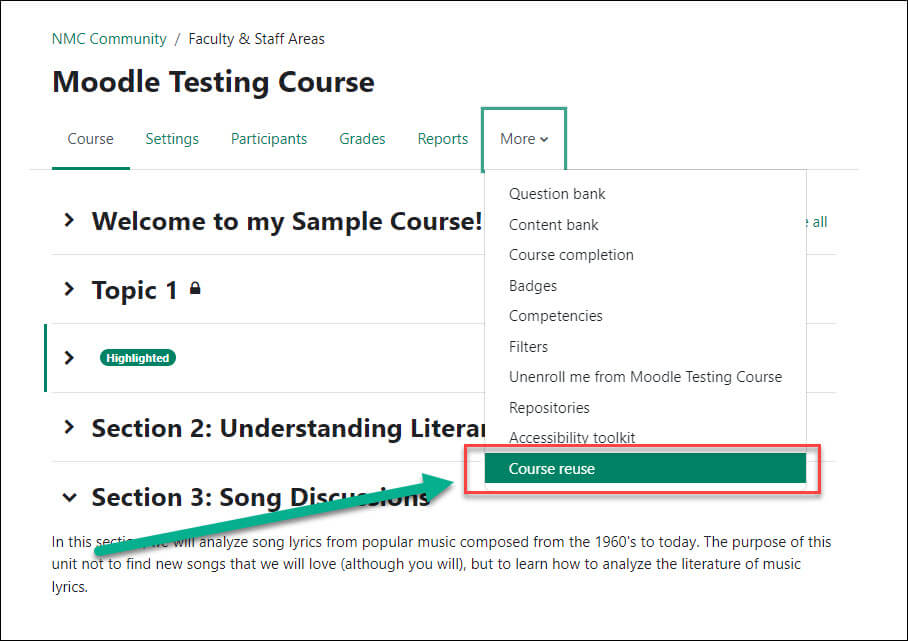
Step 2: Make sure the top left dropdown is set at Import and select the course that contains the content to be imported. If you have more than 10 courses in Moodle, you may need to use the Search bar. Once you have selected your course, click Continue:
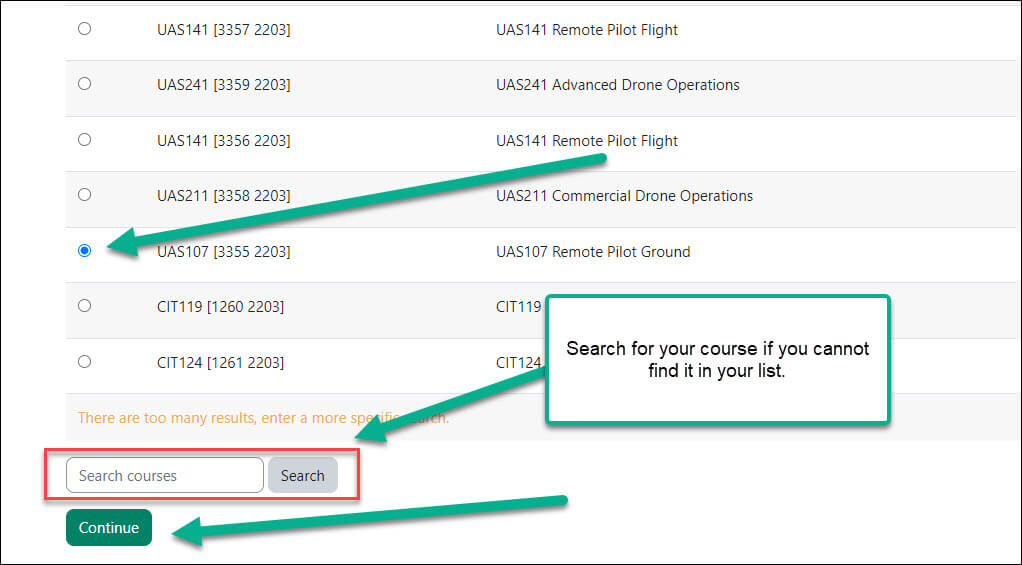
Step 3: Under Import settings, use the check boxes to select what to import into your new course. You can chose to select everything or just activities, question bank, etc.. If you are going to import the entire course, click Jump to final step and the import will begin (it may take awhile). If you want to be more selective about the content imported, select Next:
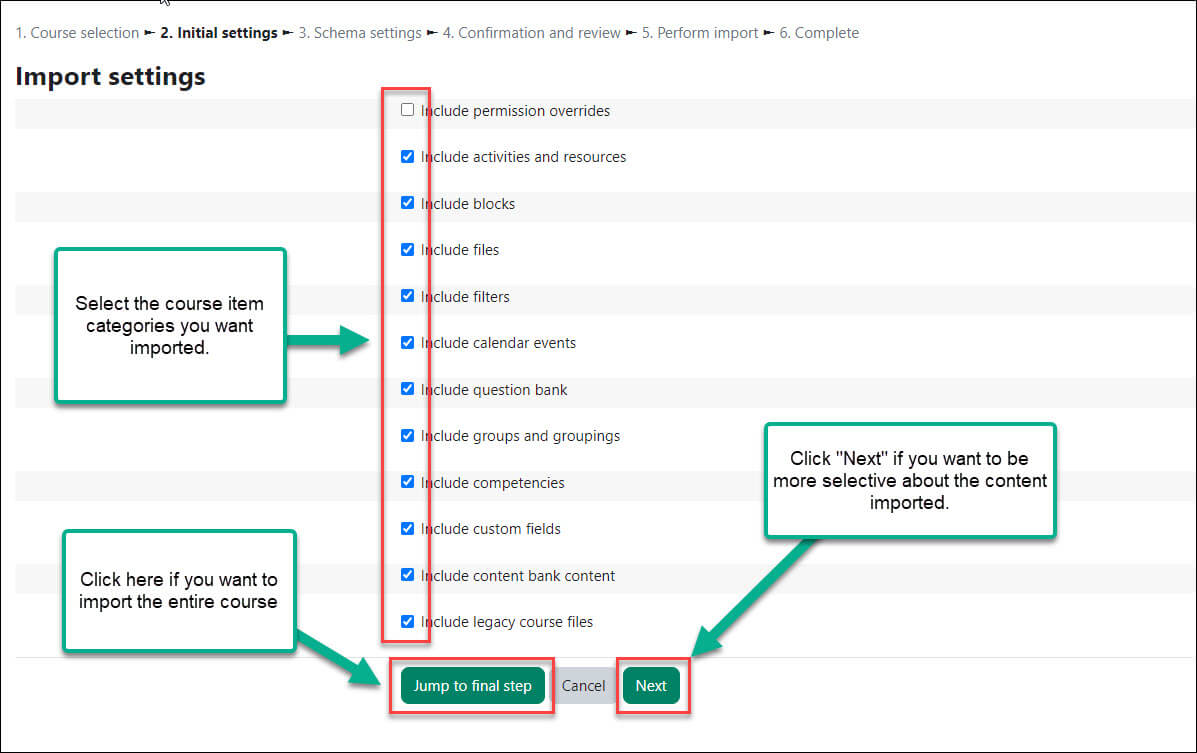
Step 4: If you selected Next, the next screen allows you to select specific activities from the previous course. You can select all or choose specific items to be imported. When you’ve made your selections, click Next button at the bottom.
Step 5: The Confirmation and review page will open. Scroll down and click Perform Import. The import may take a few minutes. You will receive a green message that states Import complete when it’s done. Click Continue. Your course will open with your imported content.
For Moodle help, contact the NMC Technology Helpdesk at 231-995-3020

