Moodle Course Formatting Options
By default, your Moodle courses use the Collapsed topics format, but you can also choose the Topics format or Weekly format.
Changing Moodle Course Format
To change the format of a course, click the Settings option on your course menu.
 Locate the Course format section and in the Format drop down menu, you can select which format you’d like to use for the course. Additional display options will appear below the Format drop down and options will vary depending on the format selected.
Locate the Course format section and in the Format drop down menu, you can select which format you’d like to use for the course. Additional display options will appear below the Format drop down and options will vary depending on the format selected.
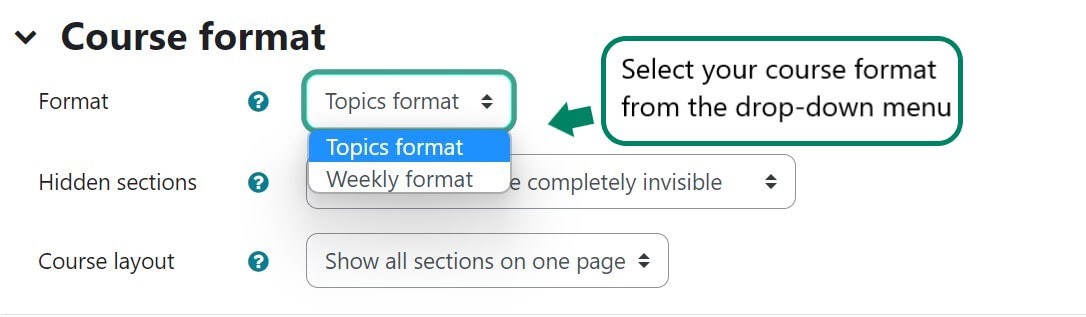 After you’ve selected the format you’d like to use, scroll down to the bottom and click the Save and display button.
After you’ve selected the format you’d like to use, scroll down to the bottom and click the Save and display button.
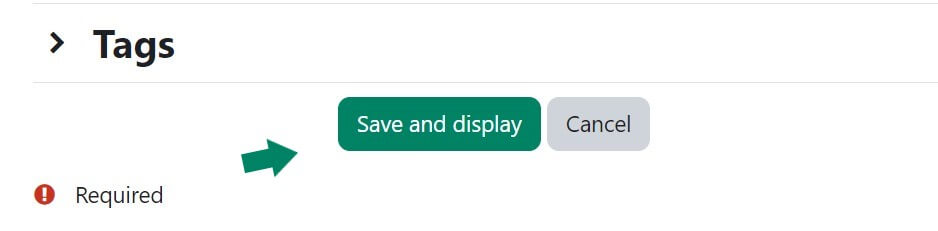 Before reviewing the course formatting options below, please note that the “Topic 0” area is the very first topic area in the course. It’s static, it cannot be moved, and it will appear in the same position in all the formatting options.
Before reviewing the course formatting options below, please note that the “Topic 0” area is the very first topic area in the course. It’s static, it cannot be moved, and it will appear in the same position in all the formatting options.
Course Formatting Options
Topics Format
By default, your Moodle course will be set to Topics format. The Topics Format displays several topic areas in a linear format on the course homepage. When students click on the topic heading, the area will expand or collapse, displaying the resources and activities within the topic. The static “Topic 0” area appears above the collapsed topics. When selected, topic areas expand to display resources and activities in the topic area.
Go back to the Course format settings and Course layout and select Show one section per page to see an alternative form of the topics format.
Weekly Format
The Weekly Format is similar to the Topics format. It displays course topic areas in a linear format, but instead of topic titles, the Weekly format will display weekly dates for each topic area based on the course start date. Topic area titles include dates for each week of the course, based on the course start date.
Go to back into Settings and under Course format look under Course layout and select Show one section per page to see an alternative form of the Weekly format.
For Moodle help, contact the NMC Technology Helpdesk at 231-995-3020

