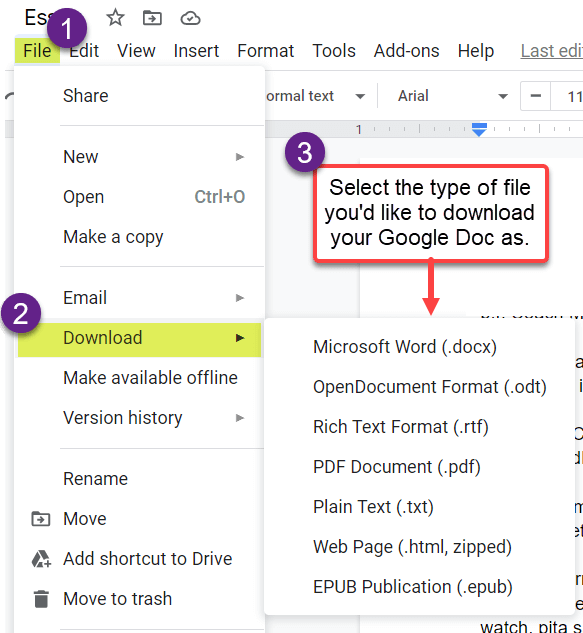Submitting a Google Doc to a Moodle Assignment
There are a few options for submitting a Google Doc to Moodle Assignment activity. To add a Google Doc directly from Moodle, open the Assignment activity, click on the Add Submission button, and then click on the Add button to upload a document.
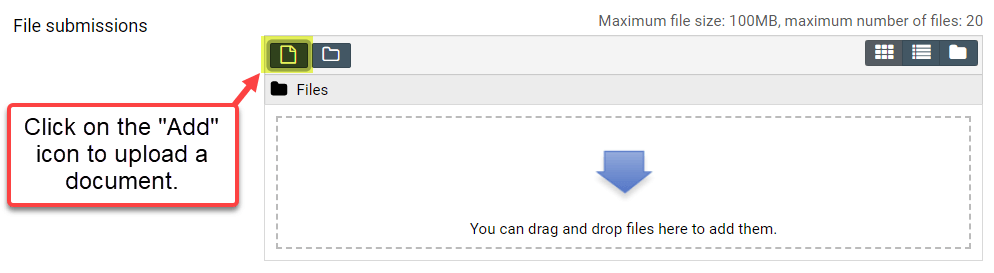
In the File picker window, select Google Drive and then click on the Log In To Your Account button.
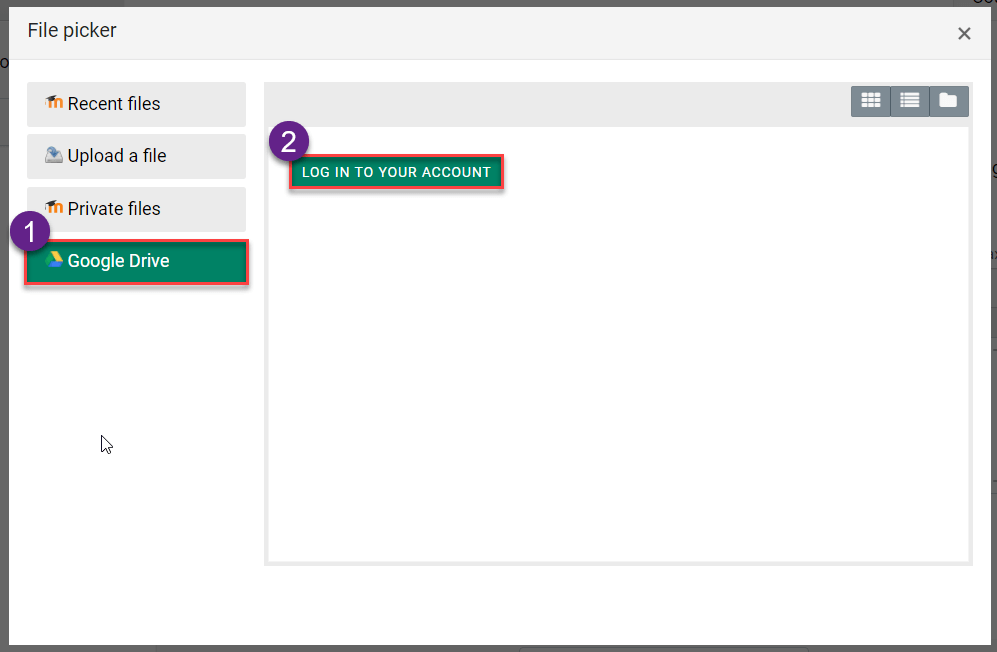
You’ll be prompted to choose the Google account that you’d like to connect to.
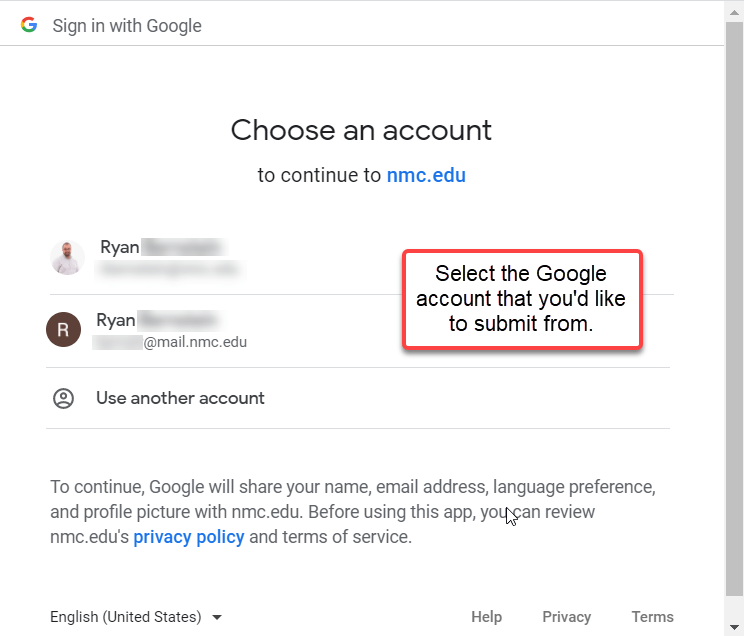
Once you select the Google account you’d like to submit from, click on the Allow button to allow Moodle to connect to your Google Drive.
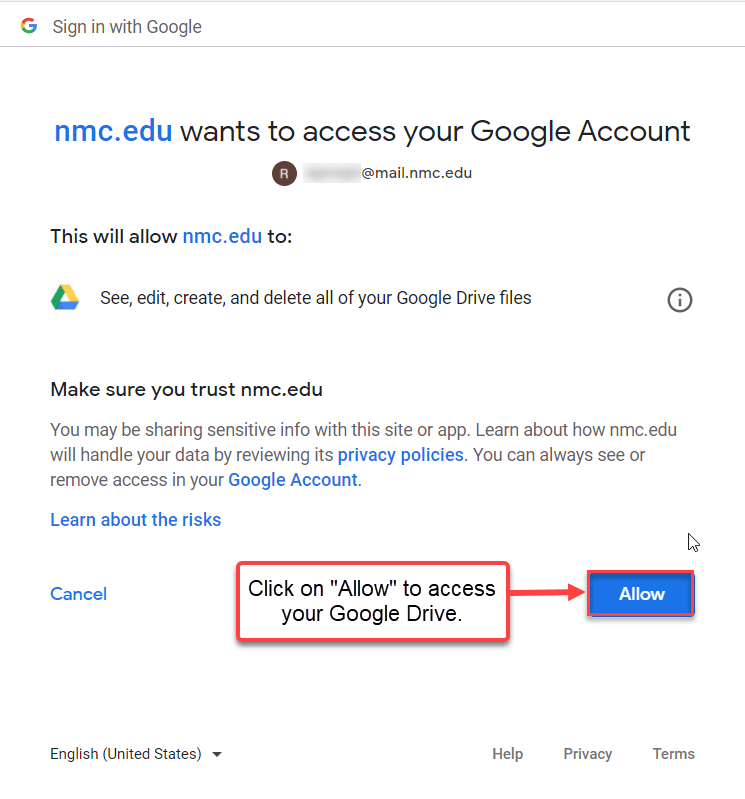
Once connected to your Google Drive browse your Google Drive for the document you’d like to submit.
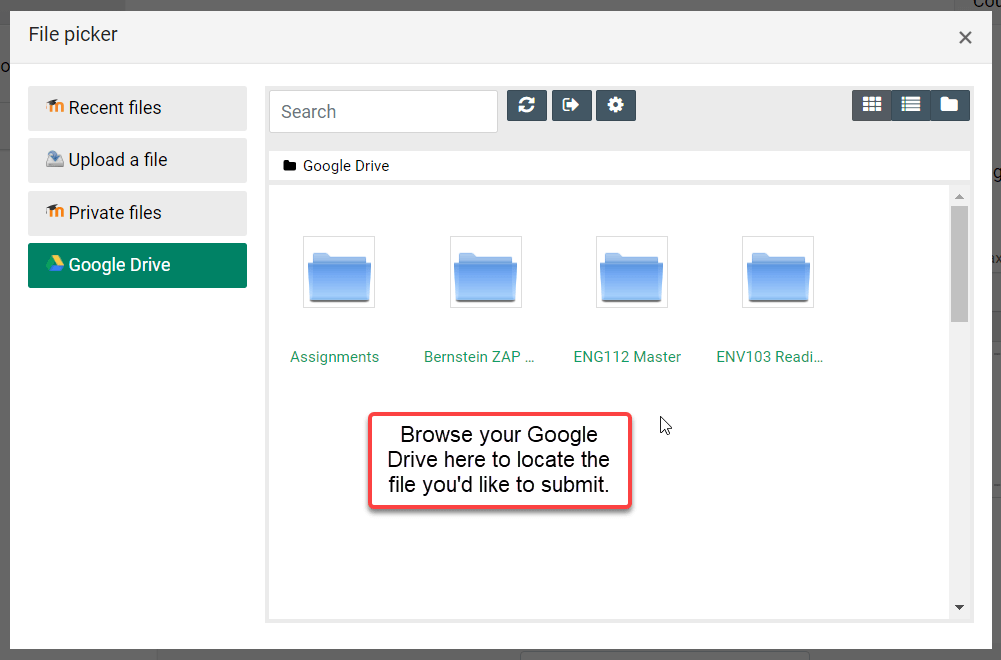
Once you select your Google Doc, click on Select This File to upload the file to Moodle.
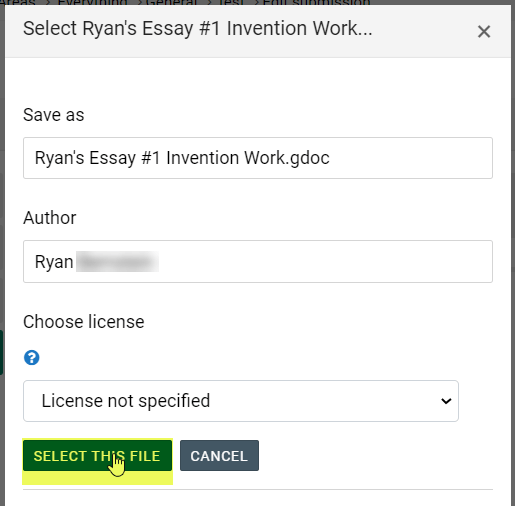
Lastly, click on Save Changes to upload the document. Please note that the Google Doc will be converted to a different file type in Moodle.
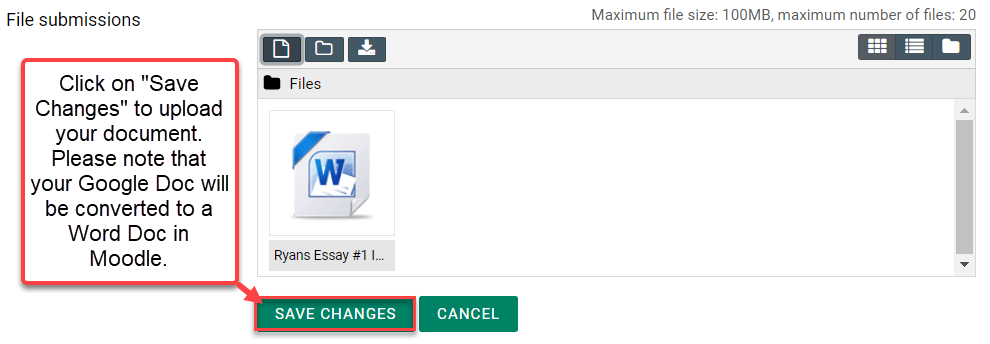
Alternatively, you can always download your file from your Google Drive and upload the file to Moodle.