Updating your Moodle Profile
Your profile contains general information about you, as well as links to courses you are enrolled in. You can customize your profile information, set some user preferences, and add your picture.
1: To access your profile in Moodle click your initials in the upper right of the screen, and from the menu, click on Profile.
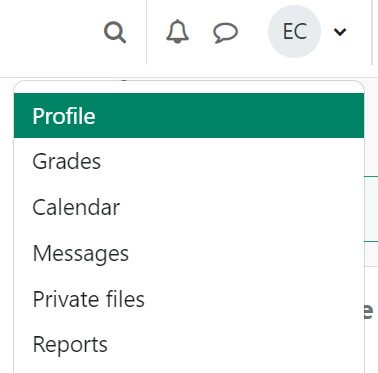 2: Click the Edit profile link located just under User details.
2: Click the Edit profile link located just under User details.
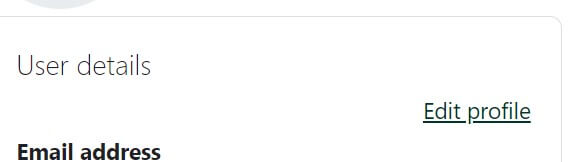 3: Check over your personal information to make sure it is correct. Your email address should be set to your NMC account. If you make any changes, scroll to the bottom and click the Update Profile button.
3: Check over your personal information to make sure it is correct. Your email address should be set to your NMC account. If you make any changes, scroll to the bottom and click the Update Profile button.
Adding a Picture
1: Add your picture file in the User picture area. You can drag and drop your file from your computer into the dashed box area with the arrow, or click on it to open up the File picker menu. From that menu, make sure that Upload a file is selected and then click on the Choose File button to find your picture.
2: Once you click the Choose File button, find and select your file. Once you select your file click the Open button. Finally, the green Upload this file button at the bottom of the menu.
3: When finished with your profile, scroll down to the bottom and click the Update profile button.
Forum Preferences
To access your Forum preferences in Moodle click your name in the upper right of the screen, and from the menu that pops up, select Preferences and then Forum preferences under User account. You should take some time to check how these are set.
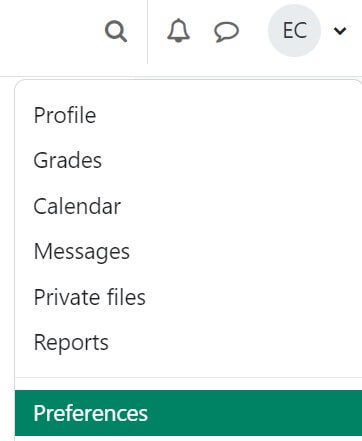
Email digest type
This controls how you receive notifications from forums you are subscribed to.
- No digest – you will receive one email per forum post
- Complete – you will receive one email per day containing the complete contents of each forum post
- Subjects – you will receive one email per day containing just the subject of each forum post
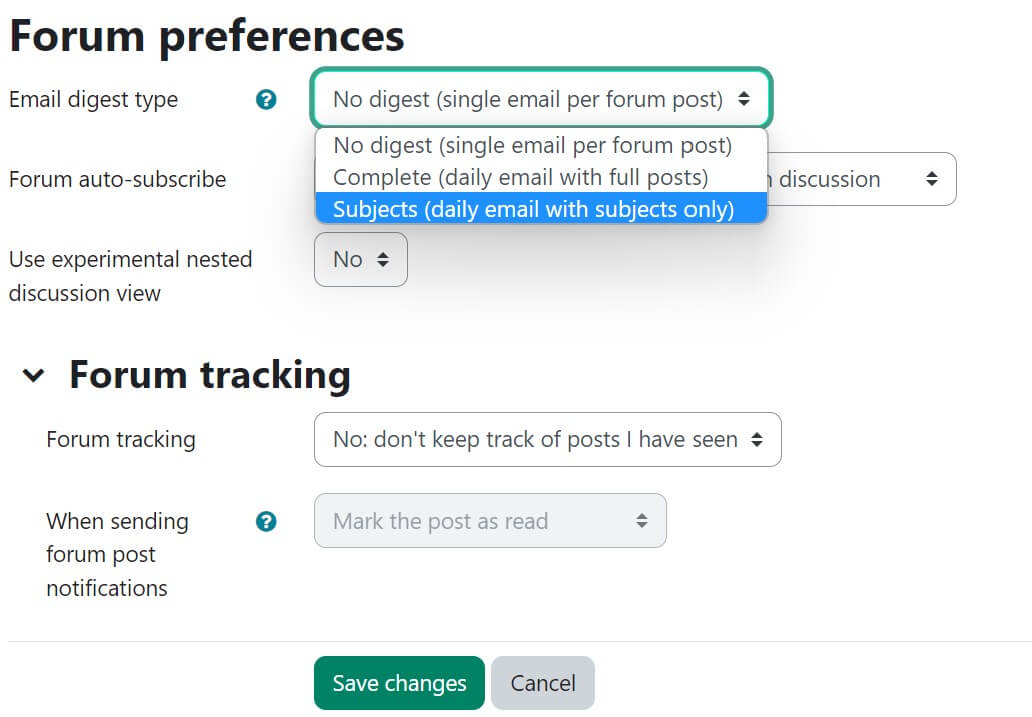
Forum auto-subscribe
Choose whether you would like to be automatically subscribed (or not) to a forum once you post.
Forum tracking
Set whether you would like new posts in the forum highlighted.
For Moodle help, contact the NMC Technology Helpdesk at 231-995-3020

