Completion Tracking in Moodle
When activity completion is set up for an activity or resource, a checkbox is displayed on the course homepage. The checkbox can be configured to be checked off manually by the student, or checked off automatically once a student has met certain conditions.
Enabling Completion Tracking
Step 1: Click Settings from the course dashboard:
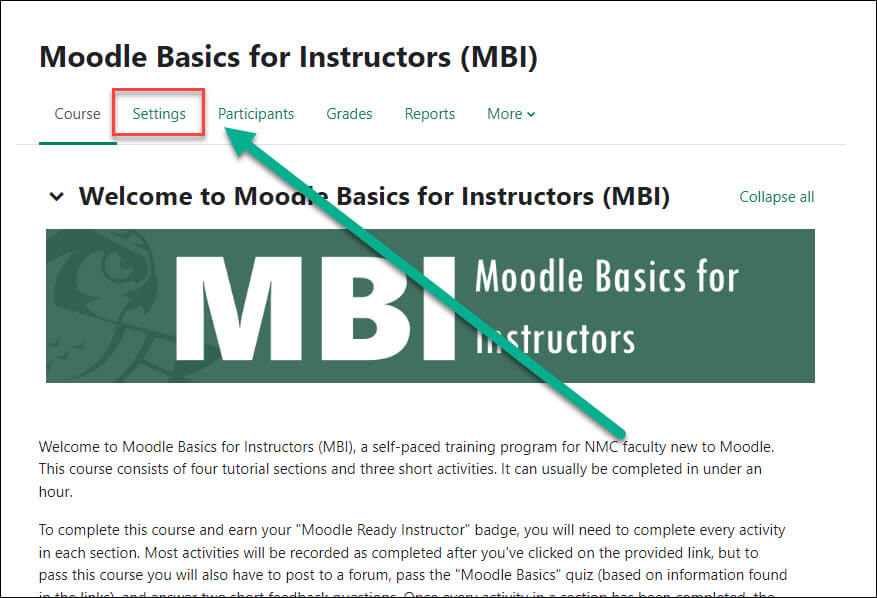
Step 2: Under Completion tracking, set Enable completion tracking to Yes by using the drop-down menu and then click Save and display:
![]()
Using Completion Tracking
To apply Completion Tracking to an activity or resource that you’ve created:
Step 1: From within your course in Moodle, toggled Edit mode to ON and click Edit to the right of the activity or resource you are working with, and select Edit Settings:
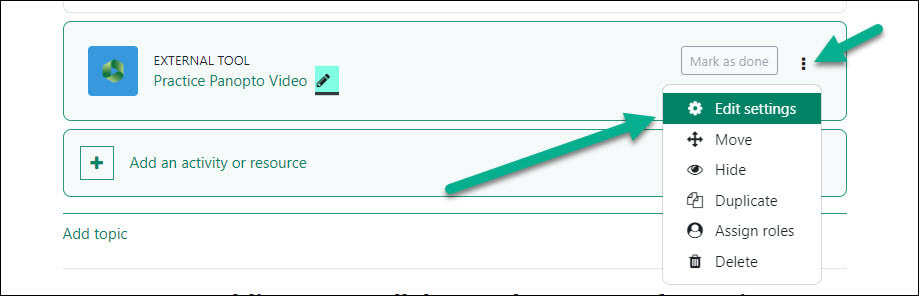
Step 2: Scroll down to the Activity completion settings. For Completion tracking, using the drop-down menu select whether you want students to manually check the box or for it to happen automatically when certain conditions are met. When finished, click the Save and return to course button at the bottom:
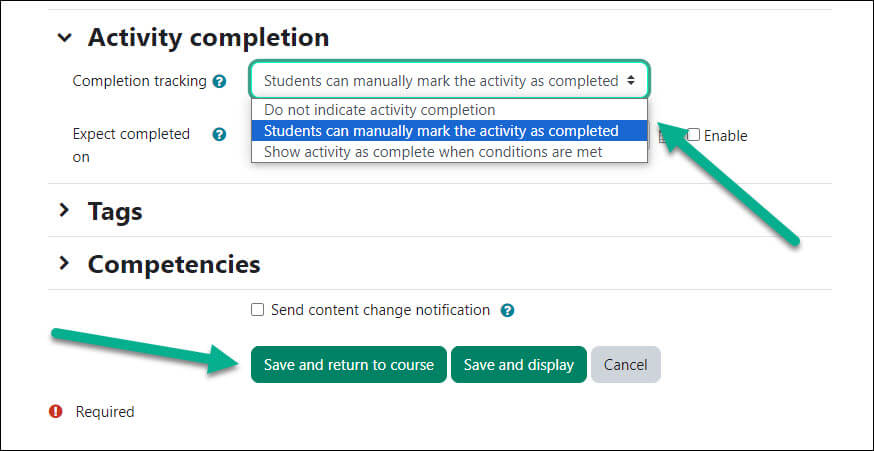
For Moodle help, contact the NMC Technology Helpdesk at 231-995-3020

