Using the Grade Me Block in Moodle
The Grade Me Block will display student assignment submissions, manual quiz questions (essays and file responses) and forum posts that haven’t yet been graded in your Moodle course.
Adding the Grade Me Block
To add the Grade me block to a Moodle course, open the course, toggle Edit mode to ON and click Add a block from the top of the block tray on the right side of the course. Select Grade Me from the pop up:
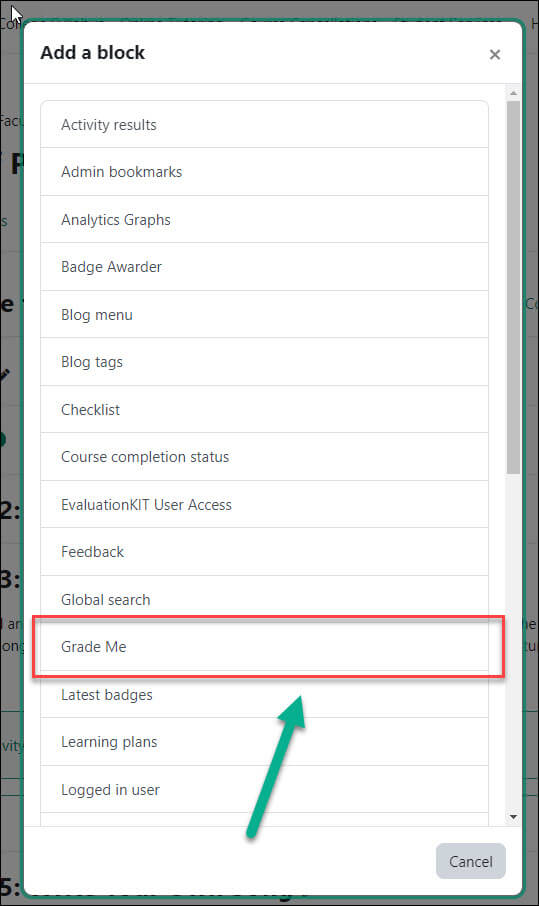
Using the Grade Me Block
Once the block has been added, click on the arrow next to the course name or on the blue Collapse/Expand All button to see submissions that haven’t been graded:
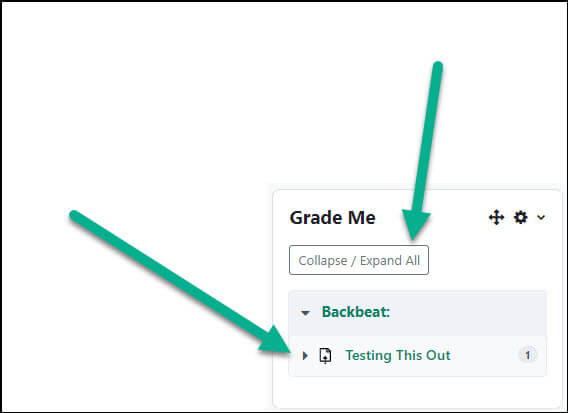
The number next to the activity indicates how many ungraded submissions are waiting for you. Click on the arrow next to the assignment to display the names of students who have submitted:
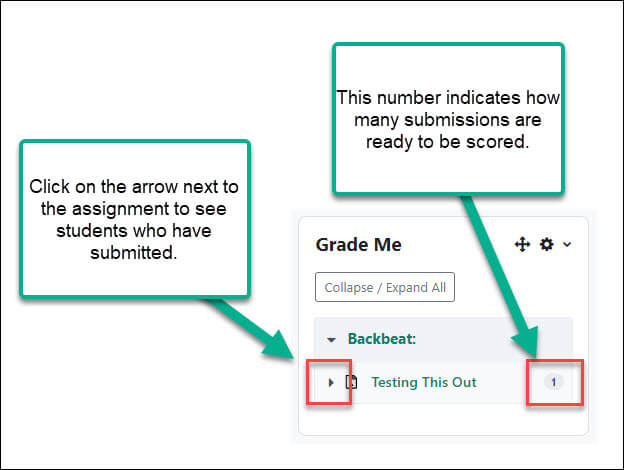
Once you’re viewing the students who have submitted, click on the gray check mark to grade the individual student, or click on the assignment name to score all submissions:
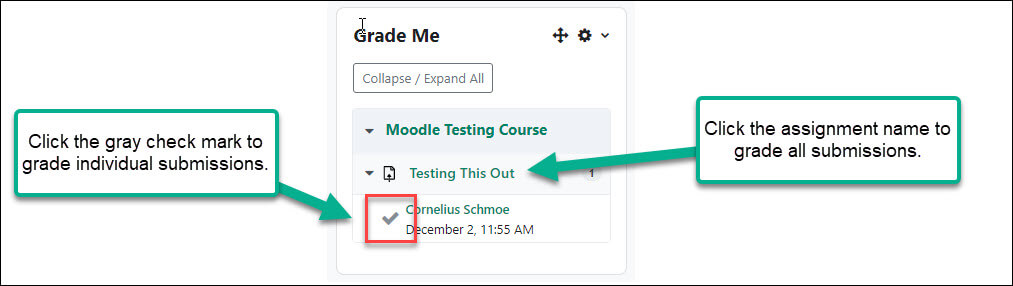
If there are no submissions to grade, you’ll receive a “Nothing to grade” message in the block:
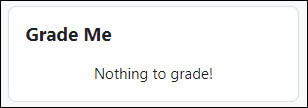
For Moodle help, contact the NMC Technology Helpdesk at 231-995-3020

