Using the Moodle Book Resource
A Book is used to display larger amounts of information that can be broken down into sections. It can display text, images, sound, video, web links, and embedded code. Information in a Book is displayed in chapters or subchapters, can be edited directly in Moodle, and is instantly updated.
Creating
Step 1: From within your course in Moodle, click the Edit mode toggle to turn editing on.
Step 2: In the topic area you’d like to add a Book click the Add an activity or resource link and select Book.
Step 3: Enter a Name in the text area provided.
Step 4: Under Appearance, choose from the Chapter formatting drop down menu how you would like your chapters to be organized (numbered, bulleted, indented, or none).
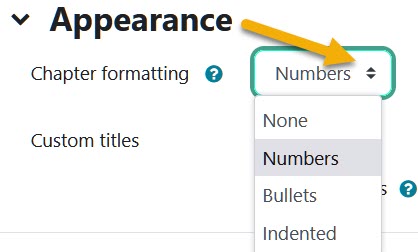
Step 5: When finished, scroll down and click the Save and return to course button. The Book is created and now appears on your course homepage.
Adding Content
Step 1: Make sure editing is turned on, click on the Book title to open it. The Add new chapter window will open.
Step 2: Fill in the Chapter title and add your Content in the text area provided. When finished, click the Save changes button at the bottom.
Step 3: To continue adding chapters, from the Table of contents block on the right, click the plus (+) sign icon listed next to the chapter you’d like to add a new one after.
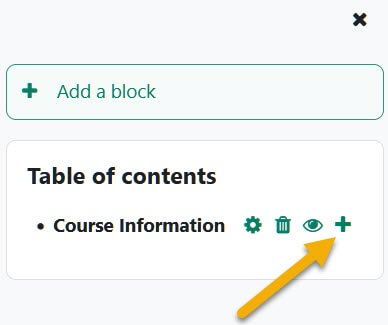
Step 4: The Add new chapter window opens, add the Chapter title and desired Content.
Step 5: When finished, click the Save changes button at the bottom. Each chapter is automatically added to the Table of contents block.
Editing Content
Use the up/down arrows in the Table of contents block located after each chapter title to change the order of your information.
To edit a chapter, click the Edit (gear) icon for that chapter. The Editing chapter window opens, make your edits, when finished click the Save changes button at the bottom.
Use the Delete (X) icon to delete a chapter or the Hide (eye) icon to hide a chapter.
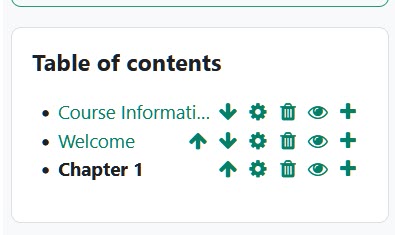
For Moodle help, contact the NMC Technology Helpdesk at 231-995-3020.

