Using the Moodle URL Resource
A URL allows you to add a web link to items available online, such as web pages, images, and (perhaps most importantly) your Google docs.
Step 1: From within your course in Moodle, click the Edit mode toggle to turn editing on.
Step 2: In the topic area you’d like to add a URL click the Add an activity or resource link and select URL.
Step 3: Enter a Name in the text area provided.
Step 4: Paste or enter the External URL in the box provided.
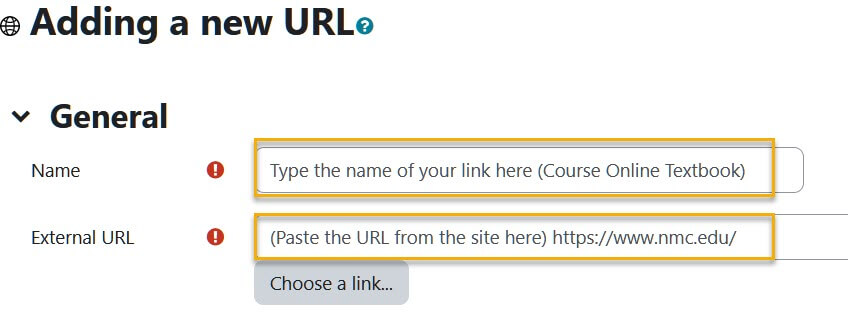
Step 5: Under Appearance, using the Display drop down menu, select how you would like the link to open, such as in a new window, a pop-up, or embedded.
Step 6: When finished, click the Save and return to course button at the bottom.
For Moodle help, contact the NMC Technology Helpdesk at 231-995-3020

