Moodle Choice Activity
Creating a Choice Activity for Choosing Project/Research Topics
In this example we will create a Choice activity where students select which state they would like to research and present on, limiting the choices to 2 students per state:
Step 1: From within your course in Moodle, click the Edit mode toggle to turn editing on. In the topic area you want the activity click Add an activity or resource and select Choice.
Step 2: Enter the Choice name and Description (which would be your instructions).
Step 3: Using the Display mode for the options drop down menu, select if you want the choices listed horizontally or vertically on the page.
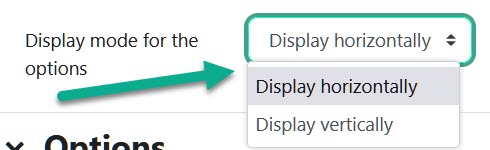
Step 4: Under Options:
- Allow choice to be updated – allows students the ability to update their choice.
- Allow more than one choice to be selected – allows students to choose more than one option.
- Limit the number of responses allowed – allows you to limit the number of students who can select each choice option. For this example we will set this to Yes.
Fill in the options (in this case the states students choose from) and the response limit number (in this case 2).
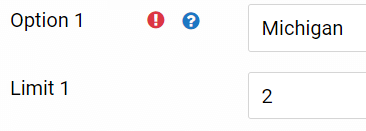
Step 5: Under Availability you can choose to restrict the window of time students make their selections. Check mark Enable check boxes and set your dates accordingly.
Step 6: Make selections under Results as to how you want things to show or not show for students. In this example we are allowing students to see the going list of choices with names once they make their selection.
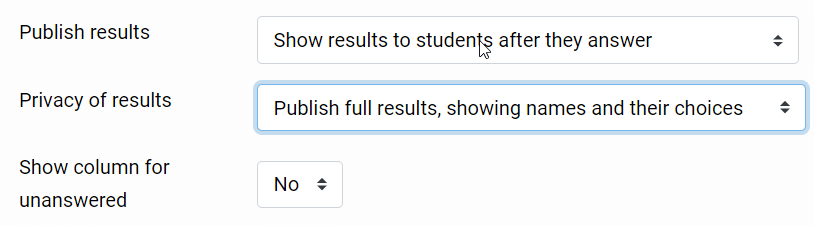
Step 7: When finished, click the Save and return to course button at the bottom.
Creating a Choice Activity for Project Progress Check-in
Have students go in and change their selection according to what stage of the project they are in. You can then watch the progression of your students and note if anyone is really far behind.
Options settings:
- Allow choice to be updated = yes.
- Limit the number of responses = no.
Availability settings:
- You can set these for when the project starts and is due if you wish.
Results settings:
- Publish results = Do not publish results to students.
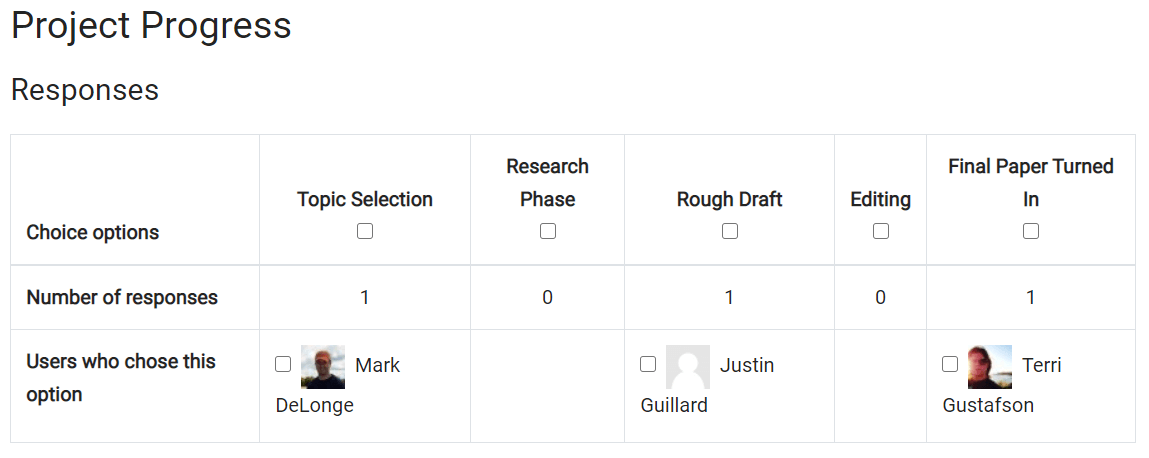
For Moodle help, contact the NMC Technology Helpdesk at 231-995-3020.

