Moodle Journal Activity
This activity allows instructors to obtain student feedback about a specific topic.
Step 1: From within your course in Moodle, click the Edit mode toggle to turn editing on. In the topic area you would like to place the Journal activity, click Add an activity or resource and select Journal.
Step 2: For General settings, fill in the Journal Name and enter your Journal Question in the text areas provided.
Step 3: From the Days available drop down menu, select how long this will remain open for students to come in and respond.
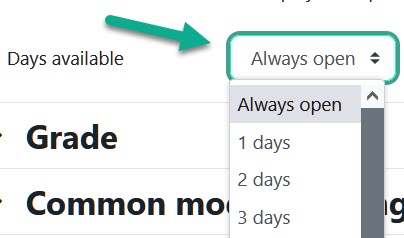
Step 4: Under Grade, select how many points the activity is worth and select what Grade category this should be under in your grade book.
Step 5: When finished making your selections, click the Save and return to course button at the bottom of the page.
Grading
Step 1: In your course in Moodle click the Journal assignment to open it.
Step 2: Click on the View journal entries link located towards the right side of the window. This opens the Entries window where you can scroll through all students, read their entries, grade them and provide feedback.
Step 3: To give points, click the drop down menu to the right of Feedback: and select the points you wish to assign.
Step 4: Type your feedback into the text area provided, click Save feedback.
Step 5: When finished grading your students, scroll to the bottom of the page and click the Save all my feedback button.
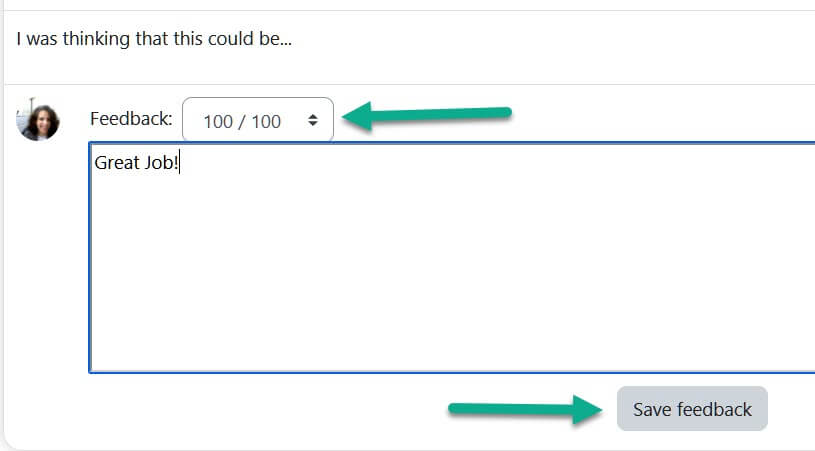
For Moodle help, contact the NMC Technology Helpdesk at 231-995-3020.

