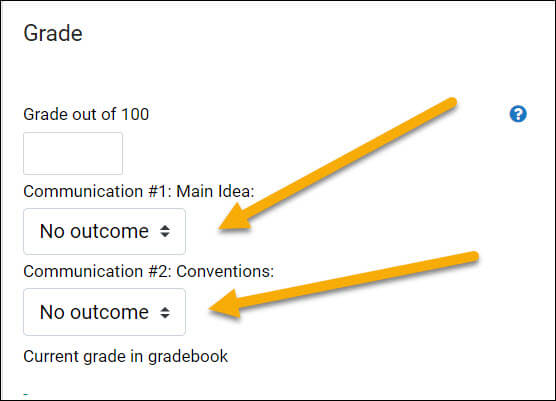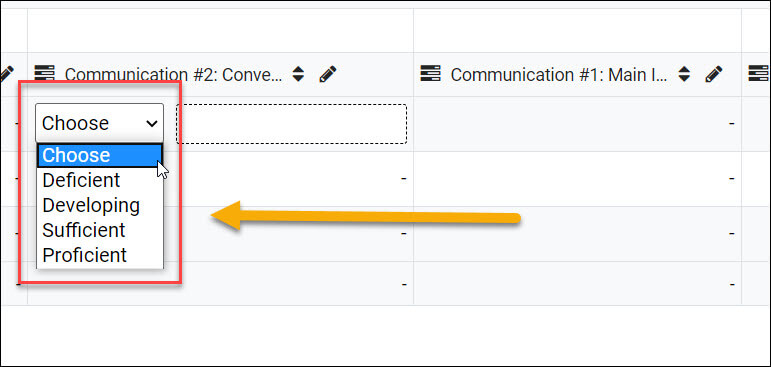Adding Gen. Ed. Outcomes in Moodle
Adding Outcomes to a Course
All courses are required to include general education assessments for each enrolled student. To inquire which outcomes are required in your course, please contact your department office manager. Begin this tutorial once you know your course’s required outcomes.
Step 1: From within your course in Moodle, open the gradebook by selecting Grades from the course dashboard link and select Outcomes from the top left dropdown. See Figure A:
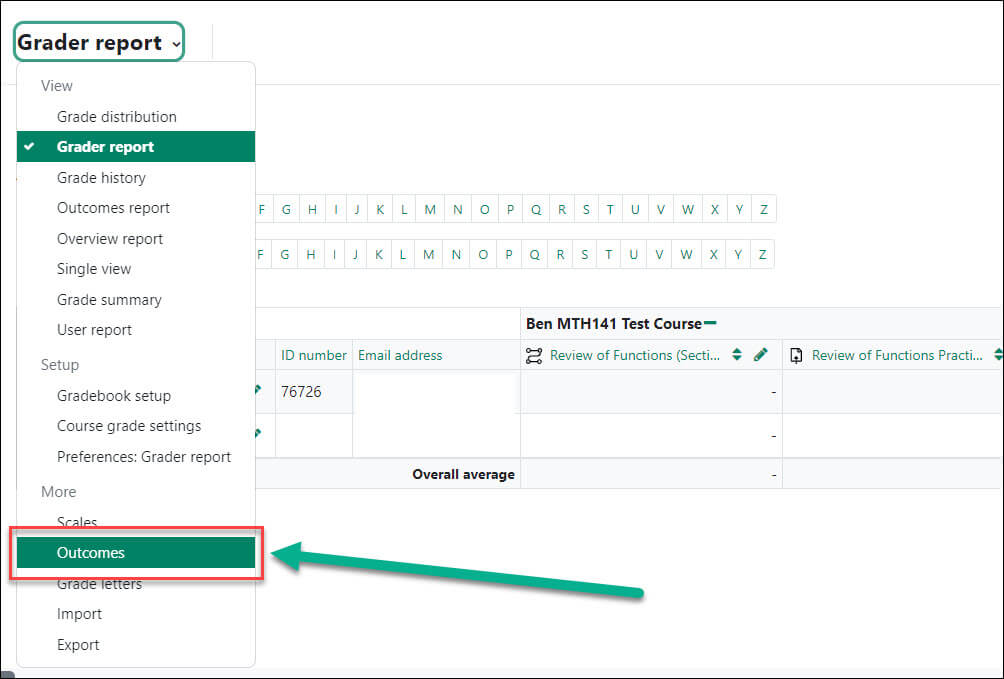
Figure A
Step 2: Select the General Education outcomes covered by the course on the right-hand side of the screen under the Available standard outcomes. Click the outcome to select it and then click the Add button. To select multiple outcomes at once hold the Ctrl key down as you make your selections. The outcomes selected will now be available for assessment in your course. See Figure B:
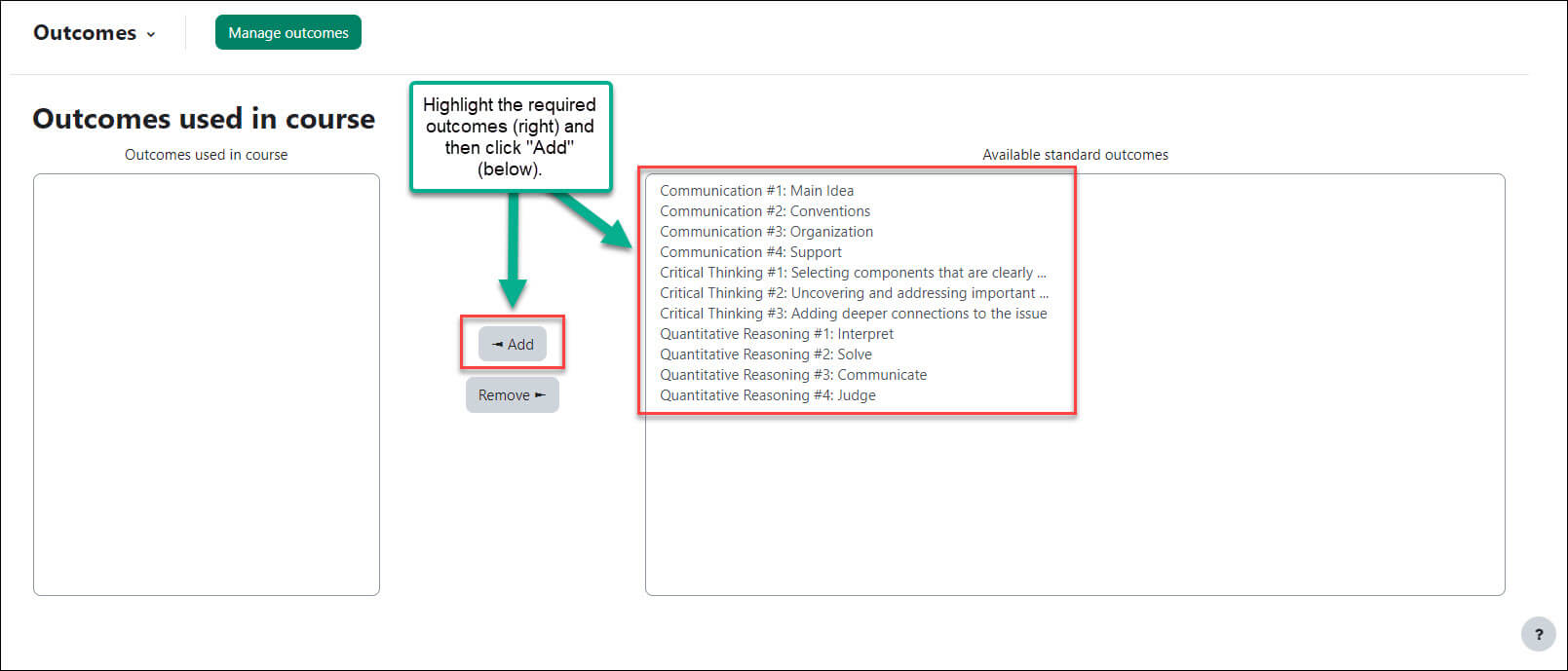
Figure B
Adding Outcomes to a Moodle Assignment
Step 1: Click on an assignment in your course and select Edit settings.
Step 2: Scroll down until you find the Outcomes section of the setting (NOTE: If you haven’t added outcomes to your course, this section WILL NOT appear). Click the checkboxes for the outcomes you plan to assess for the selected assignment. See Figure C:
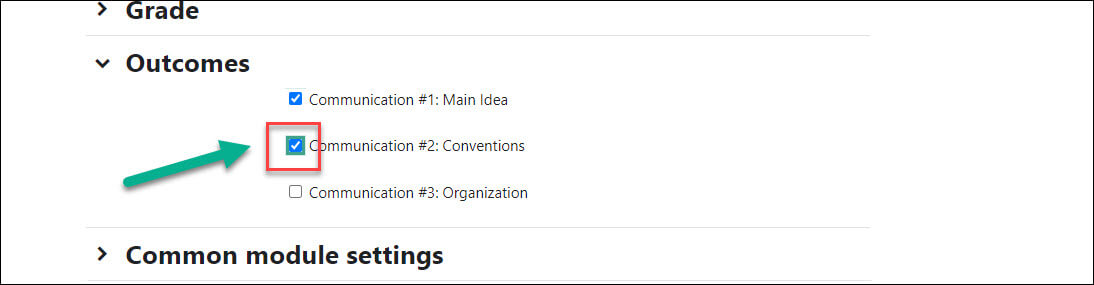
Figure C
Step 4: Click Save and return to course.
Adding Outcomes Directly to the Gradebook
Instructors can also add outcomes directly to the gradebook for holistic general ed assessments that are not tied to specific Moodle-generated assignments
Step 1: Open the gradebook by selecting Grades from the course dashboard link and select Gradebook setup from the top-left dropdown. See Figure D:
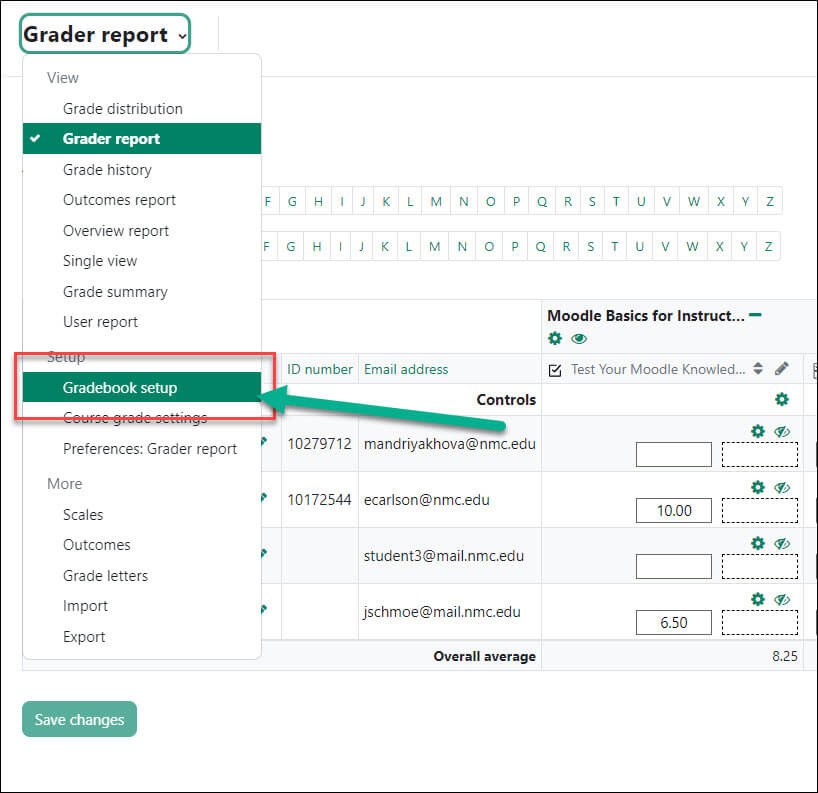
Figure D
Step 2: Click Add outcome item from the options at the top of the page. See Figure E:

Figure E
Step 3: In the Grade outcome item screen, type out your desired Outcome name in the Item name text box. Then, select the matching Outcome. (e.g., Communication 1, Communication 2, etc.) from the drop-down menu (NOTE: If you have not added Outcomes to the course, nothing will appear in this drop-down). We also recommend that outcomes are hidden from students, which can be selected by checking the Hidden box. See Figure F:
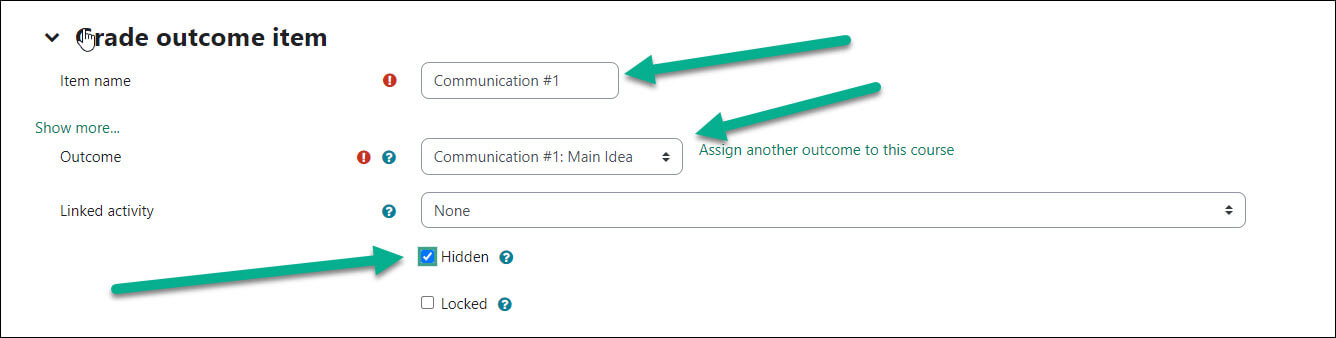
Figure F
Step 4: Click Save changes. Continue the process of adding outcome items for each of the Gen Ed outcomes required for your course.
How to Score Outcomes
If outcomes have been added to a Moodle assignment, the outcomes will appear in the Grade section when entering scores. Select the score by clicking the drop-down, making your selection, and saving the grade. See Figure G:
If you are entering outcome scores directly into the gradebook, click on the cell in the gradebook and use the dropdown menu to select the score for the capability. See Figure H:
For Moodle help, contact the NMC Technology Helpdesk at 231-995-3020