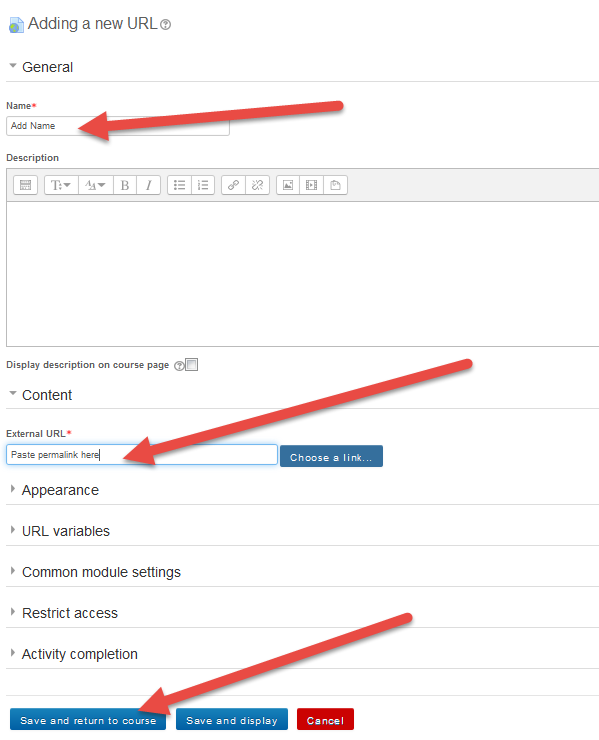Did you know you can share a link to an article from one of the Library databases in your Moodle course? There is no need to download and then upload the article, just add a link using these easy steps.
Step One: Find an article you’d like to share and click on the Permalink on the right hand side.
Step Two: Copy the address that shows up in the Permalink window.
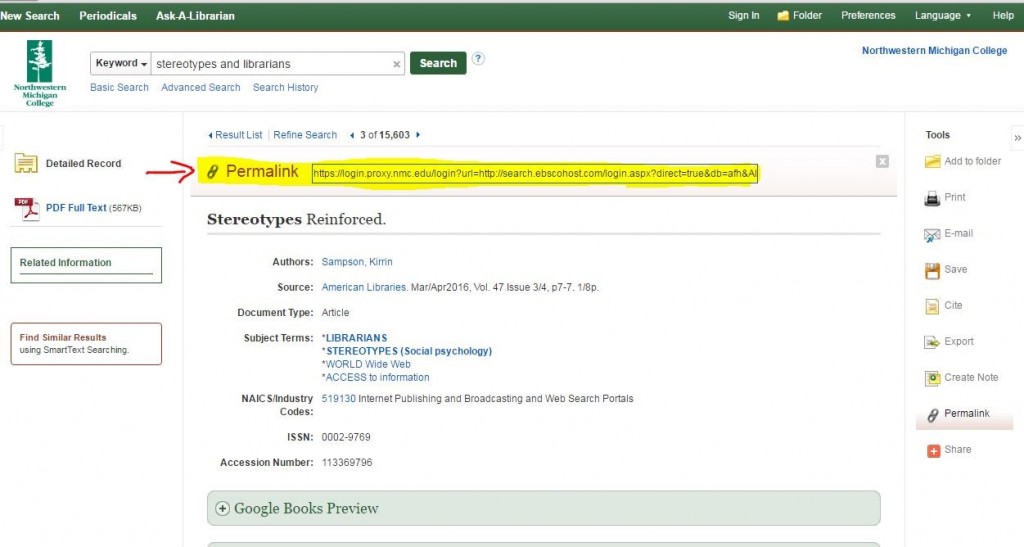
Step Three: In your Moodle Course, click Add an activity or a resource. ![]()
Step Four: In the resource area choose URL and click Add.
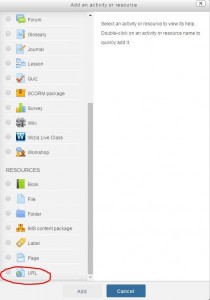
Step Five: Enter a Name.
Step Six: Paste the permalink into the External URL field.
Step Seven: Scroll down and click the Save and return to course button.