Browsing Zero-Cost and Low-Cost Textbook Classes in the Searchable Schedule
Did you know that dozens of NMC instructors have made the switch to teaching with open (i.e. free) or low-cost textbooks and course materials, saving students over $2 million in textbook costs since 2015?
You can search for both Zero-Cost Textbook (ZCT) and Low-Cost Textbook (LCT) offerings in the searchable class schedule within the course registration portal. This post is a step-by-step walkthrough of how to use these handy ZCT and LCT filters.
First, log in to your myNMC student site and click the Register/Add/Drop Classes button:
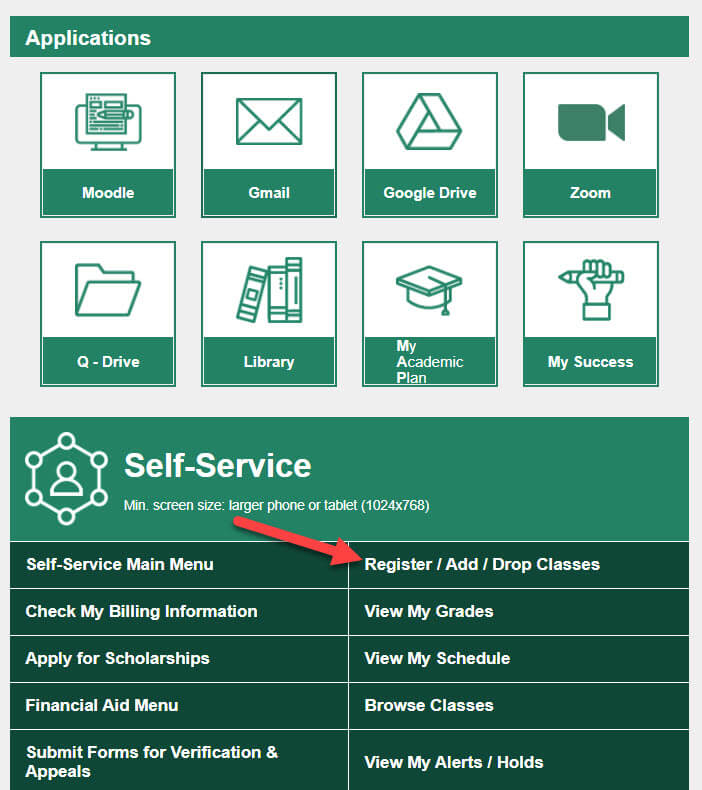
Then, click on the box for ‘Registration Step 3 – Register for classes.’
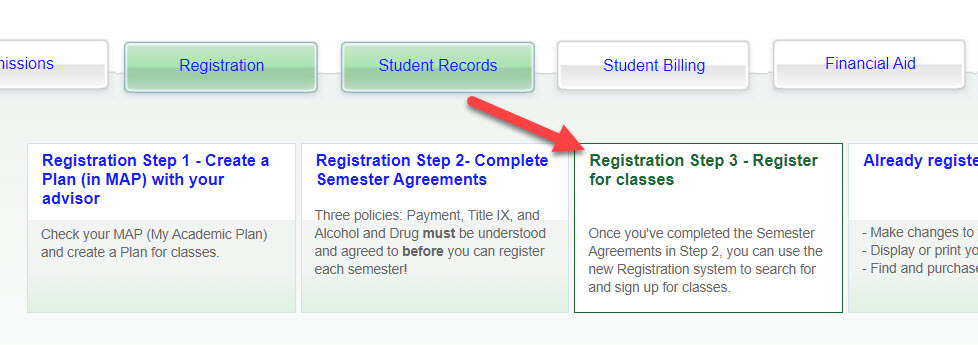
This will take you to the Registration portal, where you can click Browse Class Schedule.
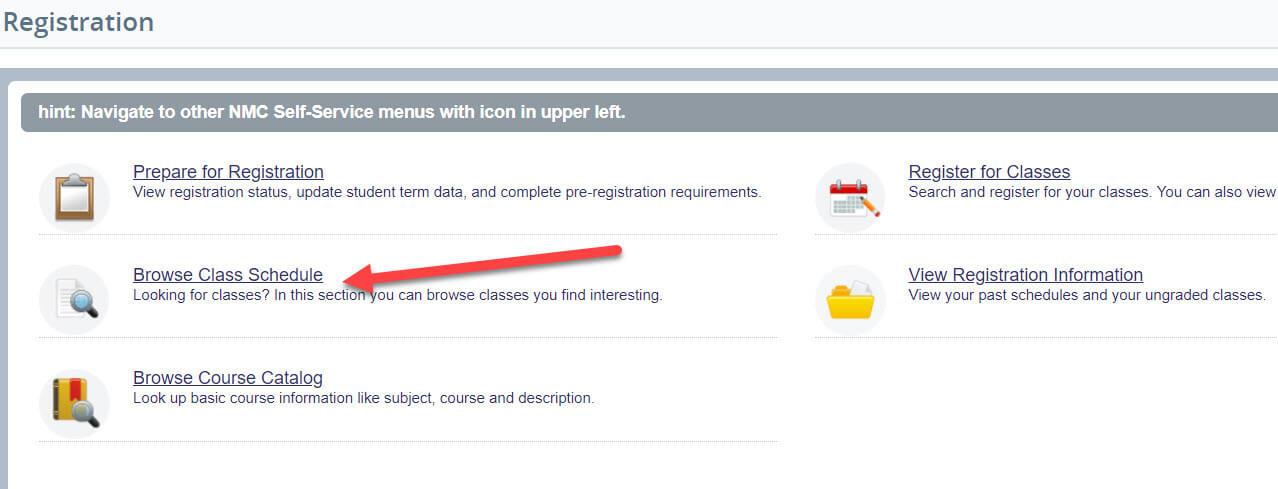
You’ll be prompted to select a term schedule to browse. Once you select a term and hit submit, you will see some blank search criteria boxes. To view all search options, click on ‘Advanced Search.’
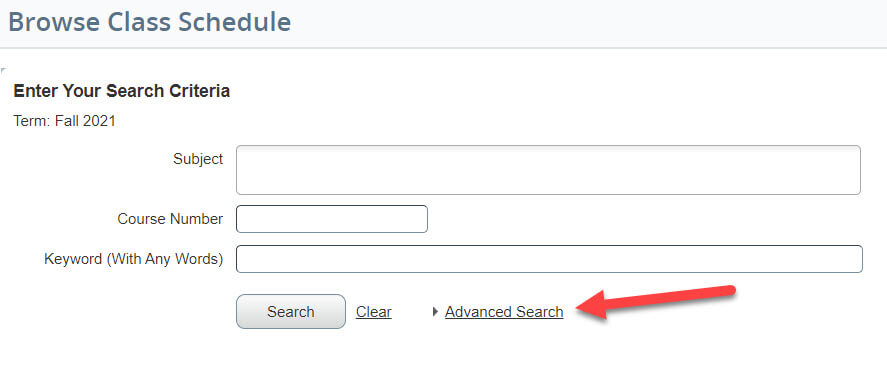
Find the Special Search Criteria box and type ‘textbook.’ (You can also simply search ‘ZCT’ or ‘LCT’).
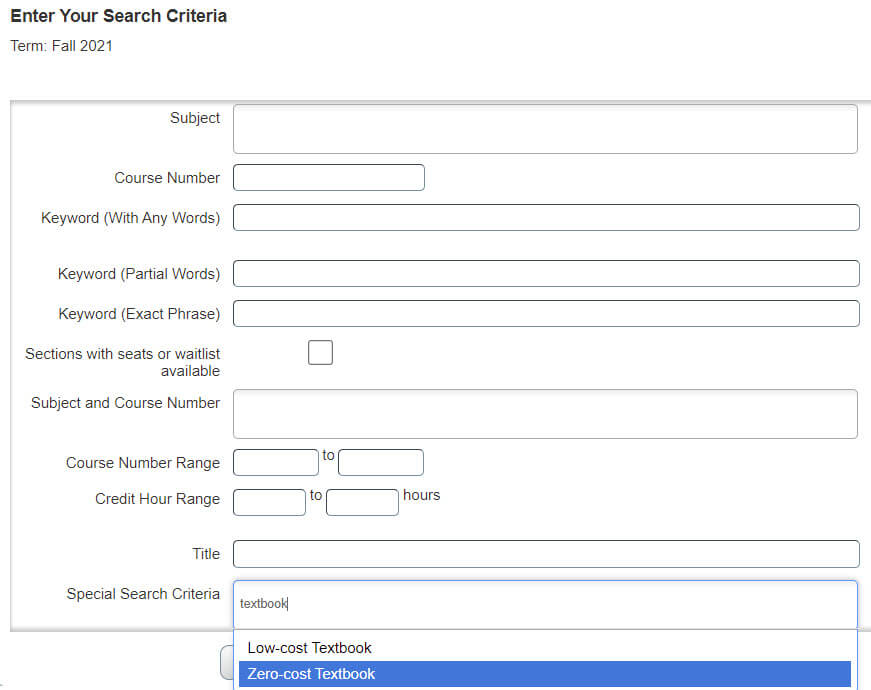
As you type, you should see these options appear in the drop-down menu. Click on one or both of them to select these filters, then click Search.
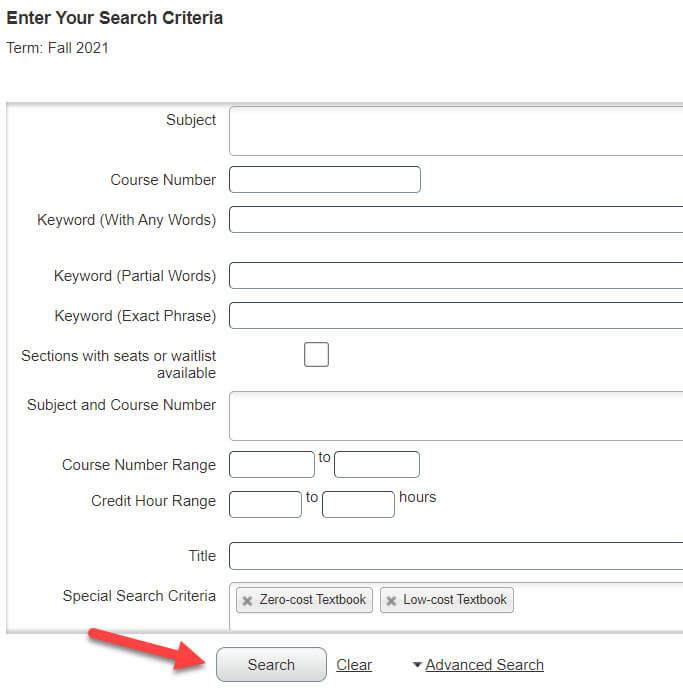
This will return a list of all sections for the selected term that use a Zero-Cost or Low-Cost (under $40) textbook.
You can also use these criteria in combination with other search criteria (e.g. you could view ZCT and LCT offerings in a particular department or program by selecting the department in the Subject field before clicking ‘Search’).

