Welcome to our Support Center
Creating a Moodle Gradebook Category
Step 1: From the course menu bar within your course, select Grades.
Step 2: Click the drop down menu and make sure the tab below it is set to Gradebook setup.
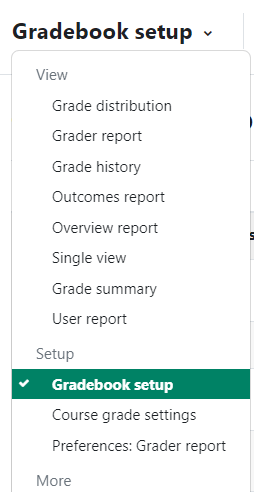
Step 3: Scroll to the bottom and click the Add category button at the bottom of the page.

Step 4: A page will open with category setting options for your gradebook:
- Grade category: fill in the Category Name and select the Aggregation type from the drop-down menu.
- Category total: click Category total to open the section. Adjust your settings as desired.
- Parent category: When a category is created, the default parent category assigned is the course. You can change the default and make subcategories by placing categories under other categories. NOTE: if you are creating your first category in your grade book, you will NOT see this section.
Step 5: Click the Save changes button at the bottom of the page. The new category is created and will appear at the bottom of your grade book.
For Moodle help, contact the NMC Technology Helpdesk at 231-995-3020


