Moving Moodle Categories & Grade Items
To Start: From within the Moodle gradebook, select Gradebook setup from the top left dropdown:
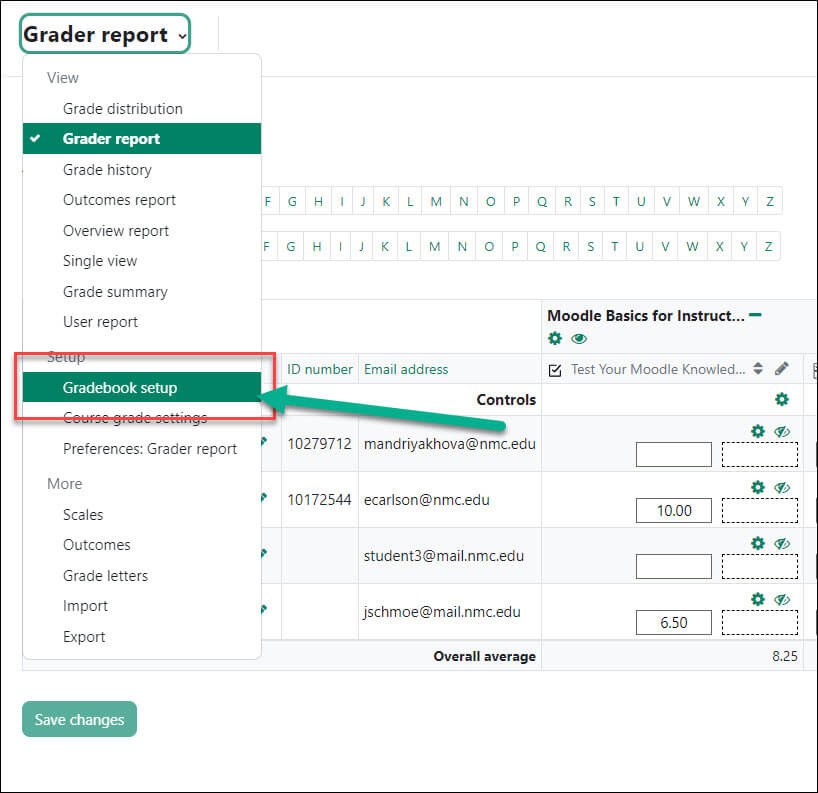
To move a single category or item:
Step 1: Click on the up/down arrow (Move) icon located just to the left of the category or item you want to move:
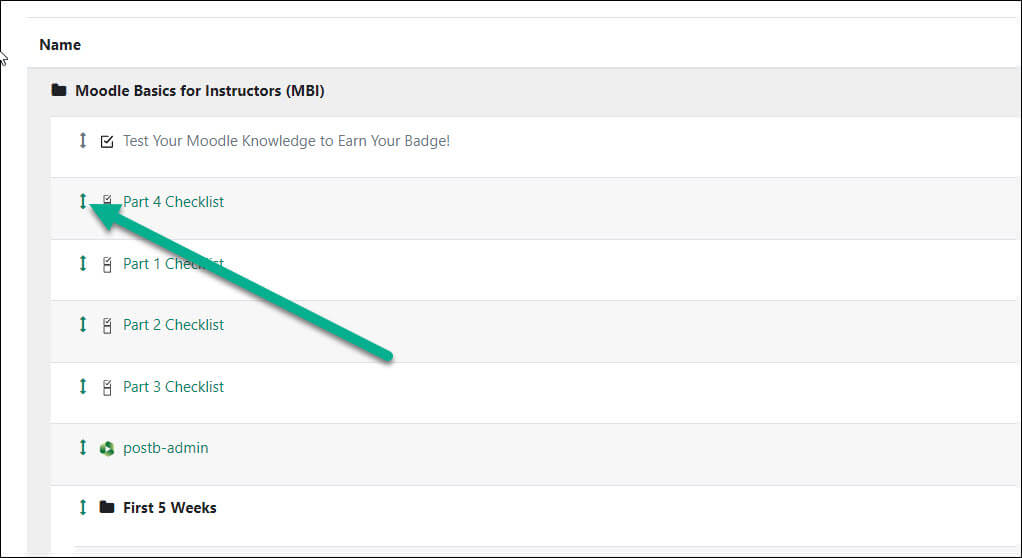
Step 2: Once the Move icon is clicked, the screen will refresh and you will see boxes, or placeholders, where you can select to move the category or item. Click the box that represents where you want your category or item moved:
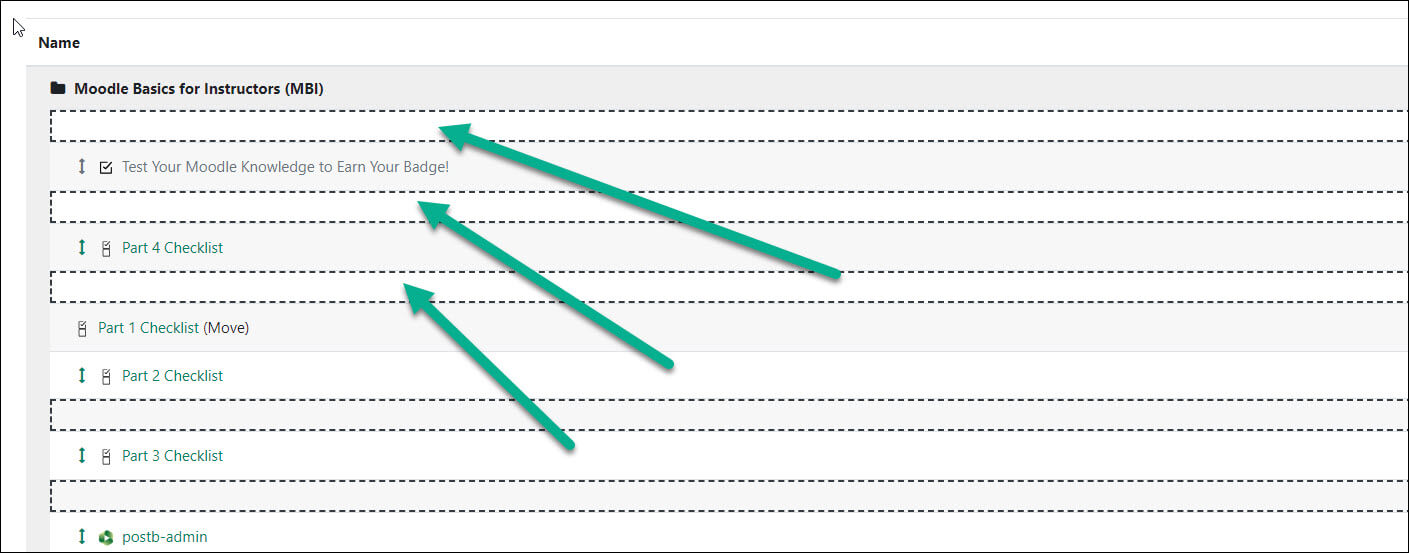
The screen will refresh again and you should see your category or item is now located where you selected to move it.
Step 3: When you are finished, click the Save changes button at the bottom.
To move multiple items at one time:
Step 1: Select the items to be moved by selecting the checkboxes on the right-hand side of the screen:
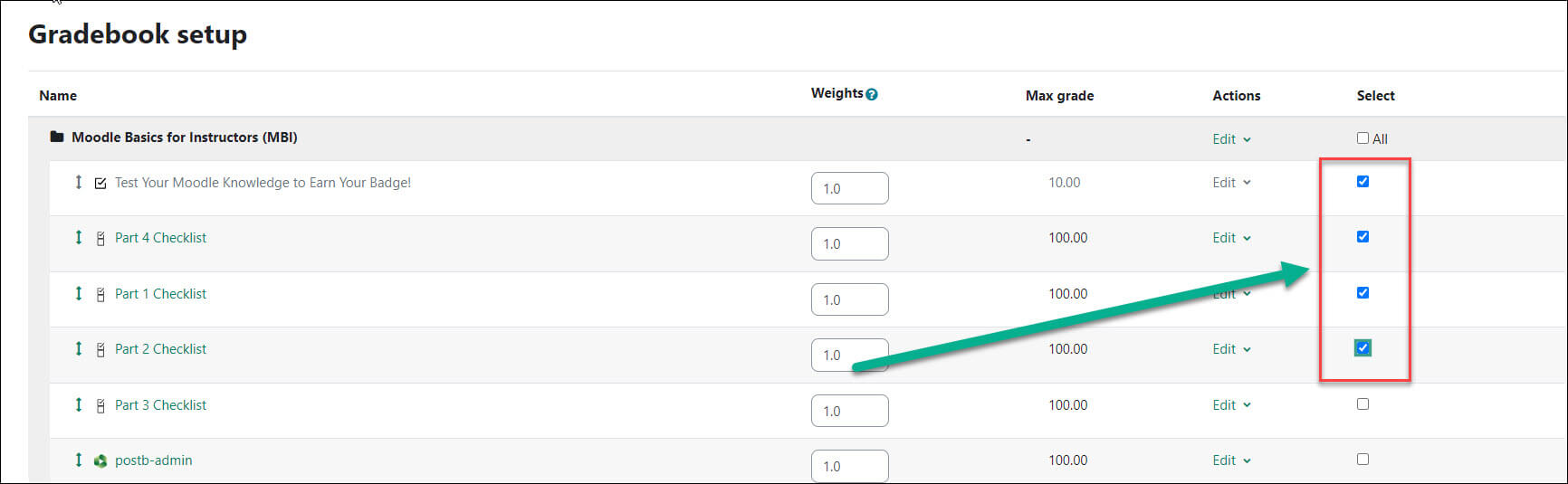
Step 2: Use the Move selected items to dropdown menu at the bottom of the gradebook to select the category for the items to be moved to in the gradebook:
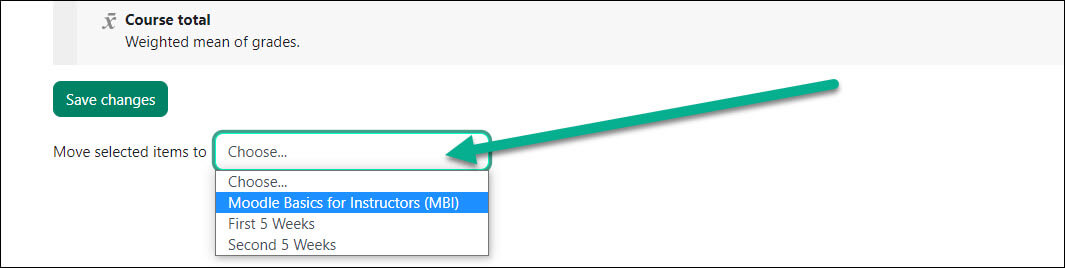
The grade book will refresh the screen and the items will be moved to the newly selected category.
For Moodle help, contact the NMC Technology Helpdesk at 231-995-3020

