Using the Sharing Cart Block in Moodle
What is the Sharing Cart?
The Sharing Cart is a block for duplicating course items into a personal library. This creates an easy way to move those Moodle resources and activities between multiple courses in Moodle. With just three clicks, the Sharing Cart copies and moves a single course item from one course to another. It can copy with or without user data.
Adding
STEP 1: From within your course in Moodle, toggle Edit Mode to ON. Open the block drawer (if closed) at the top right of your course and click Add a block at the top:
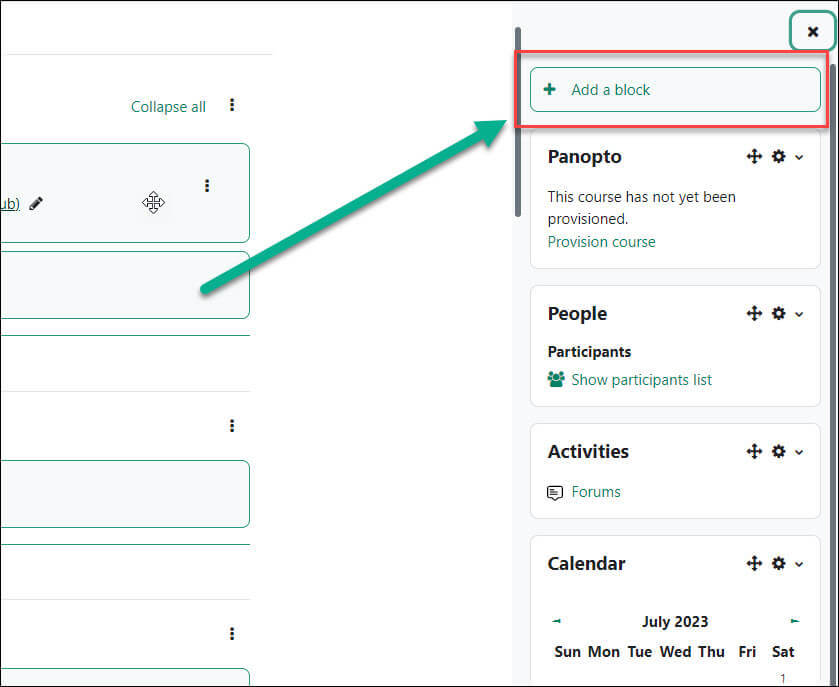
STEP 2: From the pop-up, select Sharing cart (Note: If a block is “missing” from the list, check your course; it may already be there). The screen refreshes and the block will be added to the blocks drawer on the righthand side page:
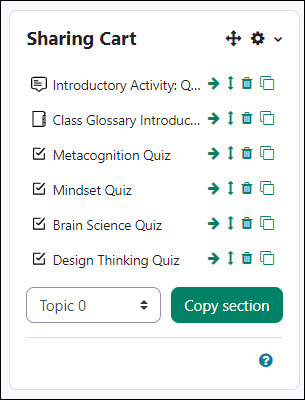
Adding Items to the Sharing Cart
Step 1: With editing toggled to ON, grab the course activity you want copied to the sharing cart and drag and drop it onto the Sharing cart. The cart will refresh and the item will appear at the bottom of the list of items.
Step 2: Click Confirm to the confirmation that pops up. You can also check the box if you want user data to also migrate to the sharing cart. The item is now available in the Sharing cart block:
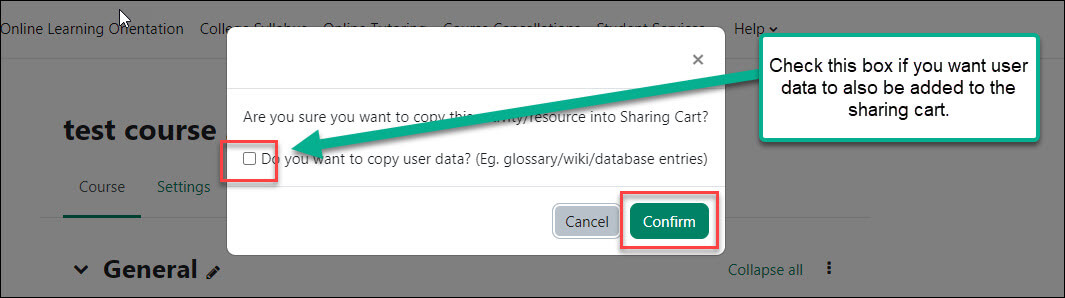
Copying items in the Sharing Cart to other courses
Step 1: Navigate to the course you wish to move the sharing cart activity. Toggle Edit mode to ON and make sure you have the Sharing Cart added to the course.
Step 2: Click the Copy to course icon to the right of the item in your Sharing cart:
![]()
Step 3: Click the dotted box with the down arrow in the middle of the course section you wish to place the activity. The page will refresh (it may take some depending on the file size of the activity) and the item will appear at the bottom of the selected section.

For Moodle help, contact the NMC Technology Helpdesk at 231-995-3020

