As a trial, last spring semester I tried something new to attempt to get students to read the weekly instructions on Moodle and to complete all work. This is when I noticed the checklist activity.
Enable Completion Tracking
Before getting started make sure the Completion option is active in your course.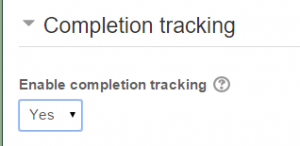
- From the Administration block, select Edit Settings.
- Change Completion Tracking from No to Yes.
Note: You may need to select this when importing one shell into another, even if the source shell is set to Yes the option doesn’t seem to import.
How to create the Acknowledgement of Course Expectations checklist
Near the top of your Orientation or course information area on Moodle, insert a checklist by following these steps:
- Click Turn editing on.
- Select Add an activity or resource and select Checklist.
- Checklist name: “Acknowledgment of Course Expectations”.
- Introduction: I add, “By checking each item, you are agreeing that all checklist tasks have been completed and that you have an understanding of each expectation The first lesson block will be visible once you complete this checklist“.
- Settings: change Maximum grade to 1, and for Show course modules in checklist, select Current section from the dropdown menu.
 Common modules settings: make sure Visible is set to Show.
Common modules settings: make sure Visible is set to Show.- Activity completion: change Completion tracking to Show activity as complete when conditions are met.
- Under Require checked-off check the box to Percentage of items that should be checked off: 100.
- Finally, select the date you want for Expect completed on.
Removing or Adding Items to Your Checklist
To get started, click on the checklist then select the Edit checklist tab.
NOTE: for all instructions, assignments, quizzes, etc. on Moodle, I use completion. Student feedback indicates they like this feature. In order for the checklists to work correctly, you will need to edit all items you expect students to view or complete, then turn on the completion option. This is pretty easy because the option is at the bottom of all activities you edit.
Because I selected Current section within the Show course modules in checklist option in my checklist settings, everything placed within the Moodle block in which the checklist is located will display. Using the Edit checklist tab gives you control over what you want added.
Below is a checklist for one my classes. Notice the green check mark and open eye for those items you want the student to acknowledge. If you have items you don’t want to include in the checklist, remove the check mark and click the eye to cross it out.
 In my example, those items at the top are activities and documents that are already in place in the lesson block on Moodle. Because I have each of these activities set as required for activity completion within their settings, when students view them, the check marks will automatically be placed into the check boxes.
In my example, those items at the top are activities and documents that are already in place in the lesson block on Moodle. Because I have each of these activities set as required for activity completion within their settings, when students view them, the check marks will automatically be placed into the check boxes.
The items at the bottom are those I manually added to the checklist. This is accomplished by entering the text into the Add dialog box at the bottom of the Edit checklist window. These require students to manually enter check marks.
This is what the Preview tab displays (what the students see)

Setting module restrictions to force the Acknowledgement of Course Expectations
Now the really neat part. For each lesson block on Moodle, I edited the summary (block title) then added the Acknowledgment of Course Expectations checklist to the Restrict Access/Activity Completion option. This forces students to complete the Acknowledgment of Course Expectations checklist before any course content will display. Here is how I added this restriction:
- Make sure editing is turned on.
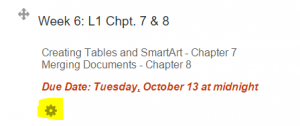
- Click the Edit summary gear icon below your section title.
- Under Restrict access, click Add restriction…
- Select Activity Completion.
- Using the dropdown menu next to Activity Completion, select your checklist.
- Click Save changes when finished.

Using a checklist for each weekly module on Moodle
Within each of my weekly blocks on Moodle, I added a checklist and included all documents and activities I expect students to open or complete. In the Moodle gradebook, I set these as 1 point of extra credit.
Using the weekly checklists allow you to see a quick snapshot of who is completing the work. This is an option when you click on the checklist. Select the View Progress tab.
The results of my first attempt was surprising. There were fewer requests to submit late work, and more students then ever opened the weekly lesson instructions.
This seems like a lot of work, but it goes pretty quickly and I am happy to help you set it up. You can reach me at 5-2017.

