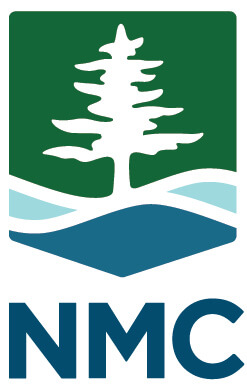To propose a new online or hybrid course, click on Admin. Software from your MyNMC homepage.
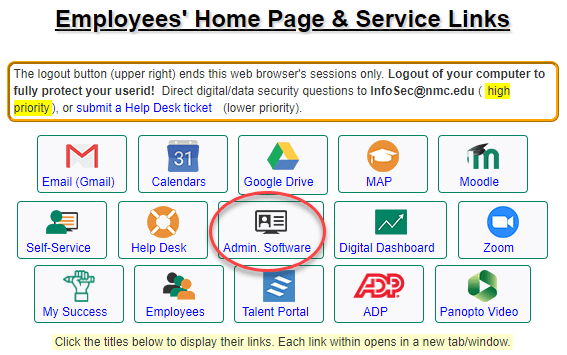
On the next page, in the Application Links menu on the left side of the page, expand the CIM (Curriculum) options and select Online/Hybrid.
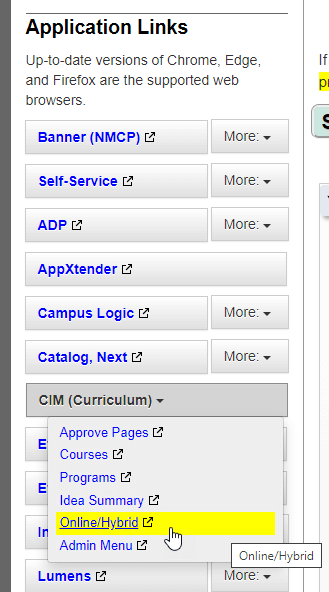
You may be prompted to sign in to the CIM (NMC’s Course Information Management system). If so, log in using your MyNMC ID and password.

If you see the Please Complete Log In pop-up, click on the icon to complete the log in process.
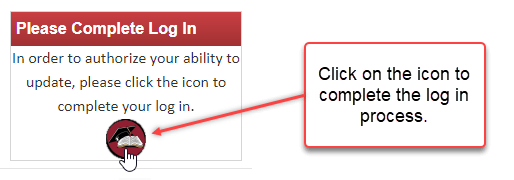
On the Online/Hybrid Request Management page, click on the Propose New Online/Hybrid button.
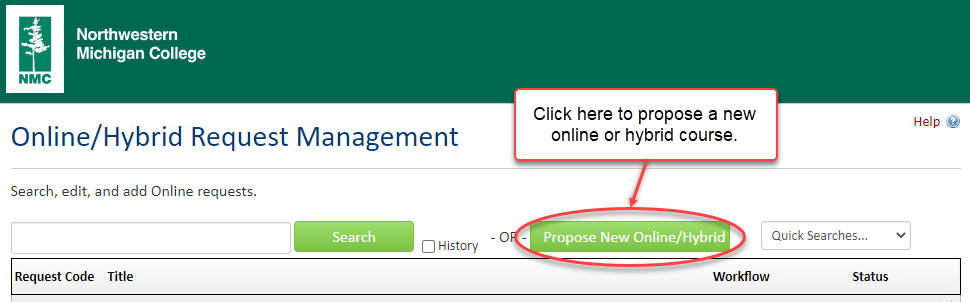
In the next pop-up window, locate the course in the Select Course Code drop down menu and then click on Propose New Online/Hybrid Proposal button.
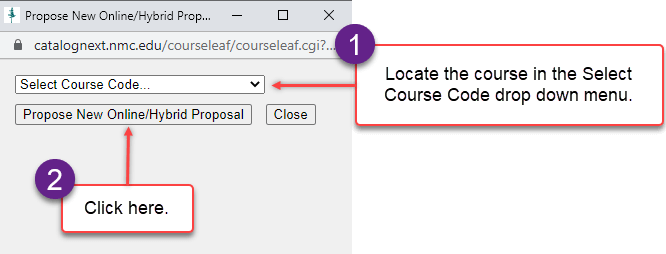
Complete the Online/Hybrid Course Development Request Form to the best of your ability. Consult with your Academic Area chair or Educational Technology staff as needed. Once the form is complete, click on Start Workflow at the bottom of the form.
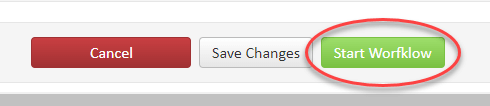
Once the workflow has been started, your Academic Office Manager will receive a notification to approve the request. It will then be sent to the Academic Area Chair for approval and then to the Vice President for Educational Services for final approval. Once approved, Educational Technology staff will be notified and will reach out to you to schedule a course development meeting.