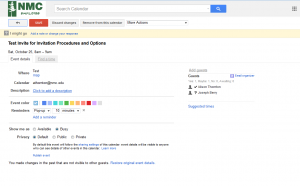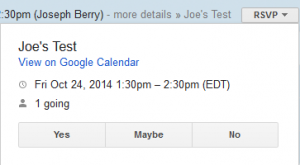There are several ways of accepting and changing the status and details of a Google Appointment. The simplest way is to select the RSVP drop down menu displayed to the right of any event notification in your inbox. Three standard response options are available. Selecting any option will update your status without requiring any additional interaction.
Another way to reply to an invitation without altering it is by using the top three response buttons. Pressing any of the three response buttons in the top section will update only your invitation status and not comment on anything else.
Sometimes it may be necessary to customize your response, just go to the second section of buttons to the left of the arrow and select your response. This group brings up the Event which may allow a user to customize by adding a message, inviting others, or even changing the date. To do this just select one of these options at the bottom of the invite. Selecting from this set of responses will bring you to the event page in Google Calendar. (See Below for View)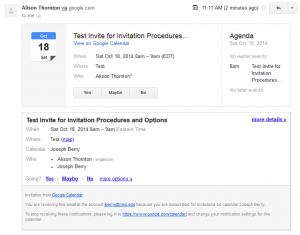
When viewing the full Event Invitation in Google calendar, to change to a response type or add a note such as “I’ll be 20 minutes late.” or “Where should the meeting take place?” simply look to the beige highlighted zone at the top of the screen. This is a simple option that provides space for a brief note as well as an update of status. To customize colors, additional meeting descriptions, and schedule appearances for the meeting may be added towards the bottom of the screen. When all changes have been made be sure to select Save as shown in the orange box at the top of the screen to finalize any customizing that has been made.