Did you know you can sync your NMC Gmail with an android phone? Adding a new Gmail account to your mobile device is easy. Simply follow these steps:
- From your home screen, open the settings application.
- Next, navigate to the “Accounts” section and click + Add account.
- Enter your full NMC Email address and password in the appropriate fields.
- Log in.
Switching between accounts
Using the 3-bar menu button you may switch between multiple email accounts once you set them up using this Add account process. Touch the account that you wish to view.
Important Reminder
Anytime you change your NMC account password it is important to update these credentials on your phone. Otherwise, each time your phone attempts to access your email using an old password, it will be registered as a failed password attempt which will quickly cause your account to be locked. Should this happen, simply update your phone with your new password and call the NMC Technology Help Desk at (231) 995-3020 for assistance in unlocking your account.
Look for iPhone instructions in next week’s publications.


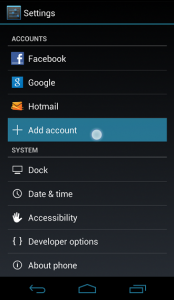
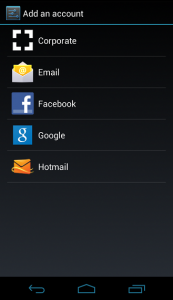
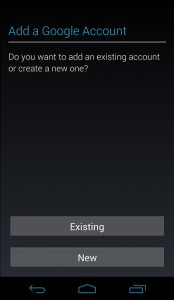
Please how do I reset my password and username to log in to the NMC app
Duut, please reach out to the NMC helpdesk for help with your username and password: https://www.nmc.edu/departments/help-desk/