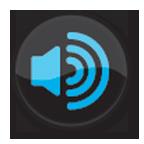 Often there are time constraints in providing detailed and individualized feedback to a large number of students regarding their class participation or a particular assignment. An audio recording can facilitate your provision of this feedback and allow you to explore critical thinking nuances that might take much longer to type out.
Often there are time constraints in providing detailed and individualized feedback to a large number of students regarding their class participation or a particular assignment. An audio recording can facilitate your provision of this feedback and allow you to explore critical thinking nuances that might take much longer to type out.
An audio recording can be embedded within a PowerPoint screen by simply opening up PowerPoint and doing the following. Click on Insert at the top of the screen, then click on Audio at the far right of the toolbar, and then click on Record Audio in the drop down menu. A small box will then appear that will let you record by clicking on the red circle; you may also pause the recording or, by clicking on the arrow, listen to what you have recorded. When you have completed your recording, click on OK and a speaker icon will appear on the PowerPoint page. This PowerPoint page can then be uploaded into Moodle using the feedback option within an assignment; the student can then, by clicking on the speaker icon, listen to your individualized recording.


I like this idea a lot. Embedding audio in PPT presentations and then sending those back to learners is a fast and confidential way to get audio feedback to students. I never thought about using ppt for this purpose. If you record audio in other ways, you can have trouble with students who do not have the correct audio player to play the audio file type that you have used to record. But, with PPT, nearly everyone can access your audio. Have you ever used an audio discussion board? I am using voxopop.com, but I’m not super happy with it. Any other ideas? Curtis Kleinman – Yavapai College, Prescott AZ (we are also doing a _X_X_ faculty writing challenge).