 There is a new feature in Ensemble that allows you to quickly create your own thumbnail image for your video. This is the image that shows when you see the video in your library or pull it up to preview or play it. No more thumbnails of you caught with a funny face! Here’s how you do it:
There is a new feature in Ensemble that allows you to quickly create your own thumbnail image for your video. This is the image that shows when you see the video in your library or pull it up to preview or play it. No more thumbnails of you caught with a funny face! Here’s how you do it:
For the video you are working with, in your Media Library, click Edit.
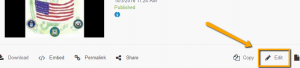
Click the Thumbnails tab at the top right.
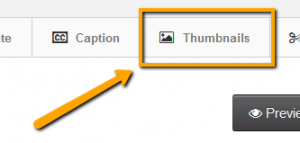
The video will start to play. When the you see the Thumbnail shot you would like, click the green Generate button below the video.
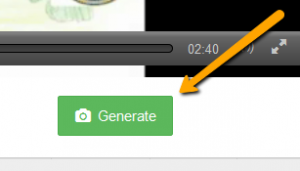
The Thumbnail will appear below and will automatically be selected for you.
You can also use the forward and reverse buttons to find the shot that you want.
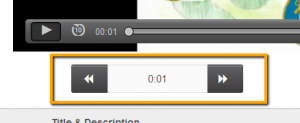
If you don’t want to create your own from the video, you can still upload an image by clicking on the Upload tab.
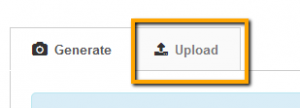
If you have any questions, just let us know!

