For this week’s 4x4x16 challenge I had to sit and ask myself, “What can I bring to the challenge that would be useful to others relating to teaching and learning? I do not teach so how can I contribute?” I thought about this for awhile and then thought I can share a tool that would be helpful to instructors. This tool can save them time and allow them to focus on teaching, instead of importing or recreating items from one shell to another.
So I wanted to introduce the Sharing Cart. The Sharing Cart is a block for duplicating course items into a personal library. This creates an easy way to move Moodle resources and activities between multiple courses. With just three clicks, the Sharing Cart copies and moves a single course item from one course to another. It copies without user data–similar to the “Import” function in
 Course Administration but in a lot less time.
Course Administration but in a lot less time.
Adding Items to Sharing Cart:
- Click the Edit drop down menu next to the item that you would like to add.
- At the bottom of the list click on Copy to Sharing Cart.
- Click OK to the Copy to Sharing Cart Confirmation.
The item is now available in the Sharing Cart Block to place in other shells.
Copying Items in the Sharing Cart to Other Courses: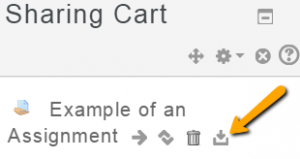
- Make sure you have the Sharing Cart added to
the course. - Turn editing on.
- Click the Copy to course icon under the item in your Sharing Cart.
- Click the location in your course you want the item.
- The item is now copied to the course.
This simple easy to use tool can save you lots of time in preparing your course.
To add the Sharing Cart to your course follow the Add a Block instructions in the Sharing Cart tutorial.

