Downloading & Saving Files in Moodle
As part of an assignment in Moodle, you may be asked to download a file to your computer or make a copy to your Google drive. Here’s how to download/save a file to your computer or Google drive from within Moodle:
Computer – Word Processing File
From within your assignment, click on the link to the file provided. Depending on your browser, a window will pop up that asks you to select Save File or Open with.
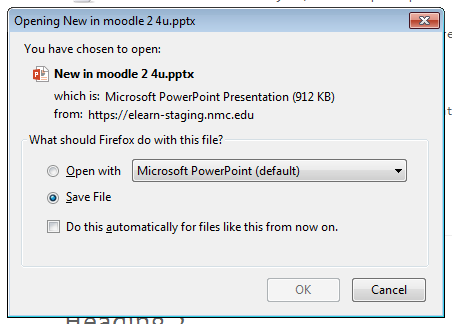
If you select Save File choose where to save your file (on campus, choose your Q: drive or if you are using a stick drive, choose that). Click Save.
If you select Open with, when the file opens click File, select Save As, choose where to save your file (on campus, choose your Q: drive or if you are using a stick drive, choose that). Click Save.
Google Drive – Google Doc
From within your assignment, click on the link to the file provided. The file opens in Google. Click File from the menu at the top and select Make a copy.
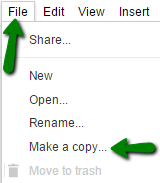
The Copy document menu box pops up, enter a new name for the document. Click OK. The screen will refresh and you are ready to work with your document in your Google drive.

