Adding Panopto Content to Canvas Courses
Instructors can add Panopto content to their Canvas courses through three methods:
- A Panopto external tool assignment activity (best for Panopto videos that will be auto-graded for viewing or completing a Panopto quizzes)
- The Panopto button in the Canvas RCE text editor (to embed videos on Canvas pages, assignment instructions, student Panopto submissions, and discussion forums)
- Instructors can also grab Panopto video links and embed codes from their Panopto account and add them via an external URL or directly onto a Canvas Page using HTML.
Using the Panopto External Tool Assignment Feature
To add a Panopto Video assignment to your course, first create an Assignment (remember to name the assignment, assign points to it, create due dates, etc.) in your course and select External Tool from the Submission type dropdown:
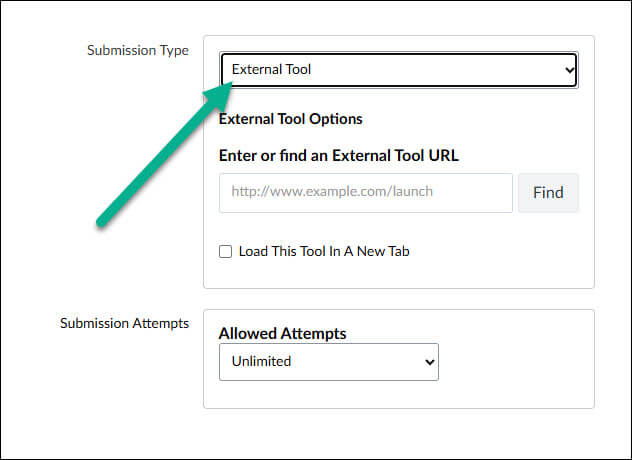
Click Find under Enter or find an External Tool URL and select Panopto Videos from the pop-up:
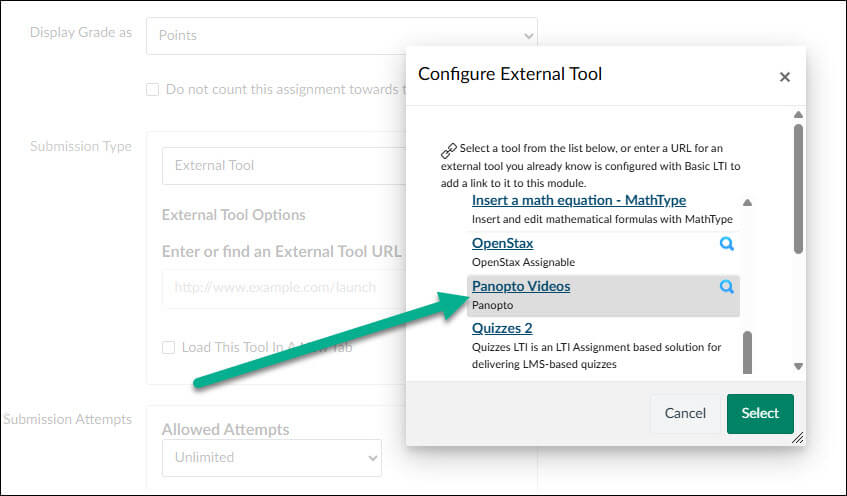
On the next pop-up, you’ll first be given the choice of selecting whether students are to receive points for the percentage of the video that is viewed or on quiz results (only select quiz results if you are selecting a Panopto quiz as the assignment activity):
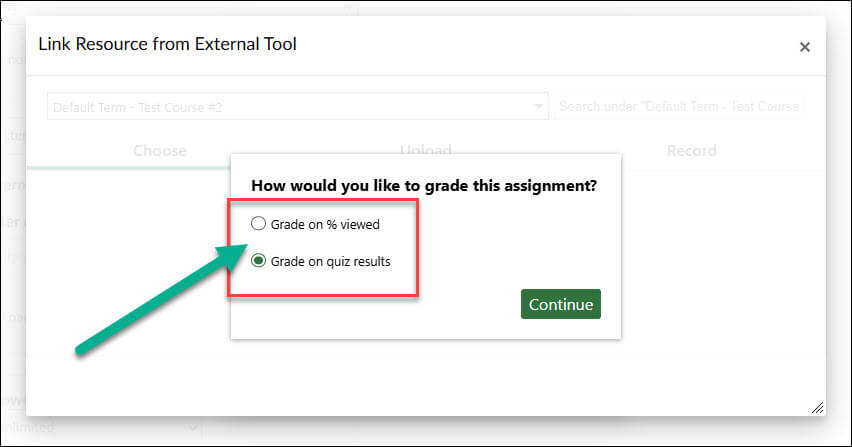
After you make your grading method selection, you will be able to choose, upload, or record a video from the pop-up. The video assignment will then be automatically added to your gradebook and students who click on the assignment will be able to view the video and be scored based on the points you gave the activity and their performance on the viewing activity:
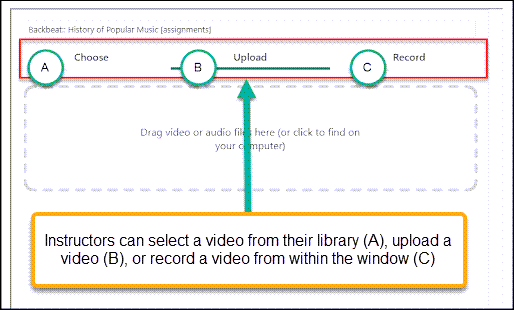
Using the Panopto Tool in the Canvas RCE Text Editor
Anywhere text can be added to a Canvas course, Panopto videos can be added as well. In the RCE text editor, click the Panopto icon and videos can be selected, uploaded, or created and then embedded into the resulting text box. This process can be used by students in Discussions and Assignments that allow for text entry responses and by instructors on Pages, Discussions, and Assignment/Quiz instructions:
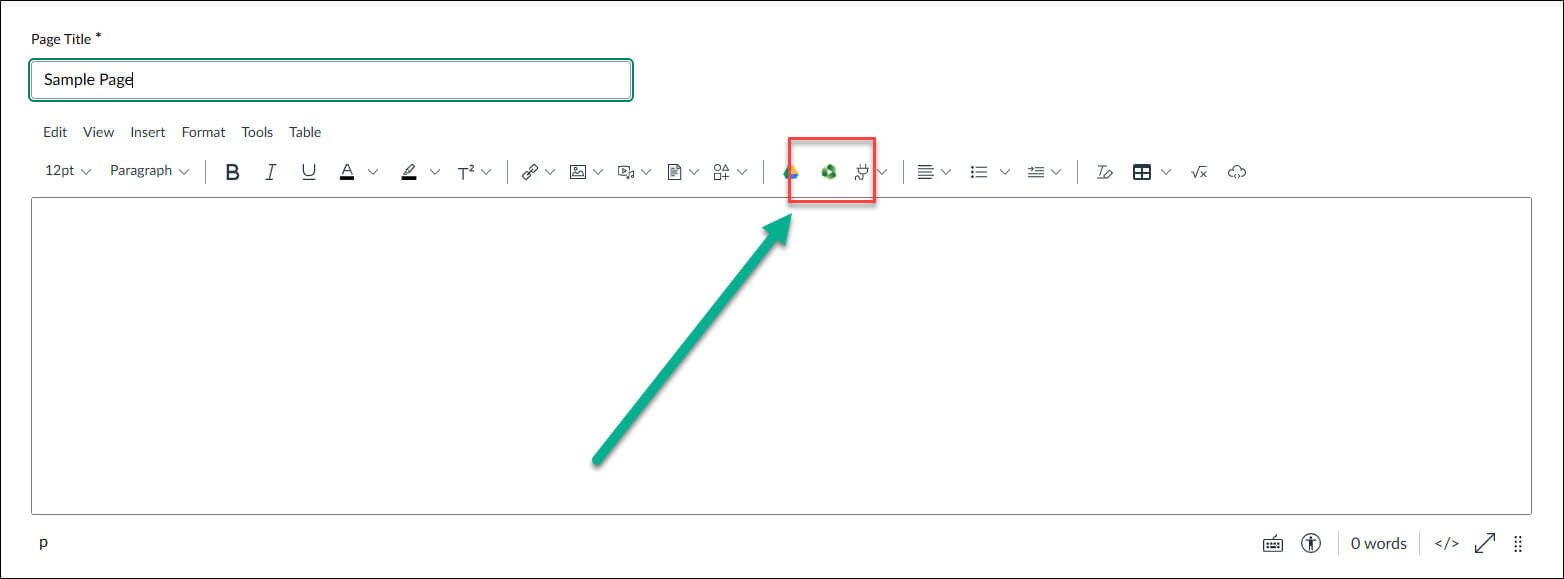
After you select Panopto from the RCE editor, you will be able to choose, upload, or record a video from the pop-up. The video will then be automatically embedded onto the page for student viewing:
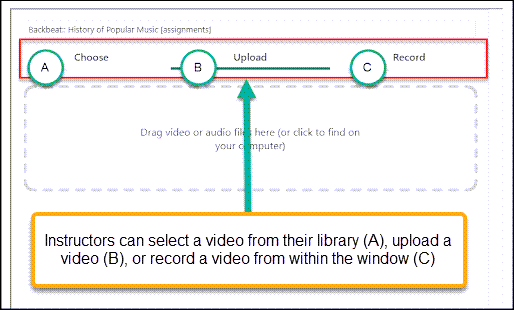
NOTE: All videos that are uploaded or created from the RCE text editor Panopto icon will also be added to the Canvas course’s Panopto folder.
For detailed tutorials and support on using your video repository account, please visit Panopto support (https://support.panopto.com/s/).
For Canvas or Panopto help, contact the NMC Technology Helpdesk at 231-995-3020

