Creating the Instructor Information (HTML) Block in Moodle
NMC instructors are required to include contact information in their Moodle course shells. The preferred method is through a Text block, which when completed, will look like this:
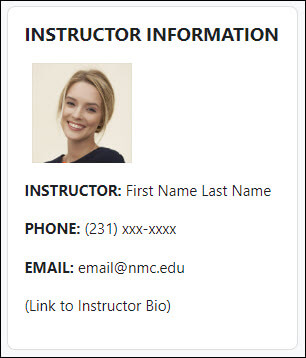
To create an instructor information block, first add a Text block (https://teaching.nmc.edu/knowledgebase/adding-a-block-in-moodle/) to your course. Then, complete the following steps:
Step 1: From within your course, toggle Edit mode to ON and make sure you have a blank Text block located in the block drawer on the right of your course page.
Step 2: Click the gear icon (Actions menu) in the upper right corner of the desired Text block and click Configure (new text block) block:
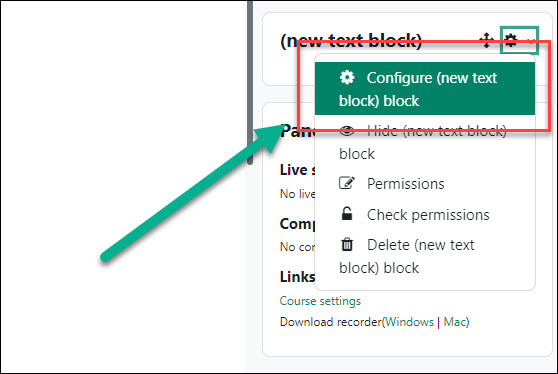
Step 3: Add the desired contact text information to the block. Most instructors include their name, email address, phone number, and some biographical information.
Step 4: Add a picture to your block. To add a picture:
- Click the Down arrow icon (first one) and then the Image icon that will appear directly below it.
- Click the Browse repositories… button and then Upload a file from the list on the left
- Click Browse… to locate and select your file. Once you have, click the Upload this file button
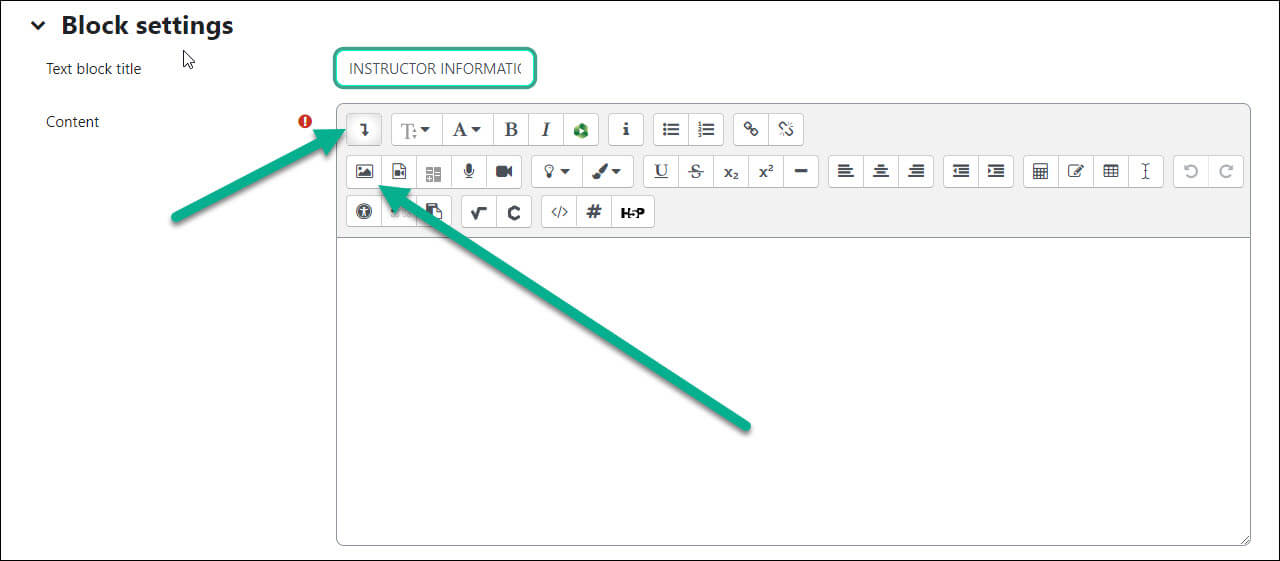
Step 4: For the picture:
- Type your first and last name into the Describe this image for someone who cannot see it box
- Change the size (try 100×100 or something similar)
- Choose the desired position using the Alignment drop down menu (we recommend Middle)
- Click the Save image button at the bottom
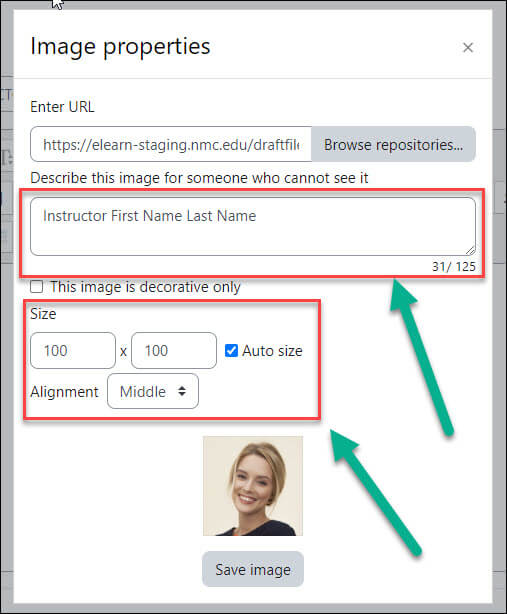
Step 5: When finished, click the Save changes button at the bottom. Your contact information block is complete!
For Moodle help, contact the NMC Technology Helpdesk at 231-995-3020

