Putting Your Syllabus in Canvas
Method 1: Create your syllabus using the template (preferred)
In your Canvas course, click on Syllabus in the navigation menu on the left.
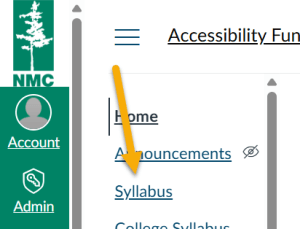
Once the Course Syllabus opens, click the Edit button.

Use the editor to use the template to create your syllabus by either typing in your content or pasting it from your file.
Method 2: Embedding a Google Doc
In your course, click on Syllabus in the navigation menu on the left. Once the Course Syllabus opens, delete the template text.
Step 1: Insert a link at the top of the page to provide an accessible alternative format for students who use technology to read materials. Embedded Google docs are not accessible. To do this:
- In your Google Doc, go to Share, make sure access is set to Anyone with the link. Copy the link.
- In the Course Syllabus in Canvas, go to Edit and at the top type in a description for the link: Accessible Course Syllabus link.
- Highlight the words, click the link icon that looks like two chain links. Choose External link.
- Use ctrl+v to paste the link into the Link box. Click Done when finished.
Step 2: Embed your syllabus file.
- In the editing window, find and select the Google icon. This may walk you through a few steps to log into your Google account or if you are already logged in, it will take you right to your files.
- Find your syllabus file and select it, choose Embed.
- You should now see your file embedded in the editing window.
If you are finished, click Update Syllabus.
Advanced Method to Embed
With this method, you will need to be comfortable with editing the HTML code, but the result will be an embedded file that is fully accessible!
Step 1: Get Embed Code
- In your Google doc, go to File, Share, Publish to web.
- Click Published Content and Settings
- Scroll down to make sure Automatically republish when changes are made is checked.
- Click Start Publishing
- Click the Embed tab and highlight the code.
- Use ctrl+c to copy the embed code.
Step 2: Paste in and Edit Code
- In the Course Syllabus editing window, click on the HTML editor icon that looks like, </>, at the bottom right.
- Use ctrl+v to paste the code.
- Towards the end of the code line, just after embedded=true” you will need to input the following code to fix the window size: width=”100%” height=”700″
For example – your finished code will look similar to this (addition of width and height is bolded so you can see where it was added):
<iframe src=”https://docs.google.com/document/d/e/2PACX-1vT4m8xflS96dc6hk25SFFLA7i4DNCkPxfOnWqIabcO168zndRY3kYOWRjvUcCdd0AmrZ6KLyG_zbGIr/pub?embedded=true”width=”100%” height=”700″></iframe>
When you are finished, click the HTML icon again, then scroll down and click Update Syllabus.

