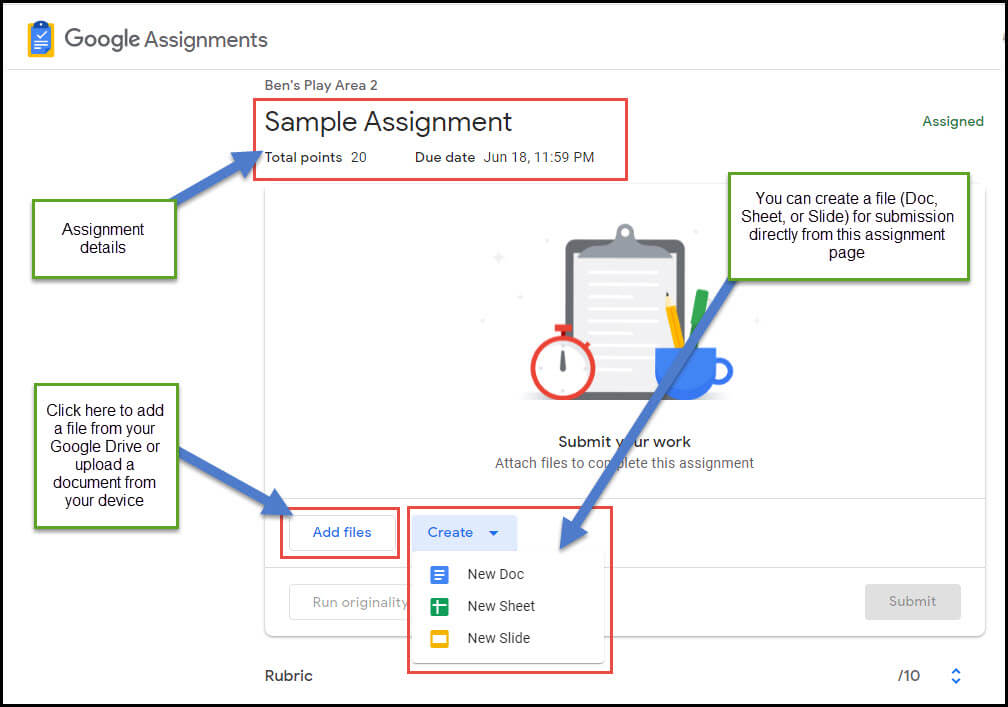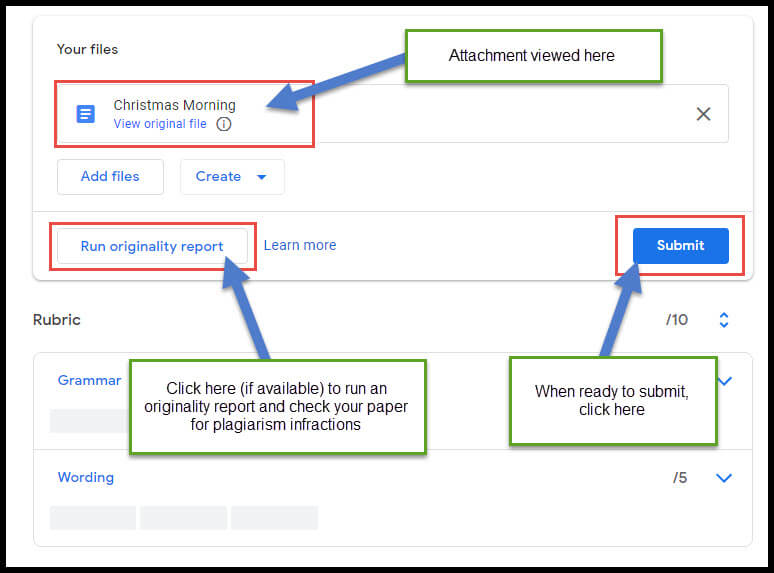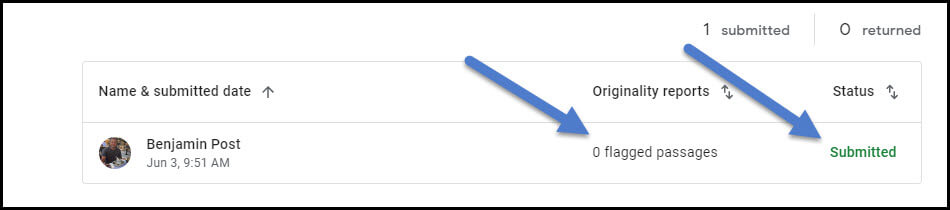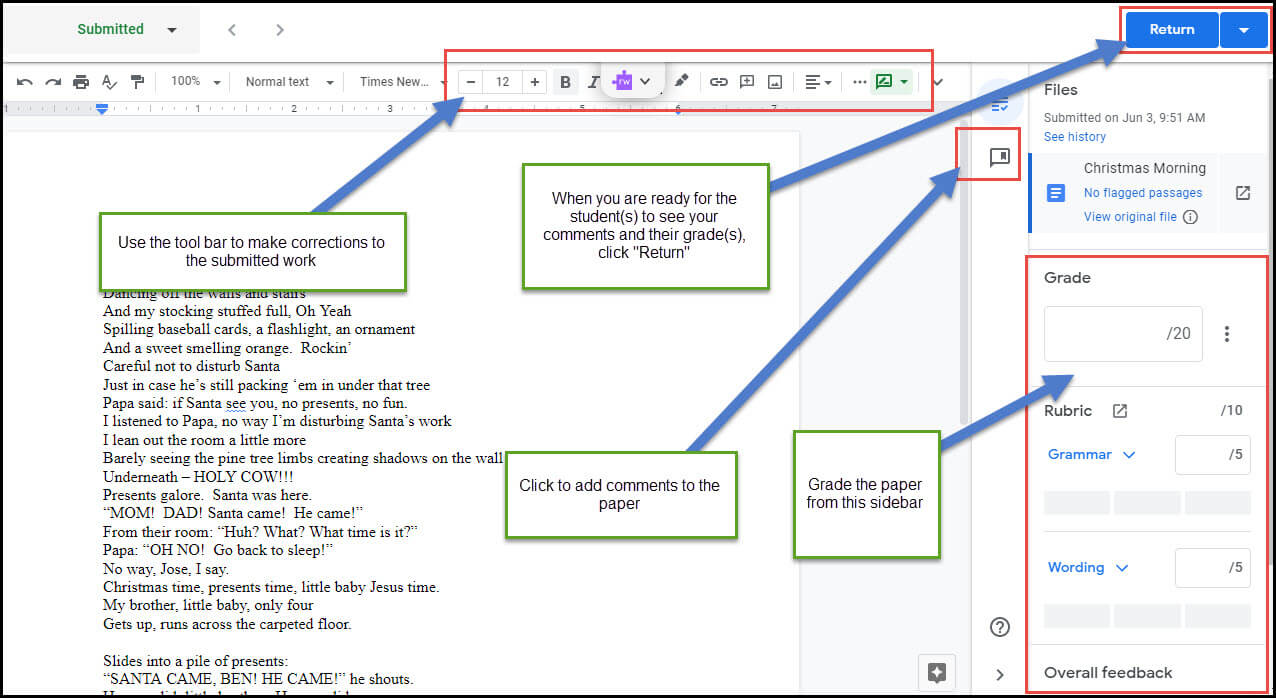Using Google Assignments in Canvas
Google Assignments is an alternative to the Canvas assignments activity. It is recommended for instructors who prefer Google Docs to Microsoft Word and desire more robust editing/commenting features and/or a plagiarism detection system when grading assignments for their course.
This tutorial is broken down into 3 sections: Creating a Google Assignment Activity, Submitting a Google Assignment Activity (for students), and Grading a Google Assignment Activity using the Google Classroom Interface (optional – speed grader remains an option).
Creating a Google Assignment Activity
STEP 1: Create a Canvas assignment from either the Assignments page or your desired course module by clicking the “+” button and then selecting “Assignment” from the dropdown. After naming your assignment, scroll down to Submission Type and select External tool from the dropdown:
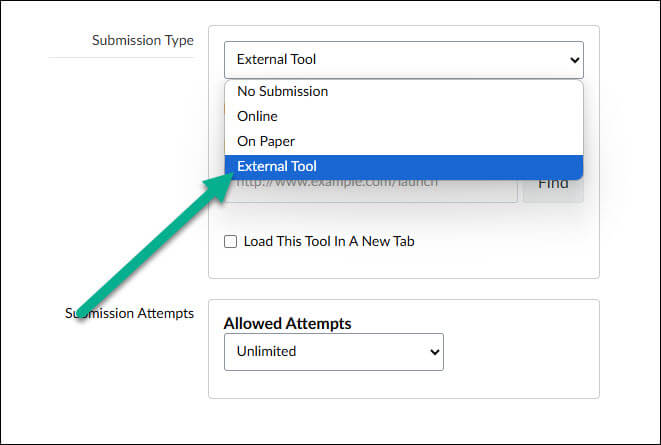
STEP 2: Click Find near the bottom of the Submission Type settings box and select Google Assignment (LTI 1.3) from the pop-up:
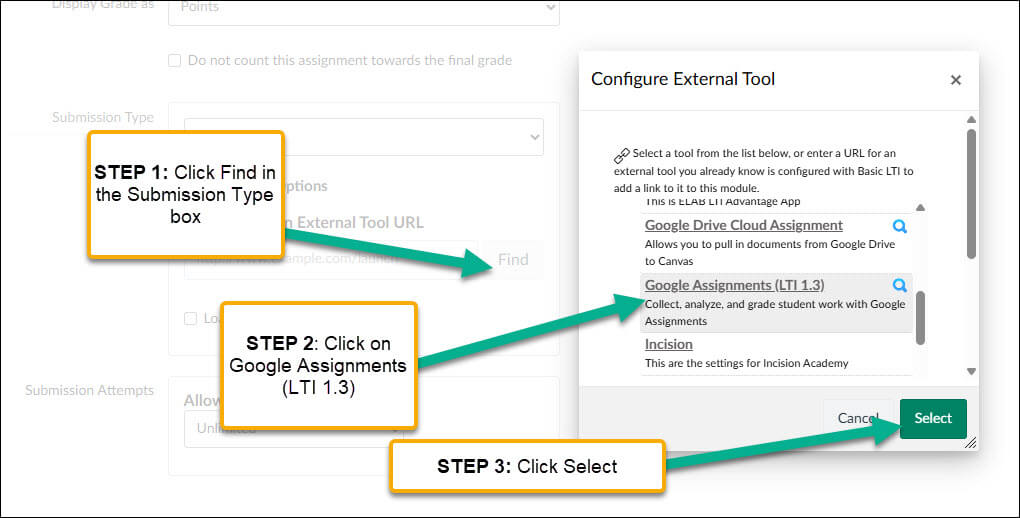
STEP 3 (First Time Only: On the next pop-up, link your your NMC Google Account to the External Tool by clicking “Link:”
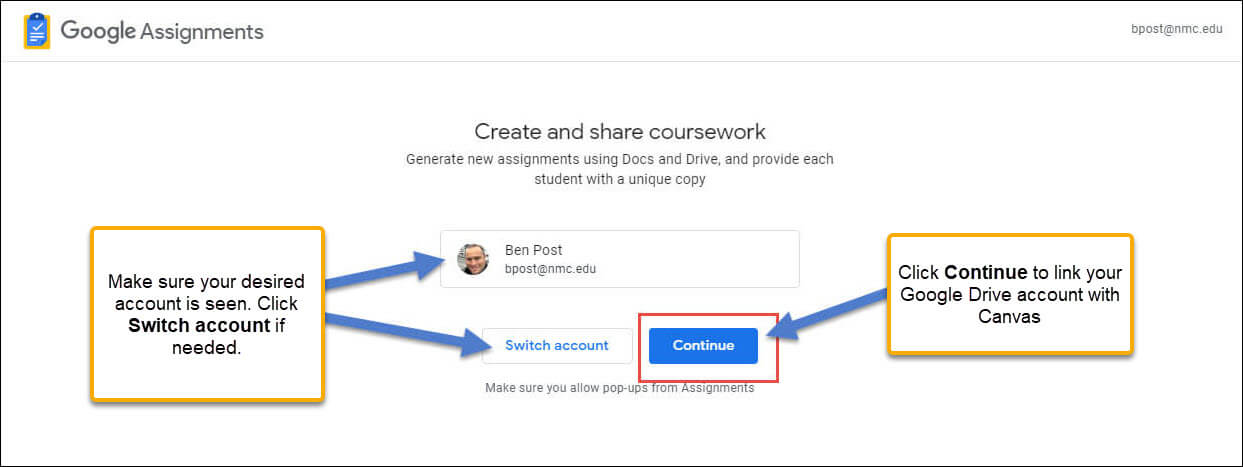
NOTE: If you see an alternative Google Account listed, click Switch Account to link the desired account
STEP 4: On the next page you create your Google Assignment. From this page you can toggle on Check plagiarism (originality), attach or create Google Drive files for your students to edit and submit, and decide if you want to use the Google Assignments or Canvas SpeedGrader interface for assessment (either choice will auto-populate your Canvas gradebook)
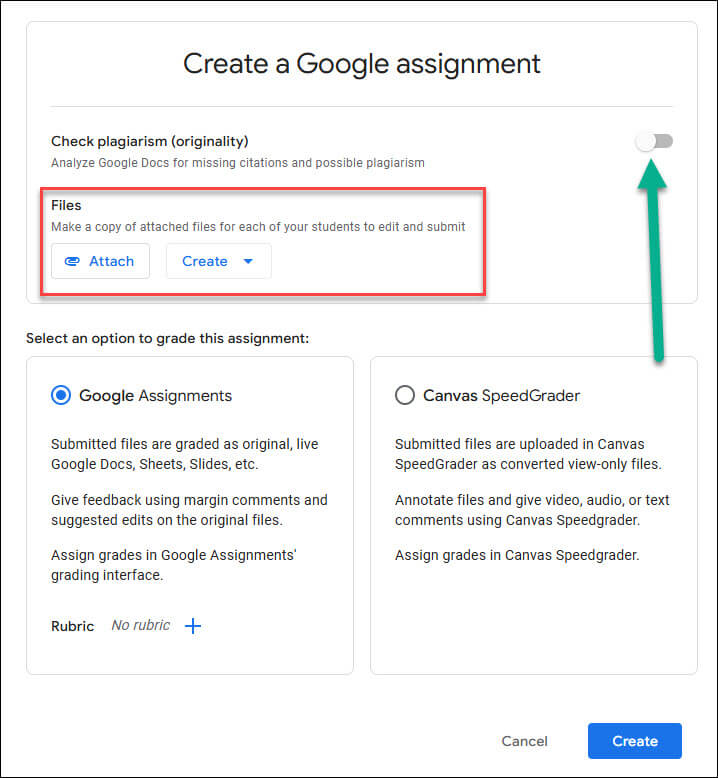
STEP 5: Click Create and then Select from the Tool pop-up. Continue making assignment setting decisions (points, assignment group, Assign Access, etc.) and then click Save or Save & Publish at the bottom of the page
A NOTE ON GOOGLE ASSIGNMENT RUBRICS (OPTIONAL): Rubrics can be created from scratch from the Google Assignment page (above), adopted from a previous Google Assignment (from any of your courses), or imported from a spreadsheet. If you choose to use the Canvas SpeedGrader, you will be able to use Canvas rubrics. If assistance is desired, please submit a help desk ticket.
Once you’ve added your Google Assignment to your course page, it will also be added to your Canvas gradebook.
For students, submitting work to Google Assignments is straightforward.
Submitting a Google Assignment
STEP 1: Click on the assignment from the course page.
STEP 2: Link your Google Drive account to Canvas (first time only). Select the Google account that includes your assignment and click Continue:
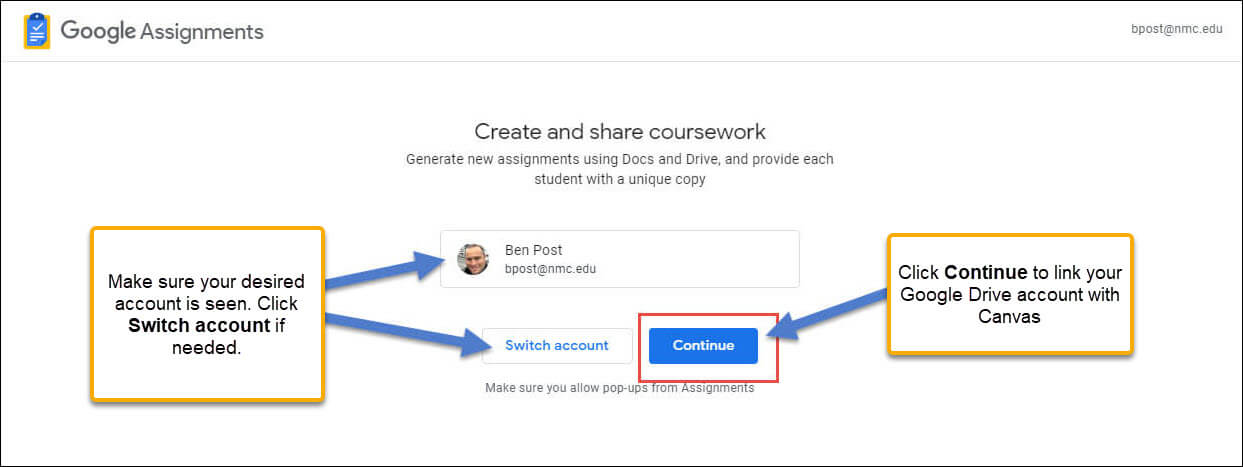
STEP 3: On the next page, click the blue Open to attach and submit. On the assignment description page that follows, you can add a file from your Google Drive or upload a document stored on your device. You can also create a new Google Doc, Sheet, or Slide (they will save to Google Drive automatically):
STEP 4: Once you’ve attached or created your assignment document, you may have the opportunity to run an originality report to test your paper for plagiarism before submission (your instructor has the option to turn this on or off). When you’re ready, click Submit to hand in your assignment:
NOTE ON SUBMISSIONS FROM GOOGLE DRIVE: Once you submit work from Google Drive, the version provided to your instructor is “locked” from you – so changes made to the document in your Drive will not appear on the submitted version.
Grading a Google Assignment Activity
Grading in Google Assignments can be a totally different interface than Canvas assignments, but that doesn’t mean it’s difficult! It harnesses the power of the editing features in Google’s suite of tools while adding a grading sidebar. Here’s a short list of the benefits to using Google Assignments:
- The ability to generate originality reports to check for plagiarism
- The benefits of Google tools’ superior editing and commenting capabilities
- Comments are “remembered” by Google and can be easily reused when grading other papers. Simply start typing a comment and “suggestions” (from yourself!) will appear
- Grades are seamlessly added to your Canvas gradebook – no different than grading a Canvas assignment activity
This tutorial will not address editing and commenting in Google tools, but will instead focus on grading and “returning” work to your students.
STEP 1: To grade an assignment, begin by clicking on the Google Assignment course link:.
STEP 2: Scroll down to the list of submitted assignments. You’ll notice originality report flags and the submission status next to each student’s name. Click on the student you plan to grade:
STEP 3: Edit, comment, and grade the assignment. Everything you type (on the paper, in comments, and on the grading sidebar) will be automatically saved, but (importantly) not viewable by students until you click the blue Return button at the top right of the page:
STEP 4: After you click Return, the paper will be returned to your students’ Google Drive (with your comments) and their score will be added to your Canvas gradebook.
For help, contact the NMC Technology Helpdesk at 231-995-3020