Using the Moodle Page Resource
A Page can display text, images, sound, video, web links, and embedded code. It’s great for (page-long) information that you plan on updating such as schedules, lists of resources, instructions, and more.
Step 1: From within your course in Moodle, click the Edit mode toggle to turn editing on.
Step 2: In the topic area you’d like to add a Page click the Add an activity or resource link and select Page.
Step 3: Enter the Name in the text area provided.
Step 4: In the Content area add your information in the Page content text box provided.
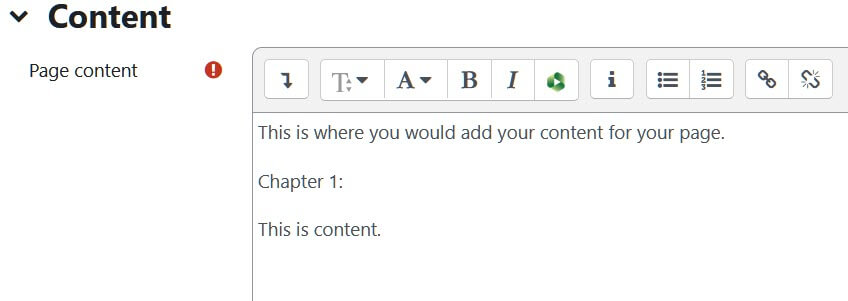
Step 5: Under Appearance, using the Display drop down menu, select In pop-up to have the page open in a new window, or Open for the page to display right in Moodle.
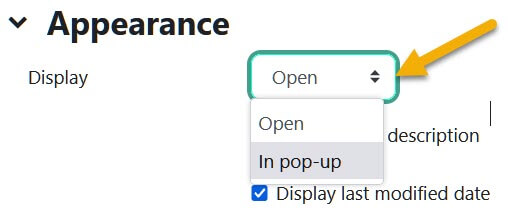
Step 6: When finished, click the Save and return to course button at the bottom. The Page is created and now appears on your course homepage.
For Moodle help, contact the NMC Technology Helpdesk at 231-995-3020.

