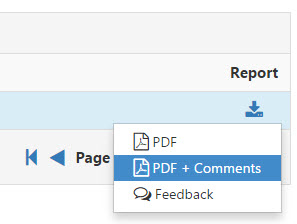Accessing EvaluationKIT Course Results
Instructors can log into EvaluationKIT by going to nmc.evaluationkit.com or by logging into Moodle, locating the EvaluationKIT User Access block in the right hand margin of the Moodle dashboard and clicking on the access link inside the block.
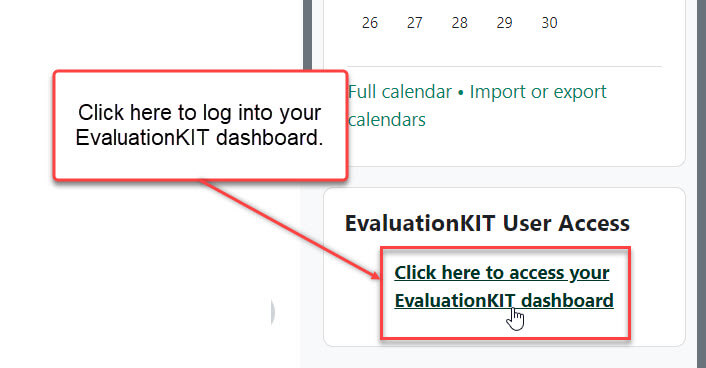
Once inside EvaluationKIT, you’ll see a list of Project Results. Projects are organized by semester and each course taught inside individual projects will be listed. To access project results, click on the project’s name or go to Results>Project Results in the main menu.
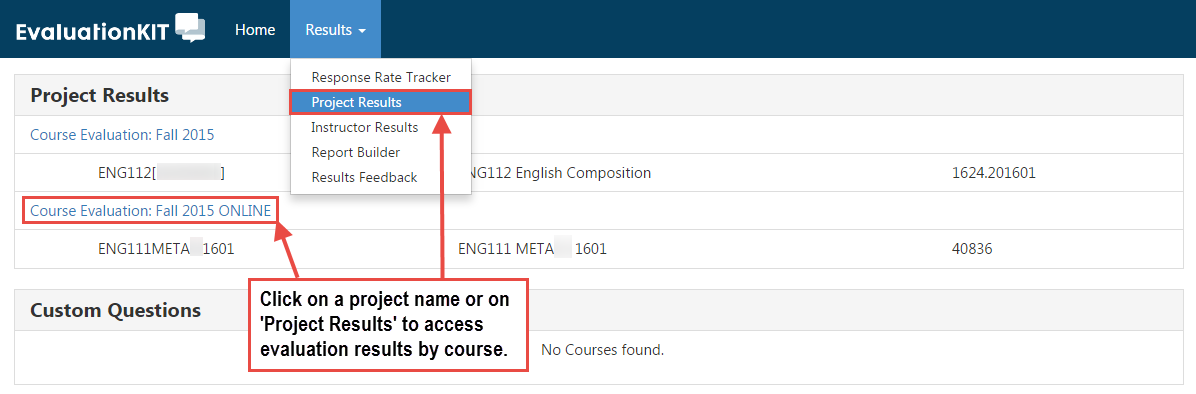
In the Project Results area, locate the project that you’d like to open, and click on the magnifying glass icon in the View column. Please also notice the search feature here; in the future, as time goes on, more and more projects will be listed here and you can use the search field to quickly locate individual projects.
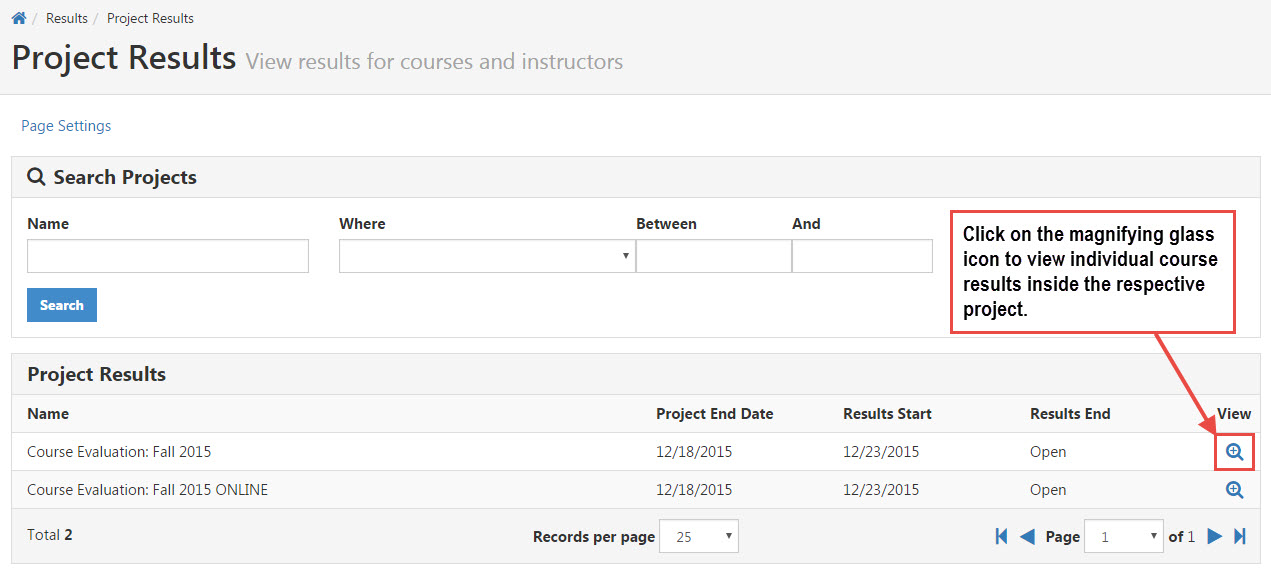
Once the project is open, you’ll see a list of all courses that you taught that were surveyed as part of that project (that semester). Click on the download icon to download a report for individual courses. Alternatively, you can select all or some courses and create a batch report. You’ll be prompted to save the report to your computer.
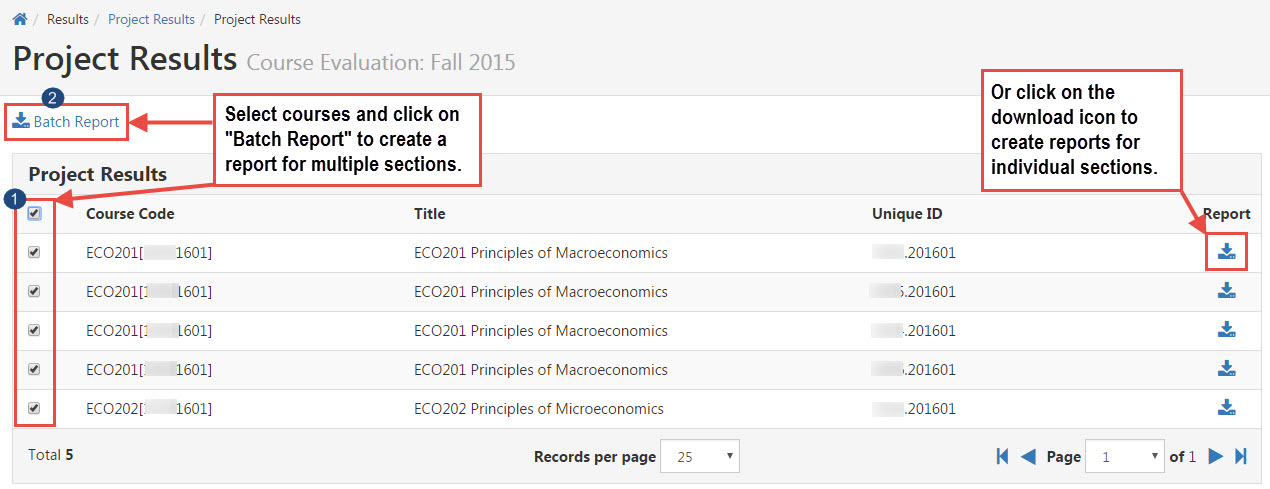
Downloading options include a simple PDF with statics about responses or PDF + Comments, which includes additional feedback students have offered. There’s also a Feedback option where instructors can offer feedback about the individual course to their Department Chairs or other Administrators.