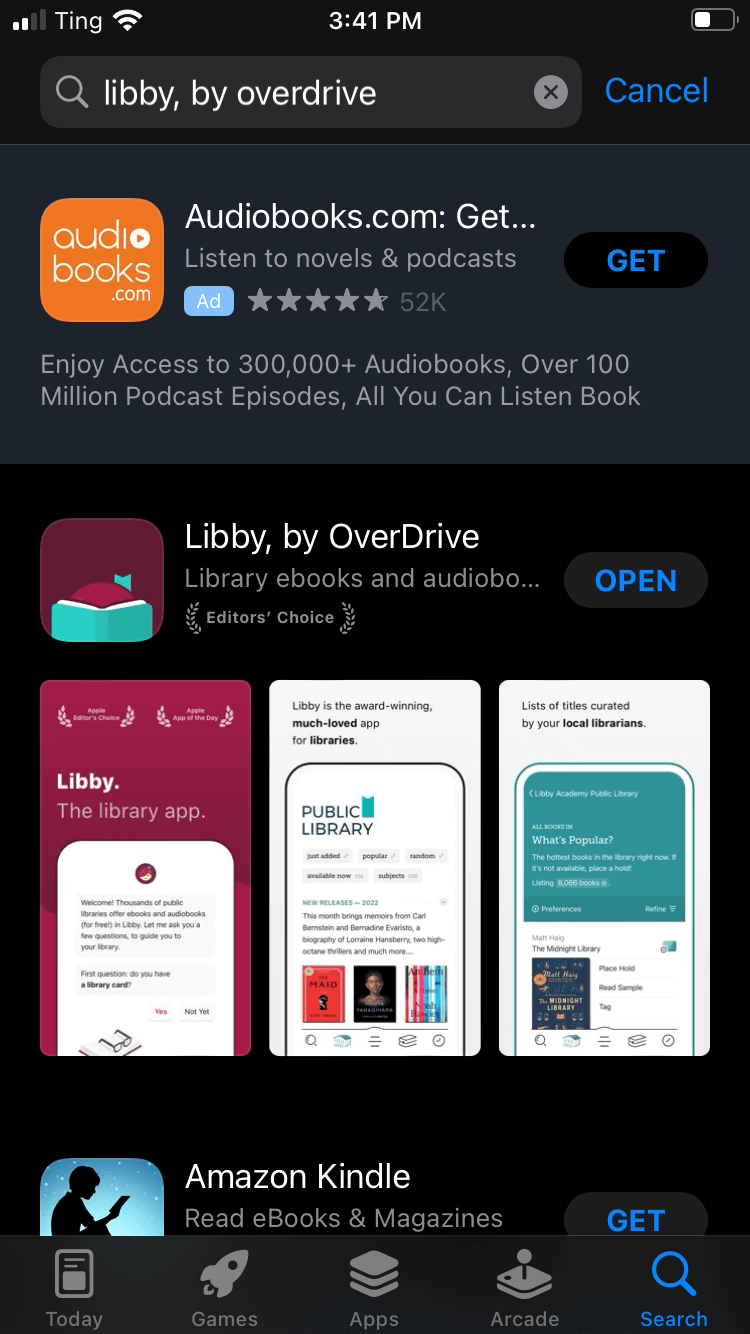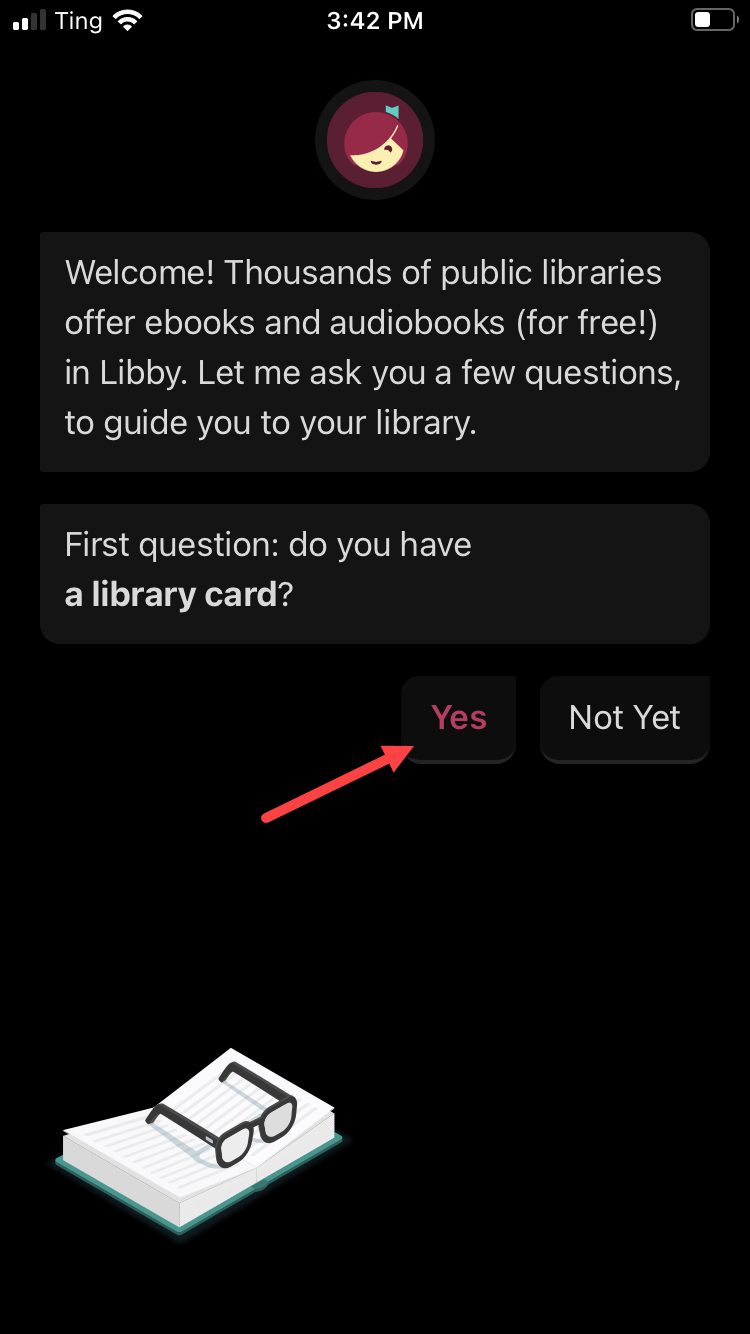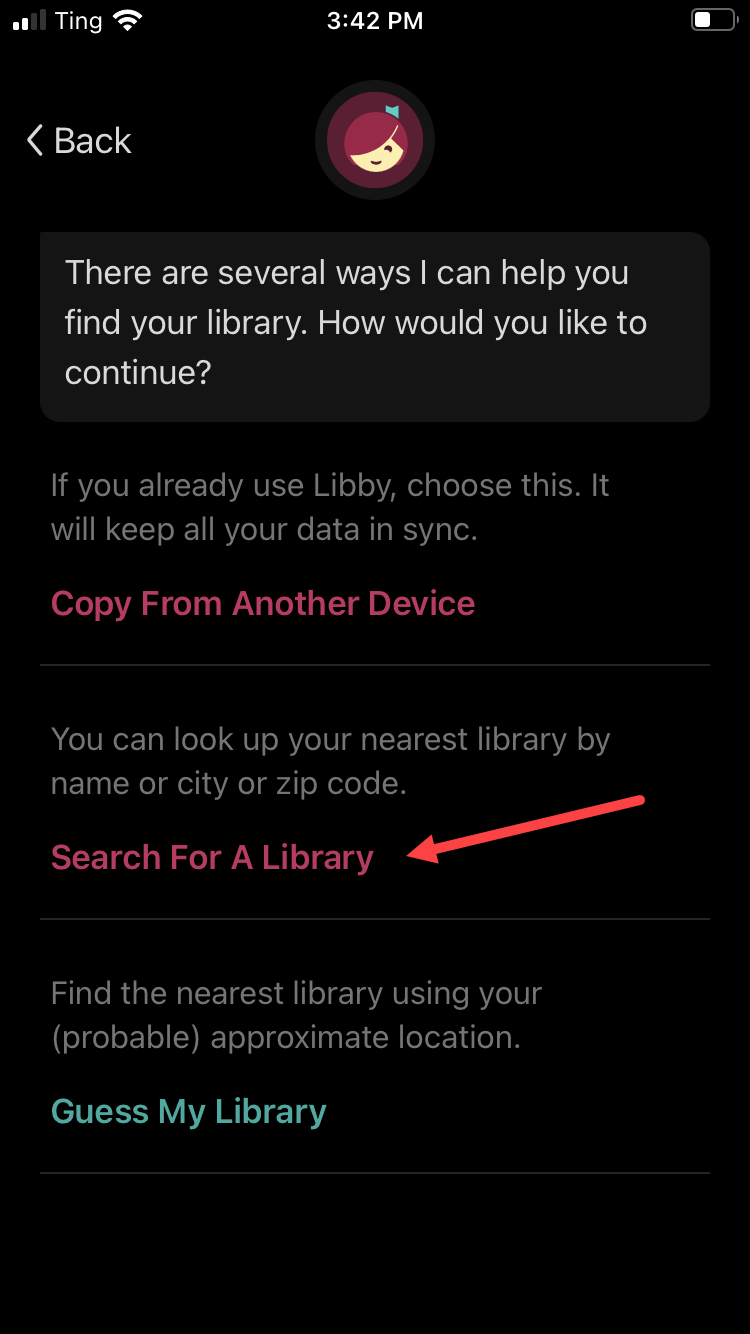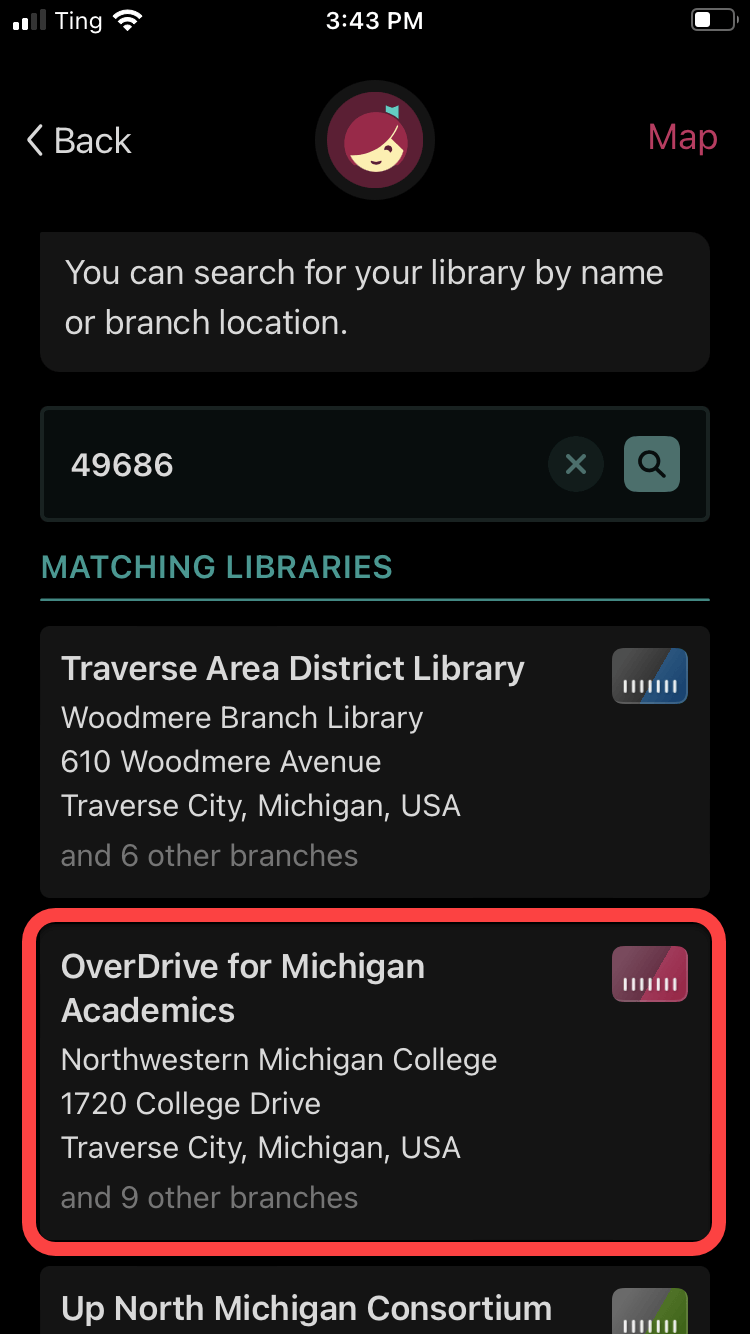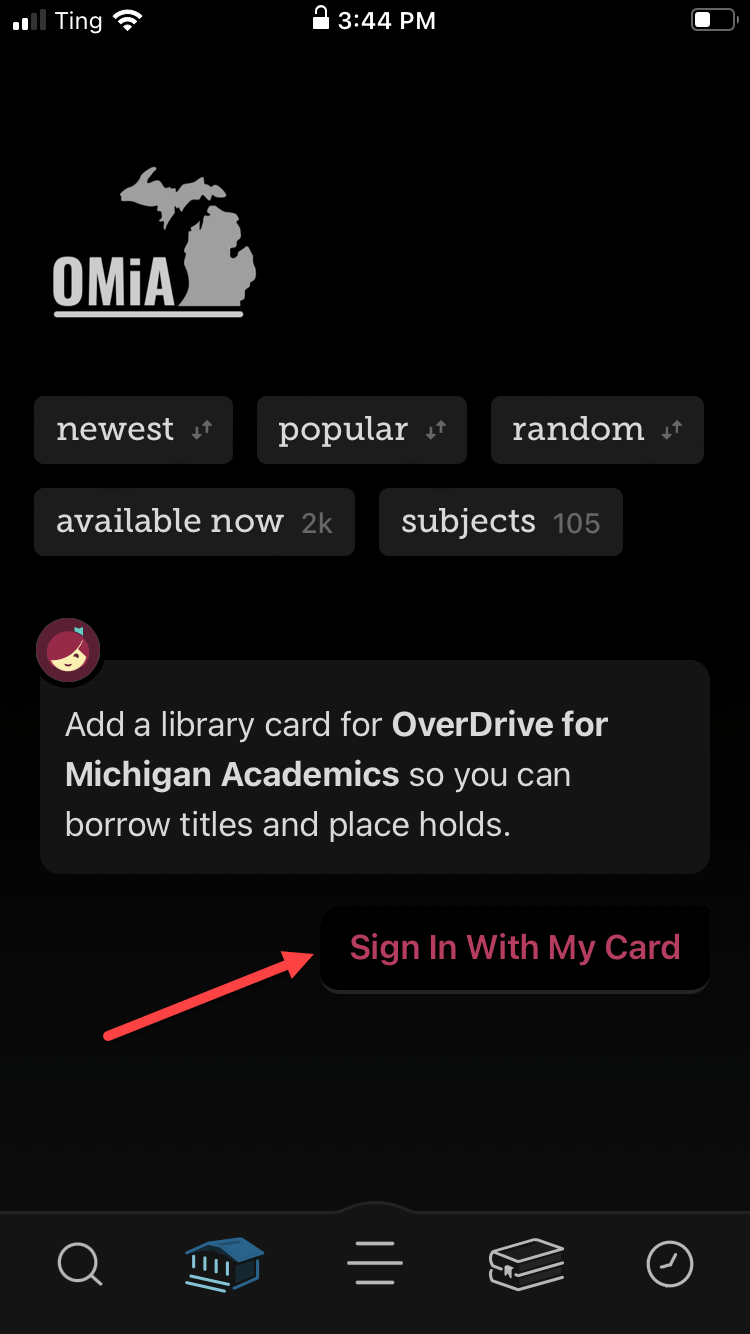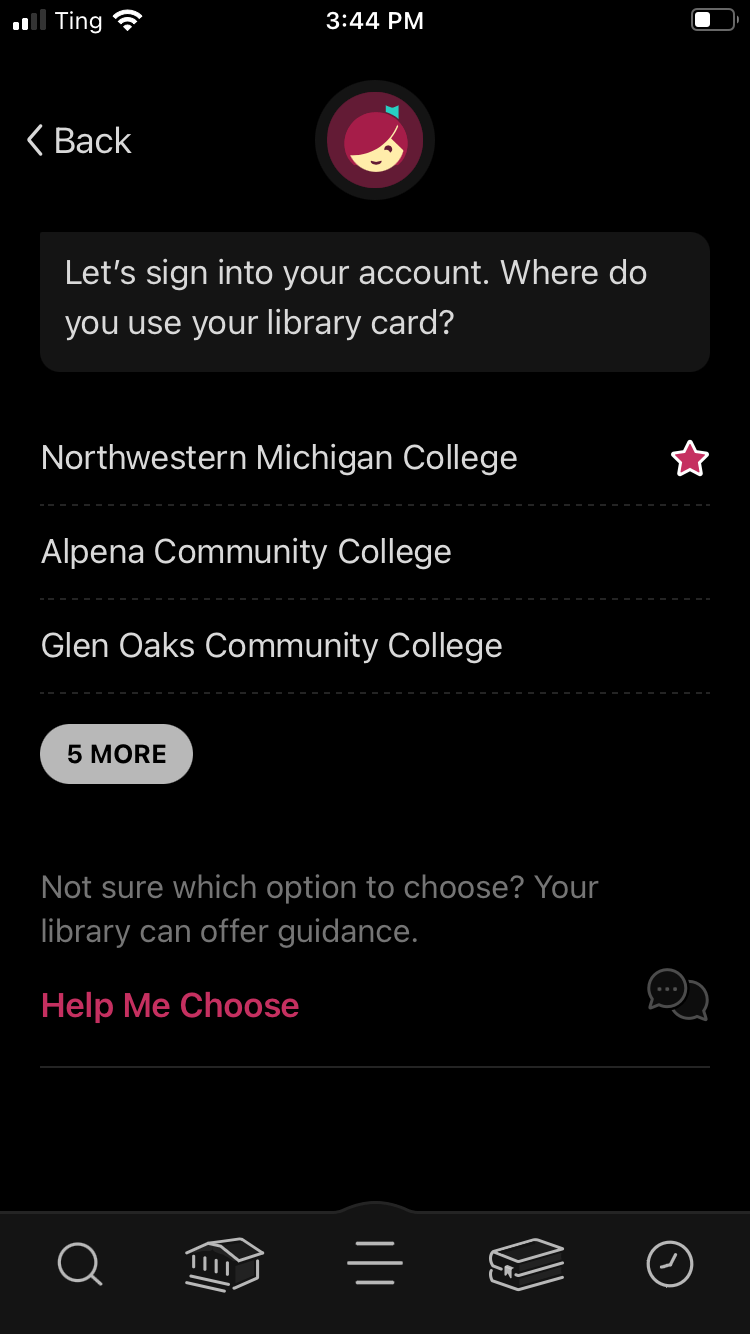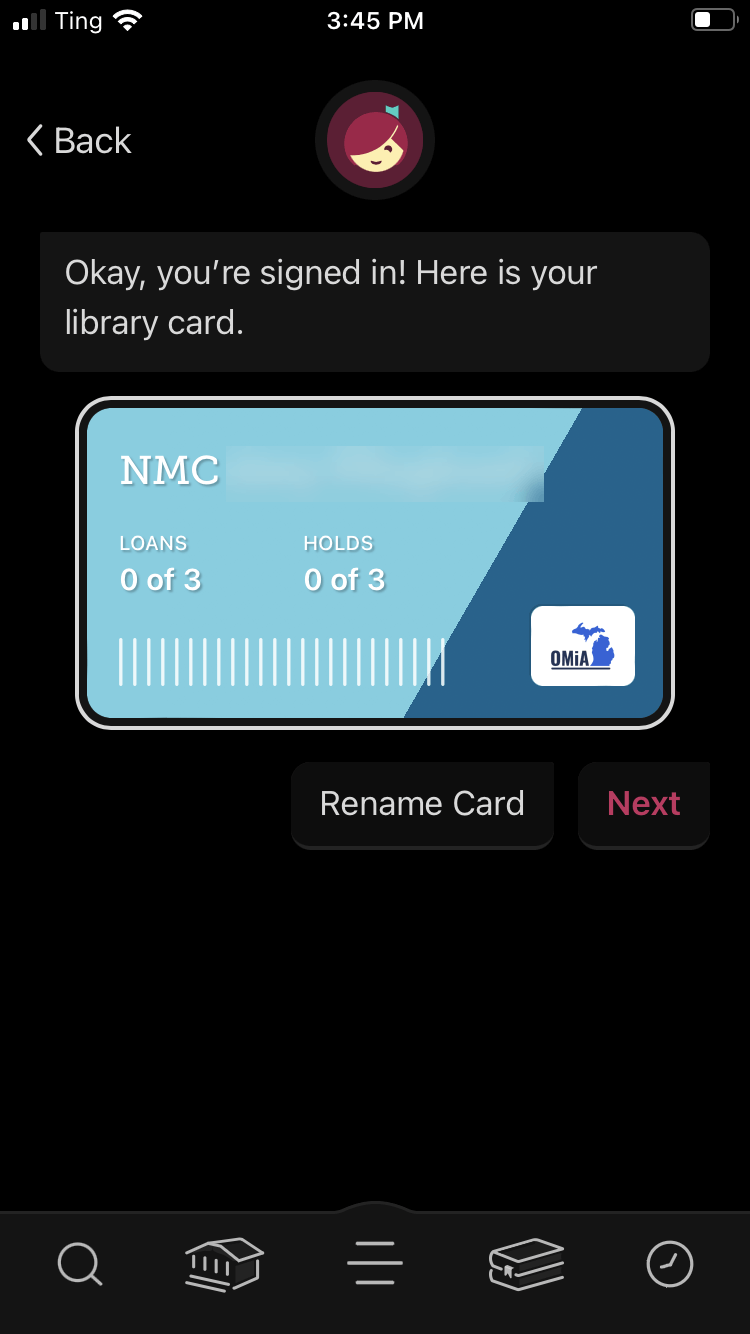Libby by OverDrive Account Setup (Audiobook and eBook Platform)
In partnership with other academic libraries throughout Michigan, NMC Library is pleased to provide NMC students and employees access to an ever-growing collection of audiobooks and ebooks through the Libby by OverDrive platform. This article offers step-by-step instructions for setting up your account so you can browse, download, and enjoy thousands of audiobooks from the device of your choice. You will only need to set your account up once. Let’s get started!
Setting Up Your Libby by OverDrive Account
- Download the Libby by OverDrive app from the Apple App Store (for iPhone or iPad users), the Google Play Store (for Android users), or the Amazon App Store (for Kindle users)
- Answer ‘yes’ to the prompt ‘Do you have a library card?’ (you will not need your card number to register – you will simply use your NMC ID and password instead)
- Select Search for a Library, and enter the Zip Code 49686
- Choose OverDrive for Michigan Academics (this option should show up as the second result in the list)
- Select Sign in With My Card, then choose Northwestern Michigan College and log in with your NMC ID and Password when prompted
- You now have access to Audiobooks and Ebooks through OverDrive using the Libby app on your device
- If you have any questions, or technical issues setting up or accessing your Libby by OverDrive account, please email library@nmc.edu or call (231) 995-1060 for assistance
Getting Started with Libby by Overdrive
Once you activate your account, check out Libby’s ‘Navigating the app’ guide for some tips to help you get oriented to the service.