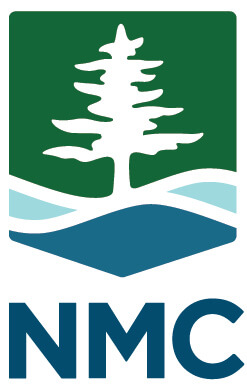NMC uses Proctorio for online testing through Moodle. Instructors can record video, audio, screens and web traffic or lockdown some computer functions like right-clicking, printing or opening new tabs. However, online proctored exams have some drawbacks:
- Equity: Not all students will have Internet access or a webcam (if you choose that option in Proctorio).
- They can be more stressful for students, especially if they are juggling caring for dependents or working remotely.
- Students may have privacy concerns about the technology since it was not disclosed at the time of registration. Although remote proctoring is being implemented due to the current extraordinary circumstances, student’s privacy rights are still important.
Consider using other assessment strategies. This Proctored Exam Alternatives guide is a good place to start generating some ideas. In addition, Rutgers University has created a comprehensive list of assessment alternatives to proctored testing. Moodle Option: Multiple-choice questions can be imported into Moodle to create tests. In order to be imported, questions need to be in the Aiken Format. Please send formatted questions to the Ed Tech department in a Help Desk ticket. Please include the name of the test, the CRN number of the course, and any other details about the exam.
Proctored Testing
If you would like to use Proctorio, there is a free practice option available that appears the same to the student but doesn’t run the recordings through a verification process. The practice option is free. Adding the verification option comes with a charge of $5 per exam per student. (One exam for 20 students is $100. This fee will be paid for by the college). The resources below will familiarize you with Proctorio. Please note you will need to enter your NMC email address to get access.
Once the Proctorio Chrome extension is added to your browser, a new setting (labeled “Proctorio Settings”) will appear when you create a new Moodle quiz. It will also appear in the settings of quizzes created previous to when you installed the extension. Click on “edit settings” in your quiz, scroll down to “Proctorio Settings,” check the box “Enable Proctorio Secure Exam Proctor,” and start making choices regarding the level of security you desire for your Moodle quizzes