It’s Office 2013
BUT, don’t panic, Office 2013 is compatible with Office 2010 documents, and they haven’t moved things around like they did in previous upgrades! You can open and edit your PowerPoint presentations, Word documents, Excel files, and other Office 2010 files, and save in either 2010 or 2013 format. However, when opening and saving documents, the layout and visual appearance are different. Below are a few highlights to guide you through working in Office 2013 and ensuring compatibility with Office 2010.
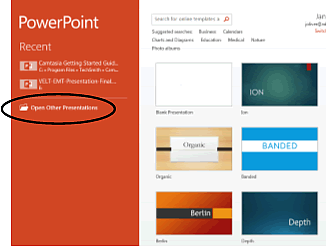
Opening Up an Office 2013 Application
When you open up PowerPoint, Word, or another Office 2013 application, the opening screen lists recent files, provides access to older files, and provides a variety of templates to select from.
Select the Open Other Documents (circled in screenshot) to access files that are not recent. The screen below opens up. Select Computer, then Browse to access network drives.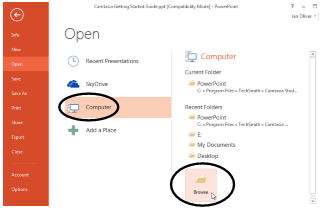
Office 2010 and Office 2013 Compatibility
When you open an Office 2010 document, it will open in Compatibility Mode. This keeps new 2013 features unavailable for use. Therefore, you can make changes to your document, save it, and it remains an Office 2010 file.
There is one exception, and that is when you do a Save As in Word 2013. The default saves in Office 2013 format. There is a reminder, thankfully, before you change formats. To learn more, continue on…
Maintaining Word 2010 Compatibility Using “Save As”
![]()
Click on the FILE menu to locate the Save As link.
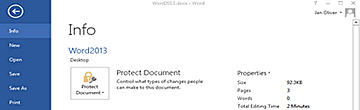
This brings up the Info screen. The visual layout has some changes, but the Save As link is still located in the left column.
Select Save As from the menu on the left. Select Computer, and then Browse to the appropriate storage location if it is not already identified as an option on the screen.
This is where Microsoft has nicely provided a reminder notice (a pop-up window) to give you a chance to save in another format other than Word 2013.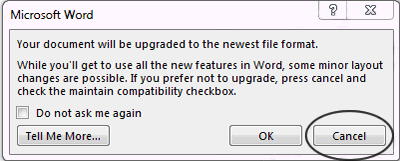
Then, when you select Cancel, the Save As Window opens up. You will see the option to maintain compatibility at the bottom. Select and you will save as Word 2010.


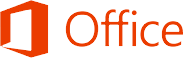
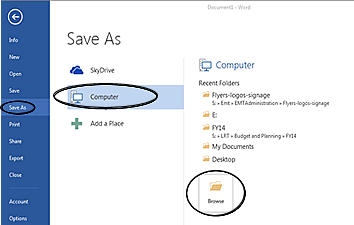
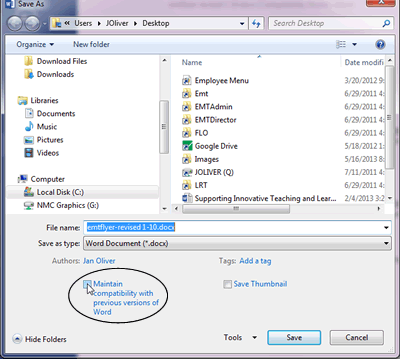
Does this info go to staff who may be doing classroom presentations? I got it because I am adjunct.
thanks,
deb
Hi Deb and others,
We are sharing information about Office 2013 in different ways… from having flyers on every classroom desktop to an announcement in the Intercom. All academic office managers know about this as well.
The best method is word-of-mouth, however. So please share this information with others. As people get new computers or upgrades in their offices, they will also have Office 2013. Dan Wasson has shared that their office hopes to get to every computer this fall.
Jan Oliver representing the EdTech Team