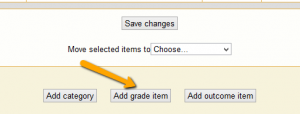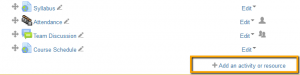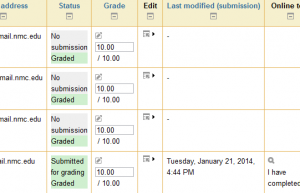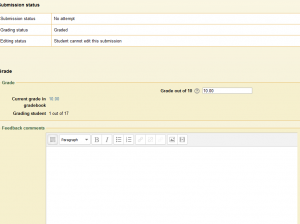There are two ways you can add items into your gradebook:
- Directly into the gradebook by using the Add grade item button.
- Adding Activities to your course (graded activities form an automatic connection into the gradebook).
Adding Grade Items
These are items you add directly into the gradebook through the Categories and Items tab, and using the Add Grade item option located towards the bottom of the page. Using this option creates a placeholder directly in the gradebook where you can enter grades. This is best used for an off-line activity or for graded items that do not need a grading interface, rubric, or marking guide.
To grade these items click the View tab in your gradebook. From here, grade your students by clicking in the box and entering the grade. Something to note, as your gradebook grows you may find it cumbersome to have to scroll down to scroll over to find the item you want to enter grades for, or confusing to keep track of what student and item being graded. Here are a few tips that may help:
- Keep category and grade item names short, but you should be able to know what the item is.
- Limit the number of students that show up per page.
- Use the expand and contract toggle on categories in the View tab area.
If you feel using the View to grade is cumbersome and these tips do not help, you may want to consider adding Activities to your course.
Activities
Activities are items you can add to your course that you can also grade. You add them by turning editing on and using Add an activity or resource.
The most commonly used activities are assignments, forums, quizzes, workshops, and databases. When you add these items to the main area of your course and select to grade them, they are automatically added to your gradebook. You can use assignments for students to turn in items through Moodle, and grade the items using points (0-100), a specific scale, in a rubric, or marking guide. The Assignment grading interface gives you an area where you can concentrate on grading one assignment at a time, either by quick-grading or with a larger individual grading interface.
There are lots of grading options in Moodle, not sure if you have found one that works for you? Put a helpdesk request in and we can work with you. If you have something that works well in your class, share with us, it might help out someone else.