Most NMC instructors are aware of the significant changes made to the gradebook in the newest version of Moodle (4.2). Many of these gradebook changes, and how to navigate them, have been addressed in the recent Moodle Minute(s) Managing Overrides in the Moodle Gradebook and Adding Feedback in the Moodle Gradebook, but there is also a gradebook “bug” (an error in the Moodle code) that many instructors should note as they begin preparing for final grades.
This bug gets “triggered” whenever a score above 100% is entered into the grader report (NOTE: the grader report is the main gradebook page; it’s what instructors see when they click the “grades” link at the top of a Moodle course).
If you don’t score assignments above 100% (EXAMPLE: giving 12 points on a 10 point assignment to reflect extra credit earned) or don’t enter grades using the grader report interface, you can stop reading here.
However, if you do use the grader report to score assignments with “bonus” points, please note that you can no longer save scores in the grader report that calculate above 100%. In the example below, the warning pop-up blocks the save function from executing:
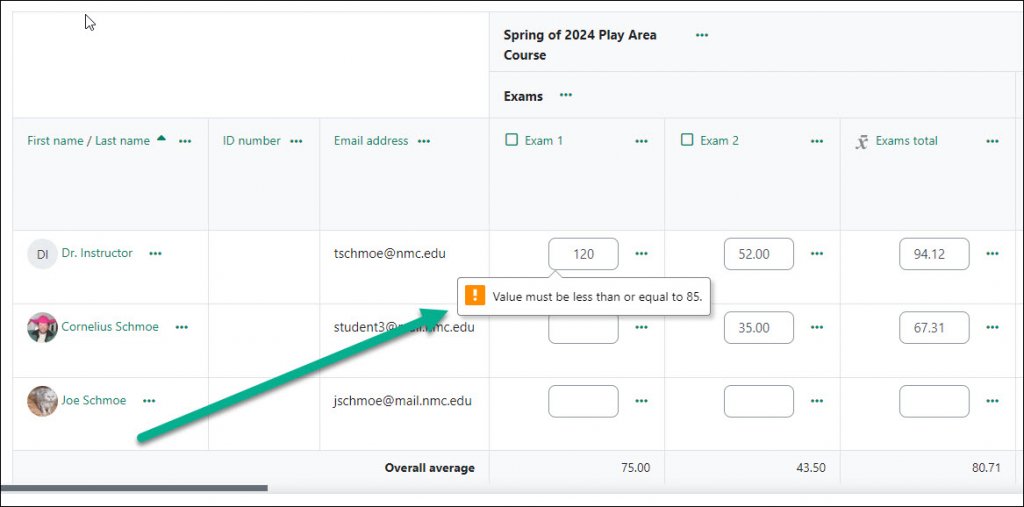
Additionally, if a category total or course total reflects a score of more than 100%, the entire grader report “breaks.” What do we mean by “breaks?” Well, it means that in such instances, instructors cannot save ANY score for ANY assignment or activity into the grade report.
Luckily, there’s a pretty simple solution: grade in single view. In the single view grading interface, scores above 100% can be entered and saved and those saves will be reflected in category totals and course grade totals, whether those totals are above 100% or not.
There are two ways to get to single view grading: you can select “Single view” from the grader report dropdown menu, or you can click the 3 dots next to the grade item in the grader report and select “Single view for this item”:
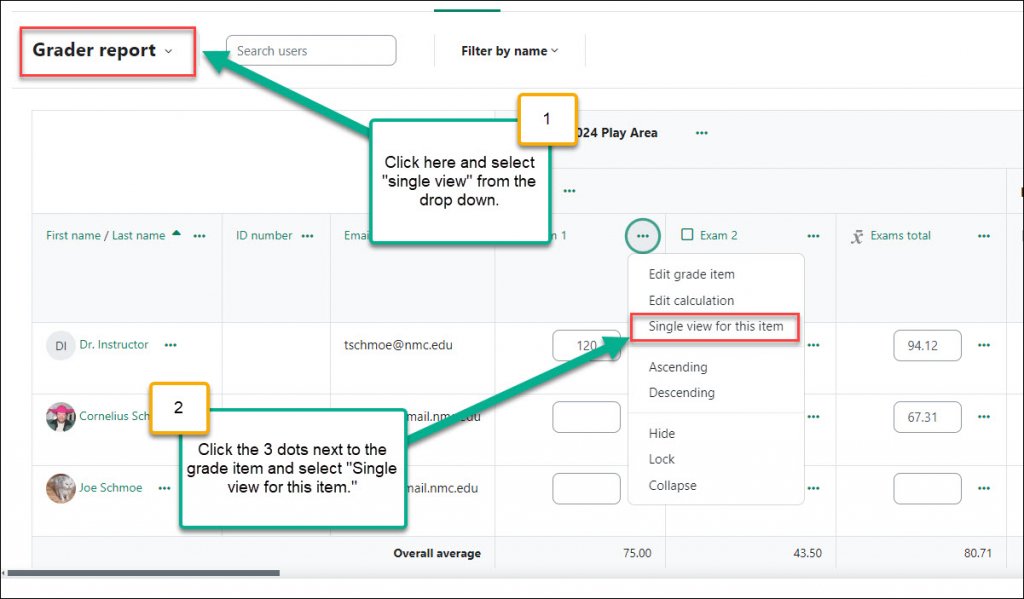
BOTTOM LINE: if you give students extra points on assignments, grade in single view until you receive notification this Moodle bug has been fixed.
If you have any questions or need further support, please submit a help desk ticket.

