Creating quizzes from videos in your Ensemble library can be a great way to increase student engagement and determine whether or not they have viewed your video content. Best of all, quizzes are quick and easy to create. Here’s how to do it:
Step 1: Log on to Ensemble and Add a Quiz
The first step to creating a quiz is to log on to Ensemble (https://ensemble.nmc.edu/app/Default.aspx), click on the “Administration” block on the left side of the screen, then the subcategory “Library,” and then select “Quizzes.” On the next screen, click the green “Add” button:
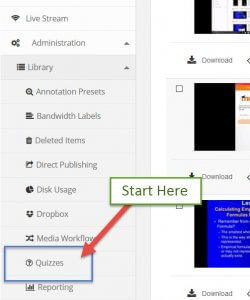
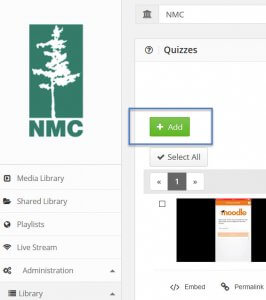
Step 2: Creating the Quiz
Once you have clicked the “Add” button, a page will appear that allows you to enter a name for your quiz, define the quiz’s settings, and choose a video from your library. Select the settings that make the most sense for the purposes of your quiz and ignore the “quiz tracking” dropdown option (it is not enabled by NMC and not necessary). After choosing the terms for your quiz and selecting your desired video, you are ready to start building a quiz:
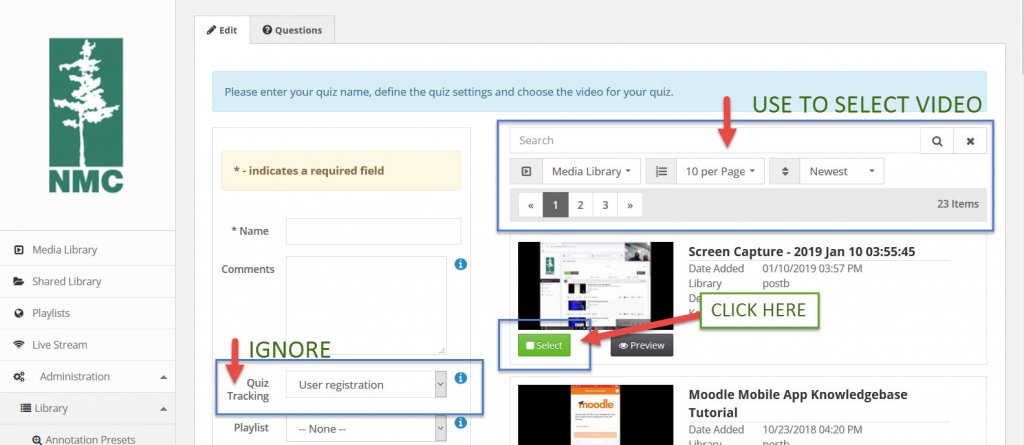
Step 3: Adding Quiz Questions
The next screen allows you to add questions. Start by using either the timing scroll on your actual video (our recommendation) or the timer directly to the left of the “question type” dropdown to choose when you want your video to stop and your first question to appear. Once you’ve chosen the time for the question to appear, select a question type from the dropdown, create your question, choose the correct answer, type hints or feedback (if desired), and click “Add.” You’ll notice that your question’s time, type, and text now appears beneath your video. Continue to add as many questions as desired in this same manner:
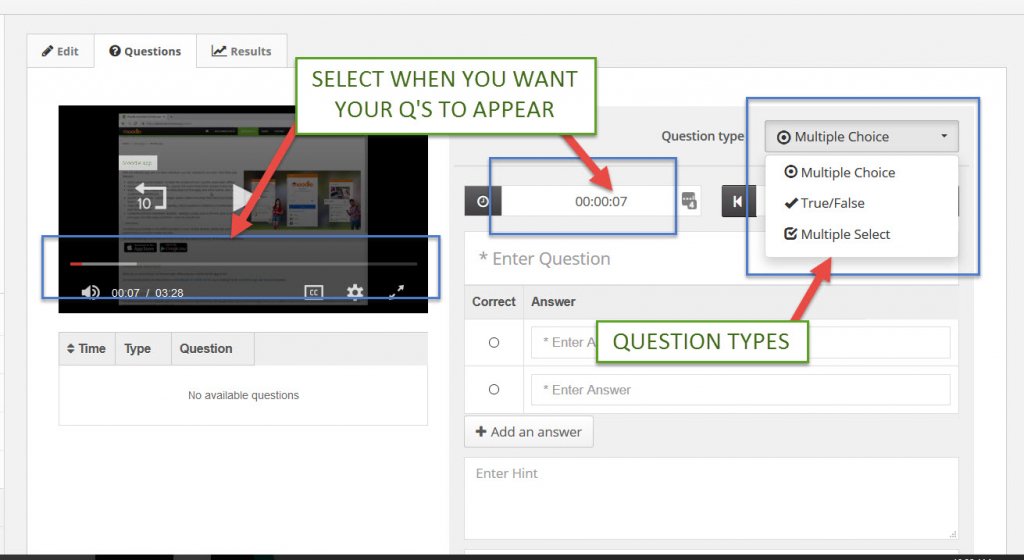
Step 4: Completing Your Quiz
Once you are done adding questions to your video and your quiz is complete, it will appear in the same “administration” block subcategory “library” under “quizzes” where we started this tutorial. From here you can access the quiz, edit or delete it, or grab its link or embed code for student delivery.
To learn how to embed Ensemble quizzes and enable their automatic grading features in Moodle, please see our “Embedding Ensemble Quizzes in Moodle” tutorial.
If you have any further questions about Ensemble video creation, please submit a help desk ticket or call 995-3020.


