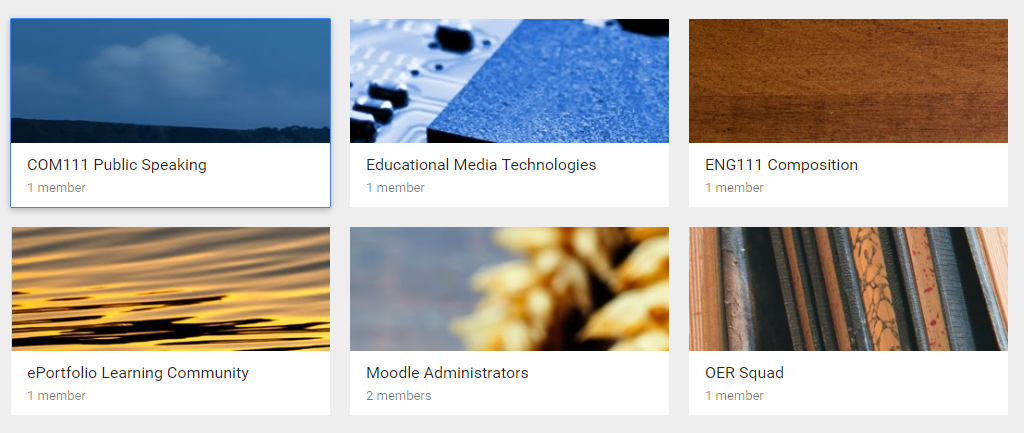
Google recently rolled out a new feature called Team Drives. It’s a shared collaborative space much like Google Drive, but the main difference is that there isn’t a specific owner of the Team Drive or documents saved within it. The Team Drive and all documents saved within are owned by the team. If one of the team members leaves NMC, the documents stay within the drive and aren’t deleted along with the Google account.
To create your new Team Drive, open your Google Drive, and click on Team Drives in the left side menu.
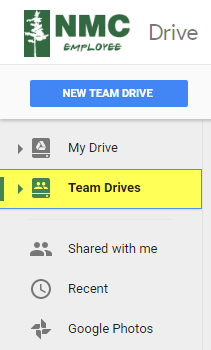
You’ll be prompted to create and name your first Team Drive. Once the Team Drive is created, you can add start adding team members, who get full access to the drive by default.
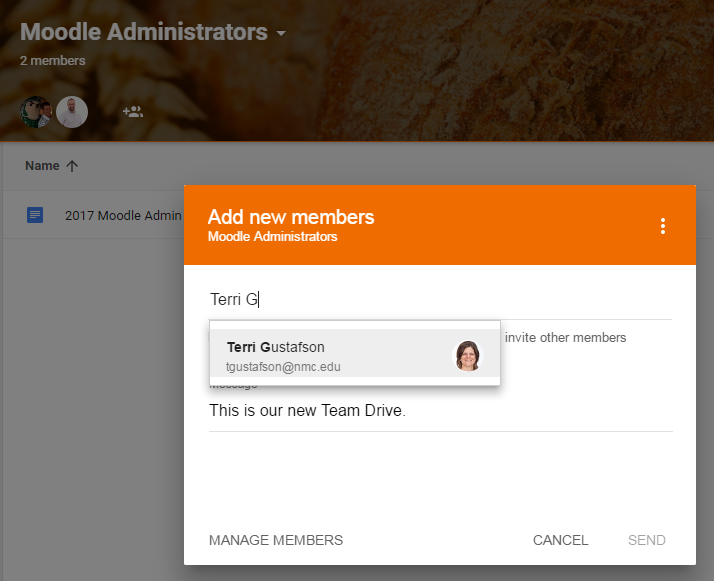
Once you’ve added your team members you’ll have the same abilities to upload files or folders to the drive or move your current documents into the drive. You can even select a new theme to suit your team. If you have questions about Team Drives, feel free to respond to this post or reach out to us directly.

