Want to control when students are notified about assignment grades? Now you can with the Use marking workflow setting.
- In the Assignment settings, under Grade set the Use marking workflow to Yes.

- Then when grading you can control when grades are released to the students at the individual student level or as a group action.
Individual Student Level
- Open the assignment then select View/grade all submissions.
- Under Edit, select Grade to open the grading interface.
- Use the Marking workflow state drop down to select which state your grading is in.
- Not marked.
- In marking – you have started grading but might need to go back for checking/corrections.
- In review – you or another teacher will check for quality or consistency.
- Ready for release – you are satisfied with the marking but are waiting to release to students.
- Released – the student can access the grades/feedback.
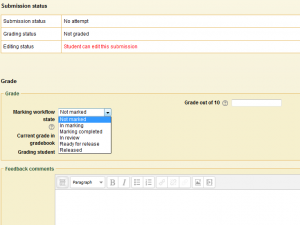
- Select Save changes or Save and show next.
Note: The student will only get notification when the state is set to Released.
Group Action
- Open the assignment then select View/grade all submissions.
- Use the Select next to individual students you would like to set the state for, or the Select box in the heading to select all.
- Scroll down, then With selected… choose Set marking workflow state.
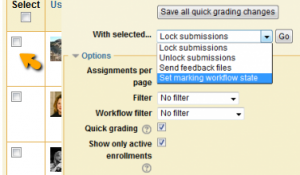
- Select OK to open the Set marking workflow state dialog box for the selected users.
- Use the Marking workflow state drop-down box to set the state, then select Save changes.
Note: The student will only get notification when the state is set to Released.

