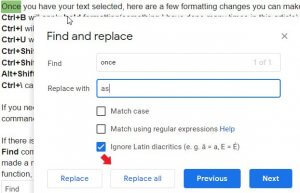Here are some useful keyboard shortcuts when using programs such as Google Docs or Microsoft Office. For Mac users, replace the Ctrl key with Command.
Highlighting Text
There are ways to highlight specific text outside of dragging your mouse cursor over the words. If you hold Shift and use your Arrow Keys to the left or right you can easily select a few words, or using up and down select entire lines of text.
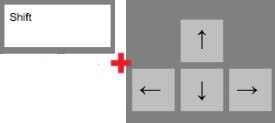
This is expanded by using Ctrl+Shift and your left or right Arrows to choose entire words, with Up or Down choosing whole paragraphs.
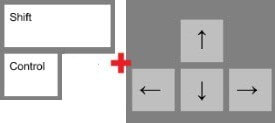
You can also use Ctrl+A to select the entire document.
Once you have your text selected, here are a few formatting changes you can make.
Ctrl+B will apply bold formatting(something I have done many times in this article).
Ctrl+I will apply Italics.
Ctrl+U will Underline your text.
Ctrl+Shift+. will increase the size of your font.
Ctrl+Shift+, will decrease the size of your font.
Alt+Shift+5 (Command + Shift + X in Mac) will apply strikethrough.
Ctrl+\ can be used to clear out text formatting that you do not want.
If you need to change a selection of text to have bullet points, simply highlight and use the command Ctrl+Shift+8. You can also use numbered lists with the command Ctrl+Shift+7.
If there is a specific word you need to find somewhere in your document you can use the Find command Ctrl + f to locate it quickly.
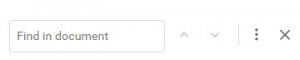
If you need to change a specific word you’ve made a mistake on multiple times a fast way to do so is with the Find and Replace function, Ctrl + h. Simply enter the word you wish to replace, and the new word you wish to use, and press Replace all.