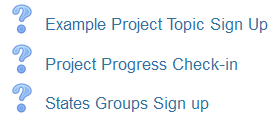This activity allows you, as an instructor, to ask your students a single question with a selection of possible answers, however…
Did you know the Choice activity can be used:
- As a quick poll.
- As a discussion starter.
- To allow students to vote on a direction for the course.
- For students to select a project topic from a list.
- To sign up for a group.
- As a project check-in/tracker.
You can choose to show the results:
- After students have answered.
- After a certain date.
- Not at all.
- With student names showing or anonymously.
To create a Choice activity for students to choose a project/research topic, or choose a group to work in: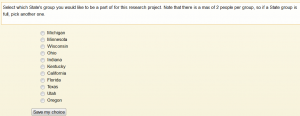
- From the Add an activity or resource menu, select Choice.
- Name the activity and enter your directions as the description.
- Set the Allow choice to be updated to No.
- Select Yes, to Limit the number of responses allowed for each choice.
- Fill in your options and the limit number.
- Choose how you want the results shown.
- Save when finished.
To use Choice for project progress check-in, use these settings: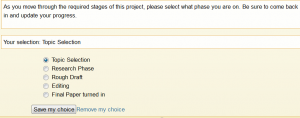
- Allow choice to be updated = yes.
- Limit the number of responses = no.
- You can set these for when the project starts and is due if you wish.
- Publish results = Do not publish results to students.
For more detailed instructions, check out our Moodle: Choice Activity tutorial.