We have changed video playback systems: Flowplayer has retired!
If you use video or lecture capture in your course(s) and have not heard about our transition away from the one used for several years, Flowplayer, then this message it for you!
It’s true, Flowplayer has retired and the new kid on the block is Ensemble Video.
Want to use Ensemble or know more about it?
Contact the NMC Technology Help Desk to request an Ensemble account or just more information. If you want to set up an account, you will be asked to briefly come to our office and meet with one of our Ensemble support team members. It is important to meet one-on-one to go over the various features and options available. Features include:
- You can upload and manage your own video, picture, and audio files.
- Record with Camtasia Relay and send directly into your Ensemble Library.
- Share across user libraries.
- Create playlists.
- Create a video drop box (in Moodle) for your students to turn in video projects.
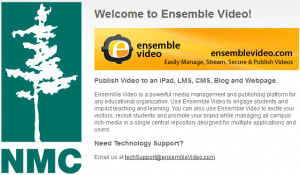 So, what about Lecture Capture and Ensemble?
So, what about Lecture Capture and Ensemble?
In the classroom, things will be the same with the exception of choosing “Publish to Ensemble Video” as your profile choice. The difference will be where the video goes once it is processed, and how you manage your videos. See the link below for a tutorial explanation on what this process looks like, as well as assigning videos to a playlist, and linking them into Moodle.
Using Lecture Capture and Ensemble Tutorial
Already using Ensemble?
Ensemble & Lecture Capture Videos: To delete or not to delete?
Fall semester is here, so we thought it would be a good time to get you thinking about any previous semester lectures you have in your Ensemble library.
As you prepare for each semester, ask yourself: am I keeping past lectures, or am I deleting past lectures?
Here are some things to think about to maintain an up-to-date library.
Keeping Lectures
- Create a new playlist and add it to your course(s). Remember to remove the old playlist.
- If this is your only course or you use the same playlist for multiple courses/sections, remember to select the auto-publish setting.
Deleting Lectures
- Delete your videos from your library by clicking the Delete button for each video.
- Deleting allows you to reuse the same playlist, nothing further needs to be done.
Combination
If you only want to keep some videos, delete the one you don’t want, then:
- With the ones you are keeping, decide
- Am I keeping them just as an archive, or do I want them accessible for this semester students?
If you are keeping just for archive purposes:
- Click the Publish button for each video and deselect from the playlist. The playlist can now be reused and these videos won’t show on it.
Note: If you are keeping a large amount of videos, it may be best to just create a new playlist and place the new playlist in your course.
Interested? Need Help? There will be an informational session/open lab time on August 23, Osterlin 134. Everyone invited!
Save the date and watch for more information on advanced features in Ensemble and open lab time: September 20th from 12:00-2:00p

