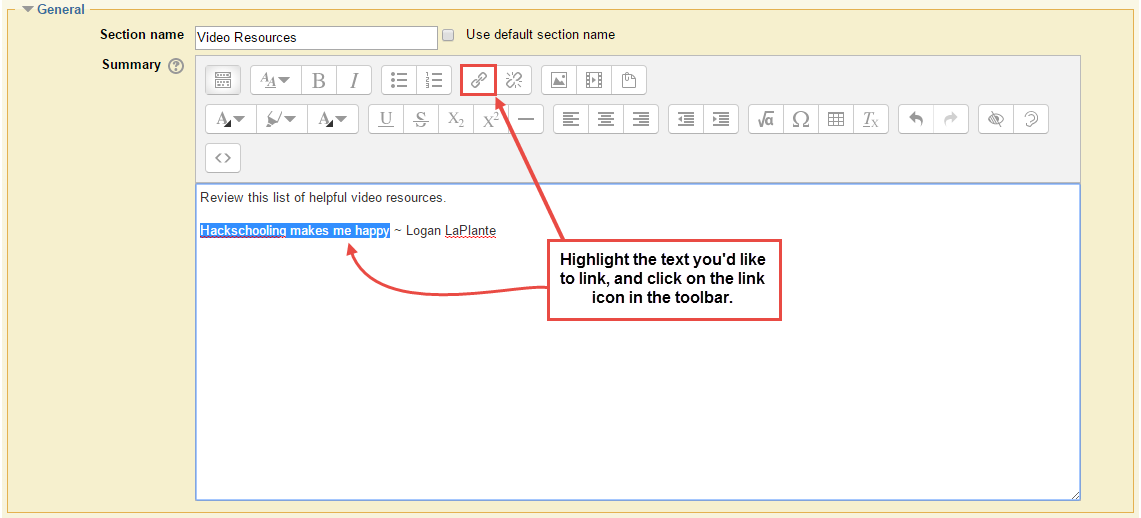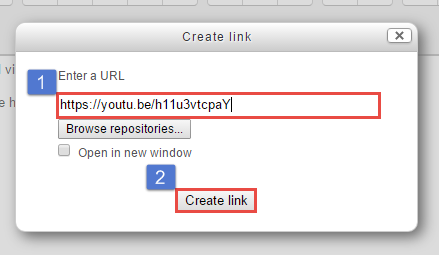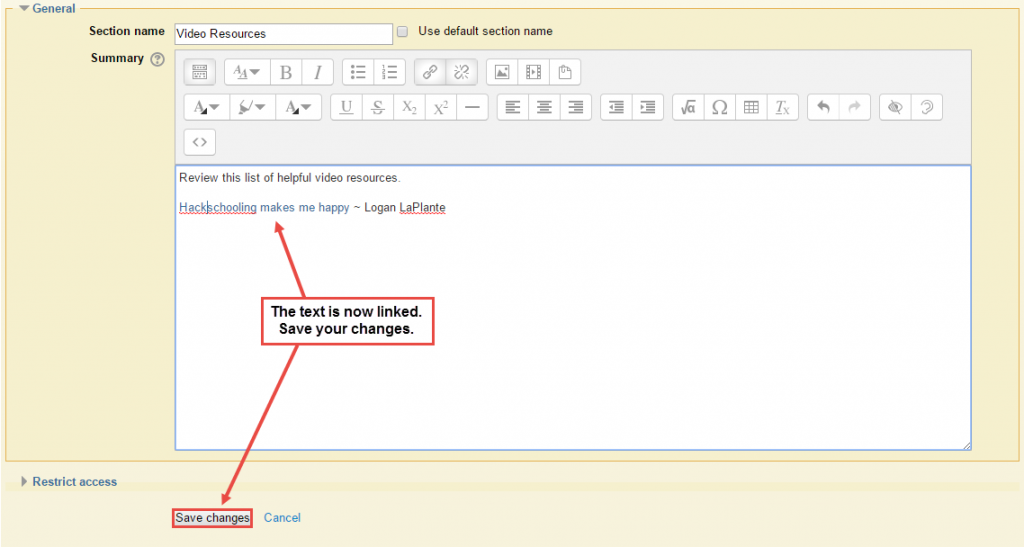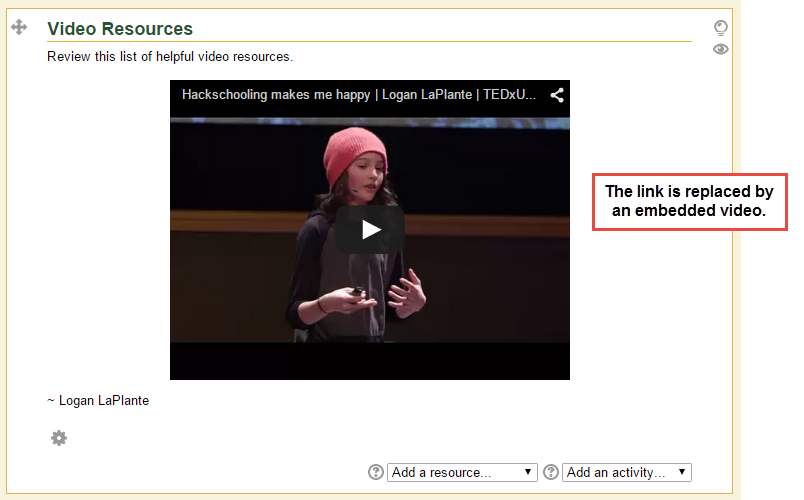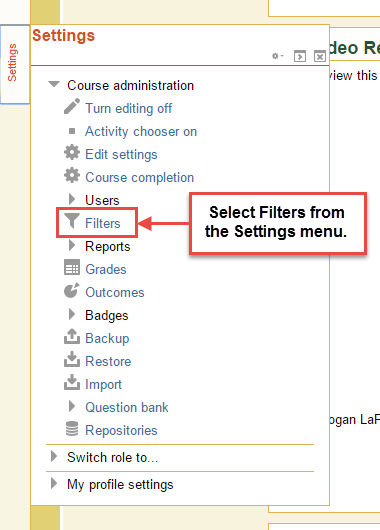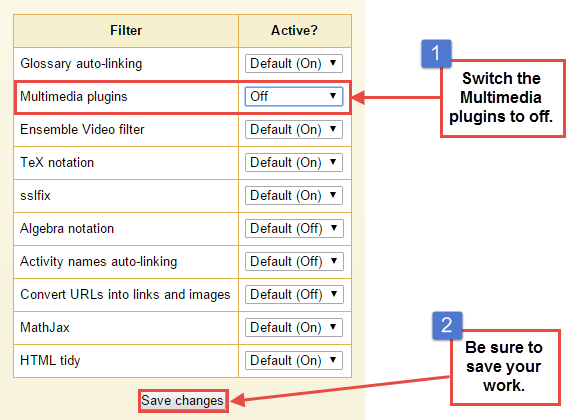Have you ever used the linking feature in the Moodle editor to create a text link to a YouTube or Vimeo video? If you have, you may have noticed that Moodle embeds the video directly into the site instead of creating a link. This is because of a Moodle multimedia plugin that is turned on by default. This could create an issue for instructors who don’t want an embedded video. Watch the video or read the instructions below to learn how to resolve this issue.
Here’s the use case: while creating a Moodle topic, you highlight some text and click on the link button in the toolbar.
In the window that opens, you paste in the URL (a YouTube video in this example) and click on Create link.
The text appears to be linked, and you click on Save changes.
But when you return to your Moodle course, the link is replaced with an embedded video.
This is because the Multimedia plugin is enabled. To disable the plugin, go to the Settings block and select Filters.
In the Filters area, turn the Multimedia plugins Off and click on Save changes.
If you return to your course homepage you’ll see that the embedded video is replaced by the text link.
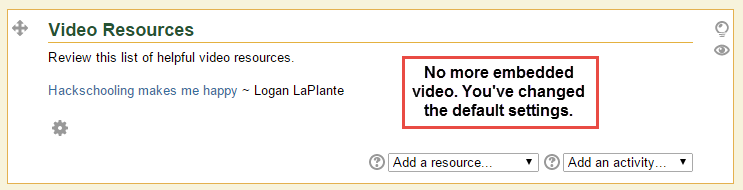
IMPORTANT: Please remember that this is a global setting that will override individual activities. You do have the ability to get more granular with filters. If you leave the global setting on, when you’re editing an individual activity, go to Settings > Filters > Multimedia Plugins.